Canon ImageCLASS MF4570DN User Manual
Page 74
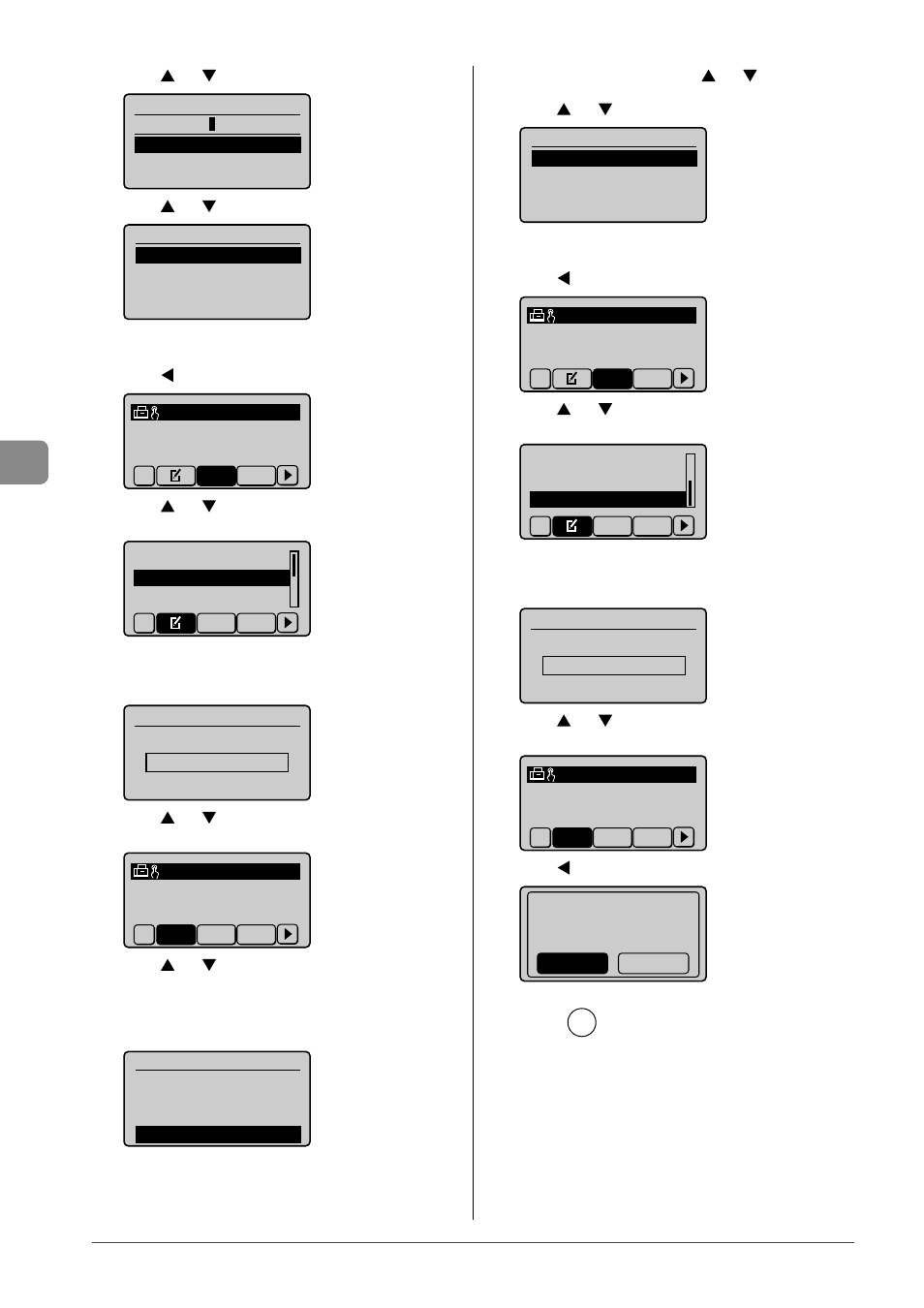
5-4
Reg
ist
ering Destinations in the A
ddr
ess Book
(11) Press [
] or [
] to select
Destination (Max 40)
0123456789
Settings
(12) Press [
] or [
] to select
Fax
Name: CANON
Destination: 0123456
...
One-Touch: 01
Editing a one-touch key
(1)
Press [
].
CANON 0123456789
All
A-Z
(2)
Press [
] or [
] to select
press [OK].
Register New Destin
...
Edit Address Book
Address Book Details
All A-Z
When the address book PIN is specified
Use the numeric keys to enter the PIN, and then press
[OK].
Address Book PIN
(Apply: Press OK)
*******
(3)
Press [
] or [
] to select a destination that you want to
edit, and then press [OK].
CANON 0123456789
All
A-Z 0-9
(4)
Press [
] or [
] to select an item that you want to edit,
and then press [OK].
- Name
- Destination
- One-Touch
Fax
Name: CANON02
Destination: 9876543
...
One-Touch: 02
(5) When you finish editing, press [
] or [
] to select
(6)
Press [
] or [
] to select
Fax
Name: CANON02
Destination: 9876543
...
One-Touch: 02
Deleting a one-touch key
(1)
Press [
].
CANON 0123456789
All
A-Z
(2)
Press [
] or [
] to select
and then press [OK].
Edit Address Book
Address Book Details
Delete From Address
All A-Z
When the address book PIN is specified
Use the numeric keys to enter the PIN, and then press
[OK].
Address Book PIN
(Apply: Press OK)
*******
(3)
Press [
] or [
] to select a destination that you want to
delete, and then press [OK].
CANON 0123456789
All
A-Z 0-9
(4)
Press [
] to select
Delete from
address book?
No
Yes
3
Press
[
] (Back) to close the menu screen.
