System messages, Solving problems described by lcd status messages, Removing lcd status messages – Dell PowerEdge 2850 User Manual
Page 18
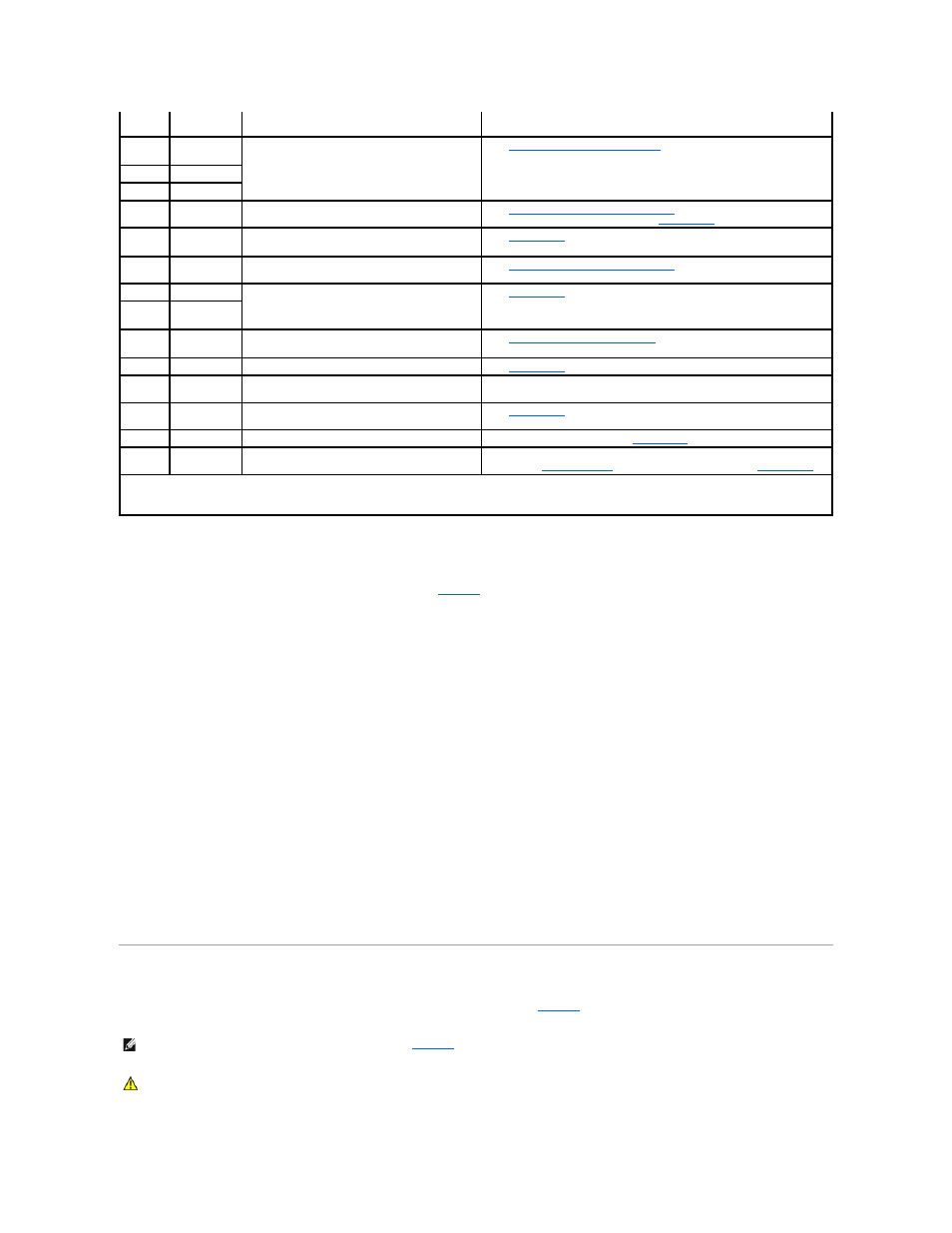
Solving Problems Described by LCD Status Messages
When a single message appears on the status LCD, locate the code in
and perform the suggested corrective action. The code on the LCD can often
specify a very precise fault condition that is easily corrected. For example, if the code E0780 MISSING CPU 1 appears, you know that a microprocessor is not
installed in socket 1.
In contrast, you might be able to determine the problem if multiple related errors occur. For example, if you receive a series of messages indicating multiple
voltage faults, you might determine that the problem is a failing power supply.
Removing LCD Status Messages
For faults associated with sensors, such as temperature, voltage, fans, and so on, the LCD message is automatically removed when that sensor returns to a
normal state. For example, if temperature for a component goes out of range, the LCD displays the fault; when the temperature returns to the acceptable
range, the message is removed from the LCD. For other faults, you must take action to remove the message from the display:
l
Clear the SEL — You can perform this task remotely, but you will lose the event history for the system.
l
Chassis intrusion — When you remove the cover, the system assumes that you are servicing the bad component; the LCD clears when you replace the
cover.
l
Power cycle — Turn off the system and disconnect it from the electrical outlet; wait approximately ten seconds, reconnect the power cable, and restart
the system.
Any of these actions will remove fault messages, and return the status indicators and LCD colors to the normal state. Messages will reappear under the
following conditions:
l
The sensor returns to a normal state but fails again, resulting in a new SEL entry.
l
The system is reset and new error events are detected.
l
A failure is recorded from another source that maps to the same display entry.
System Messages
System messages appear on the screen to notify you of a possible problem with the system.
lists the system messages that can occur and the
probable cause and corrective action for each message.
E10F3
LOG DISABLE
BIOS
BIOS disabled logging errors.
Check the SEL for details on the errors.
E13F2
IO CHANNEL
CHECK
Faulty or improperly installed expansion card; faulty
system board.
See "
Troubleshooting Expansion Cards
" in "Troubleshooting Your System."
E13F4
PCI PARITY
E13F5
PCI SYSTEM
E13F8
CPU BUS INIT
Faulty or improperly installed microprocessor or
system board.
See "
Troubleshooting the Microprocessors
" in "Troubleshooting Your
System." If the problem persists, see "
Getting Help
."
E13F8
CPU BUS
PARITY
Faulty system board.
See "
Getting Help
."
E13F8
CPU MCKERR
Machine check error; faulty or improperly installed
microprocessor; faulty system board.
See "
Troubleshooting the Microprocessors
" in "Troubleshooting Your
System."
E13F8
HOST BUS
Faulty system board.
See "
Getting Help
."
E13F8
HOST TO PCI
BUS
E13F8
MEM
CONTROLLER
Faulty or improperly installed memory module;
faulty system board.
See "
Troubleshooting System Memory
" in "Troubleshooting Your System."
E1580
POWER CONTROL
Faulty system board.
See "
Getting Help
."
E20F1
OS HANG
Operating system watchdog timer timed out.
Restart your system. If the problem persists, see your operating system
documentation.
EFFF0
RAC ERROR
Remote access controller firmware failure; faulty
system board.
See "
Getting Help
."
EFFF1
POST ERROR
BIOS error.
Update the BIOS firmware (see "
Getting Help
").
EFFF2
BP ERROR
Faulty or improperly installed backplane board.
Ensure that the interface cables are securely connected to the backplane
board (see "
Installing Drives
"). If the problem persists, see "
Getting Help
."
NOTE:
For the full name of an abbreviation or acronym used in this table, see the "Glossary" in the User's Guide.
NOTE:
If you receive a system message that is not listed in
, check the documentation for the application that is running when the message
appears or the operating system's documentation for an explanation of the message and recommended action.
CAUTION:
Only trained service technicians are authorized to remove the system cover and access any of the components inside the system. See
your Product Information Guide for complete information about safety precautions, working inside the computer, and protecting against
electrostatic discharge.
