Troubleshooting a nic, Inside the system – Dell PowerEdge 2850 User Manual
Page 31
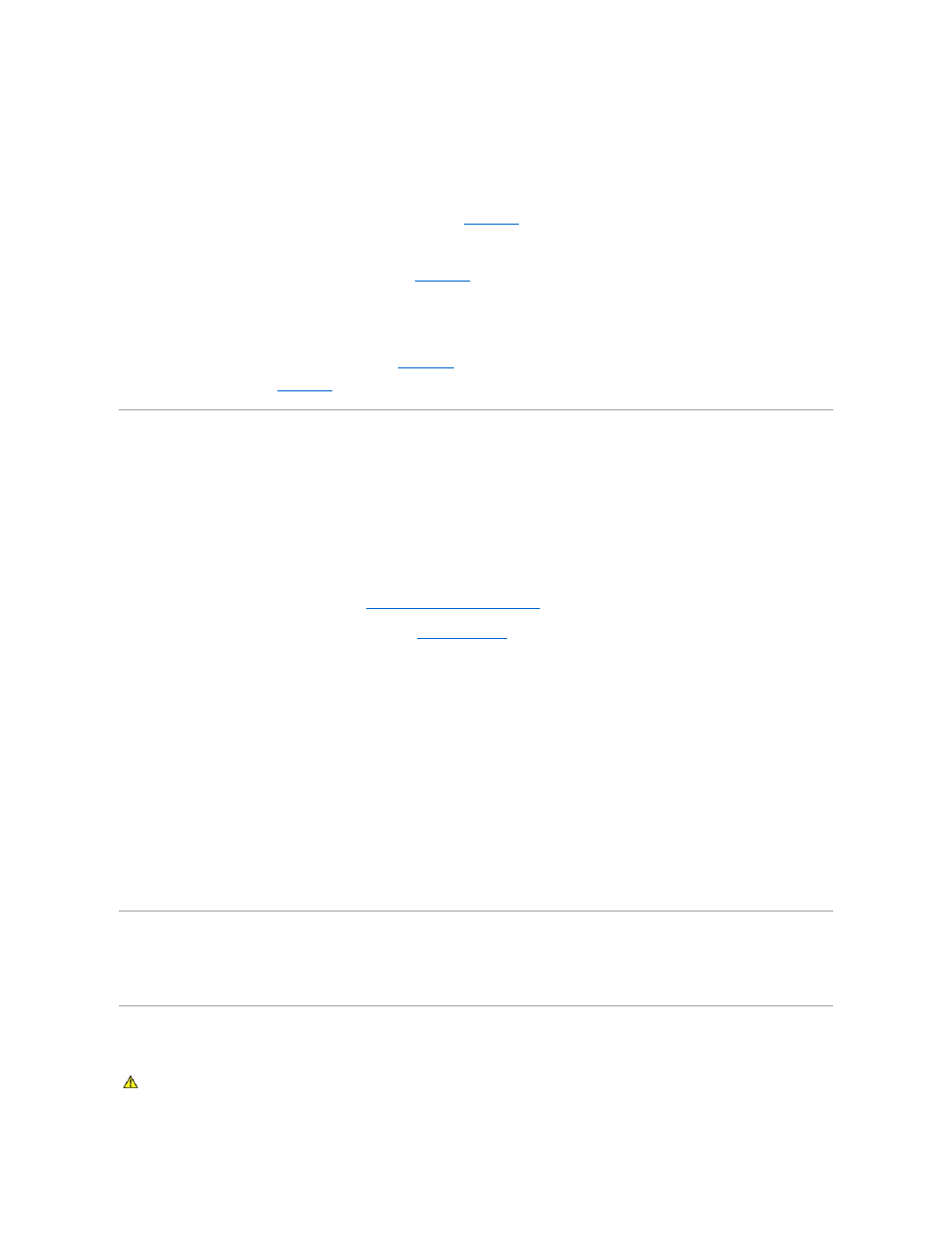
2.
Turn off the system and any USB devices.
3.
Disconnect the USB devices, and connect the malfunctioning device to the other USB connector.
4.
Turn on the system and the reconnected device.
If the problem is resolved, the USB connector might be defective. See "
Getting Help
."
5.
If possible, swap the interface cable with a working cable.
If the problem is resolved, replace the interface cable. See "
Getting Help
."
6.
Turn off the system and the USB device, and swap the device with a comparable device.
7.
Turn on the system and the USB device.
If the problem is resolved, replace the USB device. See "
Getting Help
."
If the problem persists, see "
Getting Help
."
Troubleshooting a NIC
Problem
l
NIC cannot communicate with network.
Action
1.
Run the appropriate online diagnostic test. See "
Using Server Administrator Diagnostics
" in "Running System Diagnostics."
2.
Check the appropriate indicator on the NIC connector. See "
NIC Indicator Codes
" in "Indicators, Messages, and Codes."
l
If the link indicator does not light, check all cable connections.
l
If the activity indicator does not light, the network driver files might be damaged or missing.
Remove and reinstall the drivers if applicable. See the NIC's documentation.
l
Change the autonegotiation setting, if possible.
l
Use another connector on the switch or hub.
If you are using a NIC card instead of an integrated NIC, see the documentation for the NIC card.
3.
Ensure that the appropriate drivers are installed and the protocols are bound. See the NIC's documentation.
4.
Enter the System Setup program and confirm that the NICs are enabled. See "Using the System Setup Program" in your User's Guide.
5.
Ensure that the NICs, hubs, and switches on the network are all set to the same data transmission speed. See the network equipment documentation.
6.
Ensure that all network cables are of the proper type and do not exceed the maximum length. See "Network Cable Requirements" in your User's Guide.
Responding to a Systems Management Software Alert Message
Systems management software monitors critical system voltages and temperatures, fans, and hard drives in the system. Alert messages appear in the Alert
Log window. For information about the Alert Log window, see the systems management software documentation.
Inside the System
CAUTION:
Only trained service technicians are authorized to remove the system cover and access any of the components inside the system. See
your Product Information Guide for complete information about safety precautions, working inside the computer, and protecting against
electrostatic discharge.
