Troubleshooting an optical drive – Dell PowerEdge 2850 User Manual
Page 38
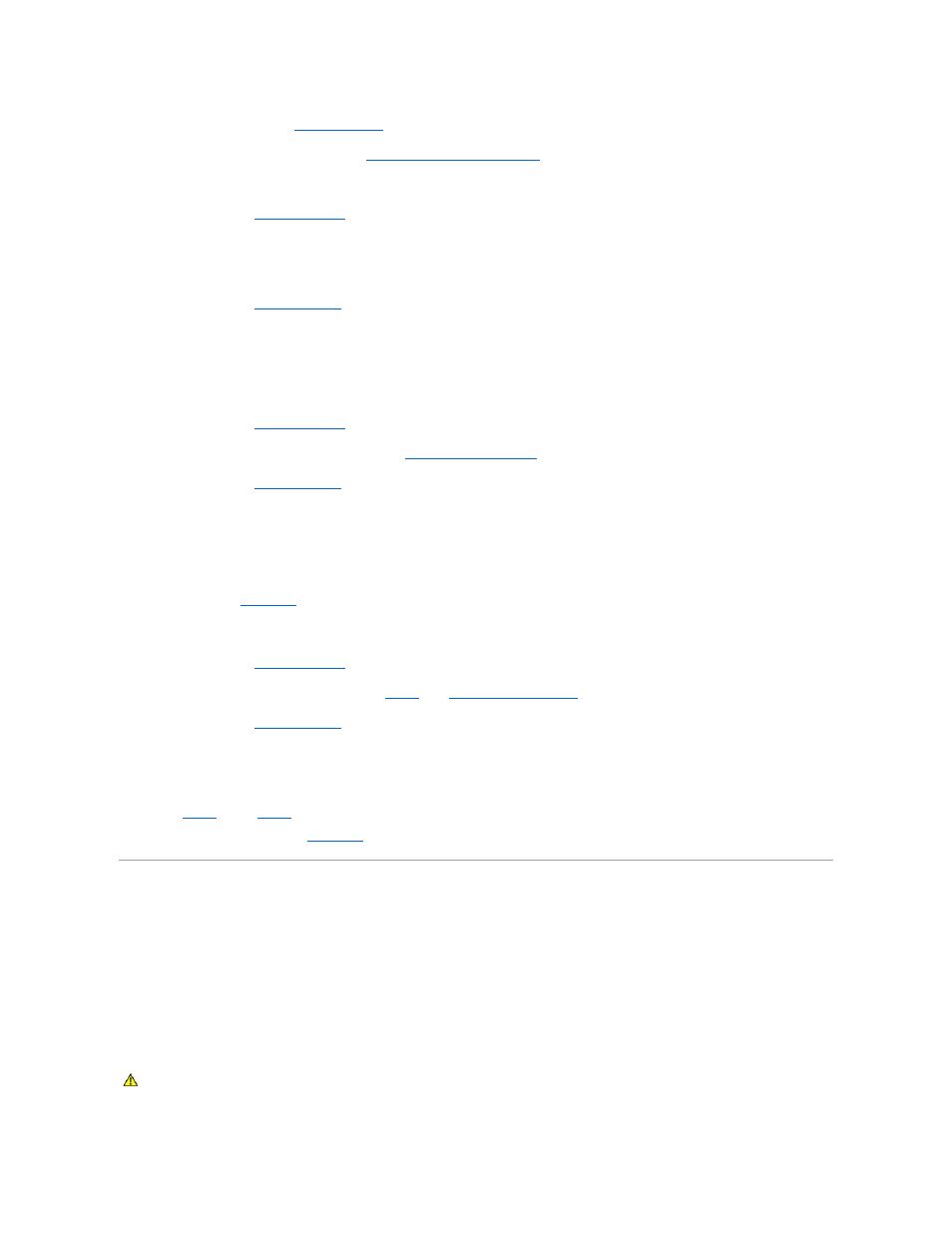
2.
Open or remove the bezel. See "
3.
Run the appropriate online diagnostic test. See "
Using Server Administrator Diagnostics
" in "Running System Diagnostics."
4.
Turn off the system and attached peripherals, and disconnect the system from the electrical outlet.
5.
Open the system. See "
6.
Ensure that the diskette drive interface cable is securely connected to the diskette drive and the system board.
7.
Ensure that a power cable is properly connected to the drive.
8.
9.
Reconnect the system to the electrical outlet, and turn on the system and attached peripherals.
10.
Run the appropriate online diagnostic test to see whether the diskette drive works correctly.
11.
Turn off the system and attached peripherals, and disconnect the system from its electrical outlet.
12.
Open the system. See "
13.
Remove all expansion cards installed in the system. See "
Removing an Expansion Card
" in "Installing System Options."
14.
15.
Reconnect the system to the electrical outlet, and turn on the system and attached peripherals.
16.
Run the appropriate online diagnostic test to see whether the diskette drive works correctly.
If the tests run successfully, an expansion card may be conflicting with the diskette drive logic, or an expansion card may be faulty. Continue to the next
step.
If the tests fail, see "
Getting Help
."
17.
Turn off the system and attached peripherals, and disconnect the system from the electrical outlet.
18.
Open the system. See "
19.
Reinstall one of the expansion cards you removed in
Installing an Expansion Card
" in "Installing System Options."
20.
21.
Reconnect the system to the electrical outlet, and turn on the system and attached peripherals.
22.
Run the appropriate online diagnostic test to see whether the diskette drive works correctly.
23.
Repeat
until all expansion cards are reinstalled or one of the expansion cards causes the tests to fail.
If the problem is not resolved, see "
Getting Help
."
Troubleshooting an Optical Drive
Problem
l
System cannot read data from a CD in an optical drive.
l
Optical drive indicator does not blink during boot.
Action
CAUTION:
Only trained service technicians are authorized to remove the system cover and access any of the components inside the system. See
your Product Information Guide for complete information about safety precautions, working inside the computer, and protecting against
electrostatic discharge.
