Lcd status messages, Lcd status, Messages – Dell PowerEdge 2850 User Manual
Page 16: Table 2, Lists the nic indicator
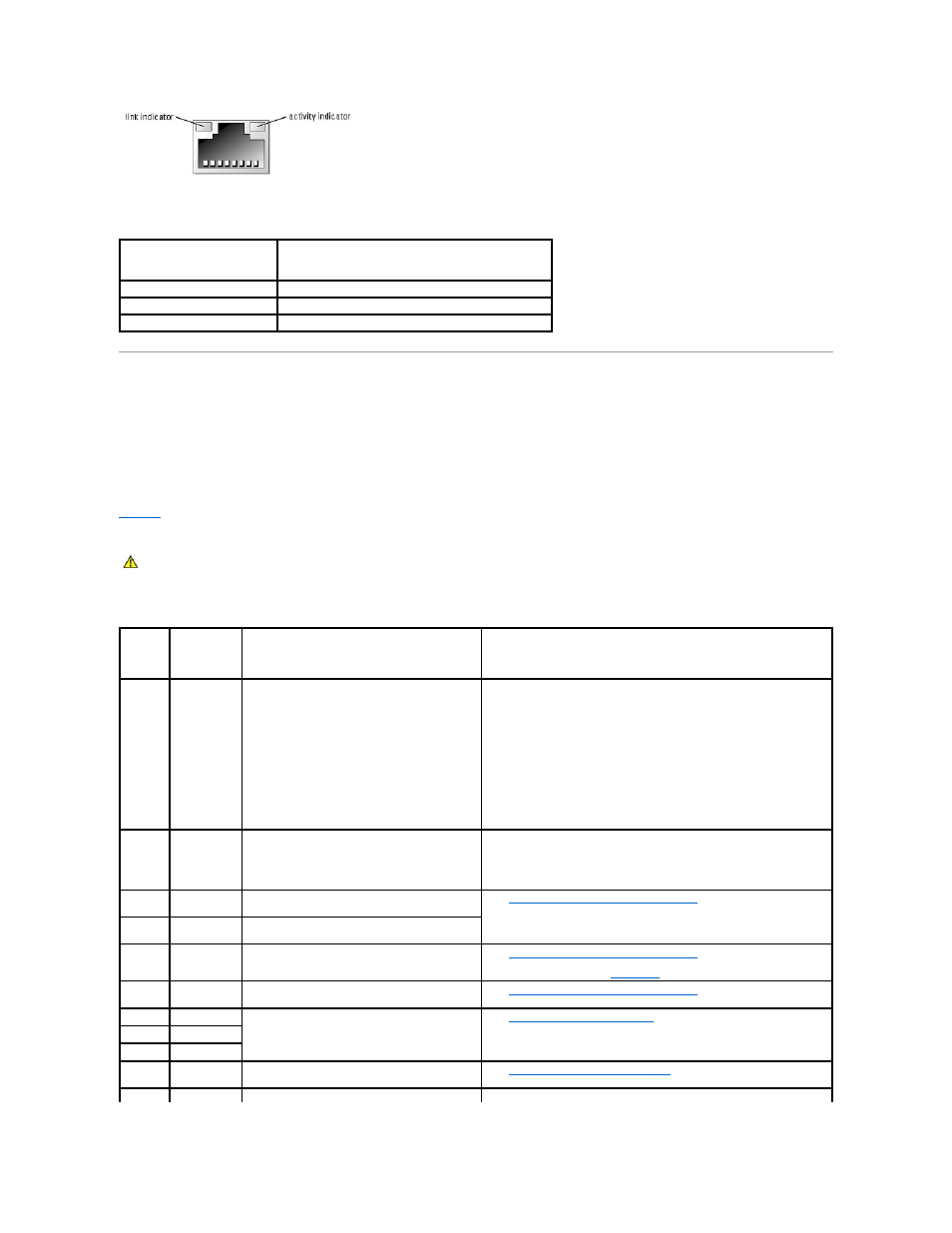
Table 2-7. NIC Indicator Codes
LCD Status Messages
The system's bezel indictor can signify when the system is operating correctly or when the system needs attention. When the bezel indicator signifies an error
condition, remove the bezel to see further information provided by the status LCD.
The LCD can display two lines of alphanumeric characters. The display codes are presented in two color combinations:
l
White characters on a blue background — Information only; no action is required.
l
Amber characters on a black background — The system needs attention.
lists the LCD status messages that can occur and the probable cause for each message. The LCD messages refer to events recorded in the SEL. For
information on the SEL and configuring system management settings, see the systems management software documentation.
Table 2-8. LCD Status Messages
Indicator
Indicator Code
Link and activity indicators are off The NIC is not connected to the network.
Link indicator is green
The NIC is connected to a valid link partner on the network.
Activity indicator is amber blinking Network data is being sent or received.
CAUTION:
Only trained service technicians are authorized to remove the system cover and access any of the components inside the system. See
your Product Information Guide for complete information about safety precautions, working inside the computer, and protecting against
electrostatic discharge.
Line 1
Message
Line 2
Message
Causes
Corrective Actions
SYSTEM
ID
SYSTEM NAME
SYSTEM ID is a unique name, five characters or
less, defined by the user.
SYSTEM NAME is a unique name, 16 characters or
less, defined by the user.
The system ID and name display under the
following conditions:
l
The system is powered on.
l
The power is off and active POST errors are
displayed.
This message is for information only.
You can change the system ID and name in the System Setup program. See
your system's User's Guide for instructions.
E0000
OVRFLW CHECK
LOG
LCD overflow message.
A maximum of three error messages can display
sequentially on the LCD. The fourth message
displays as the standard overflow message.
Check the SEL for details on the events.
E0119
TEMP AMBIENT
Ambient system temperature is out of acceptable
range.
See "
Troubleshooting System Cooling Problems
" in "Troubleshooting Your
System."
E0119
TEMP BP
Backplane board is out of acceptable temperature
range.
E0119
TEMP CPU n
Specified microprocessor is out of acceptable
temperature range.
See "
Troubleshooting System Cooling Problems
" in "Troubleshooting Your
System." If the problem persists, ensure that the microprocessor heat sinks
are properly installed (see "
Processors
" in "Installing System Options").
E0119
TEMP SYSTEM
System board is out of acceptable temperature
range.
See "
Troubleshooting System Cooling Problems
" in "Troubleshooting Your
System."
E0212
VOLT 3.3
System power supply is out of acceptable voltage
range; faulty or improperly installed power supply.
See "
Troubleshooting Power Supplies
" in "Troubleshooting Your System."
E0212
VOLT 5
E0212
VOLT 12
E0212
VOLT BATT
Faulty battery; faulty system board.
See "
Troubleshooting the System Battery
" in "Troubleshooting Your
System."
E0212
VOLT BP 12
Backplane board is out of acceptable voltage
Ensure that the power cables are securely connected to the backplane
