Scsi hard drives, Installing an internal scsi tape drive, Before you begin – Dell PowerEdge 2850 User Manual
Page 59: Scsi backplane board configuration
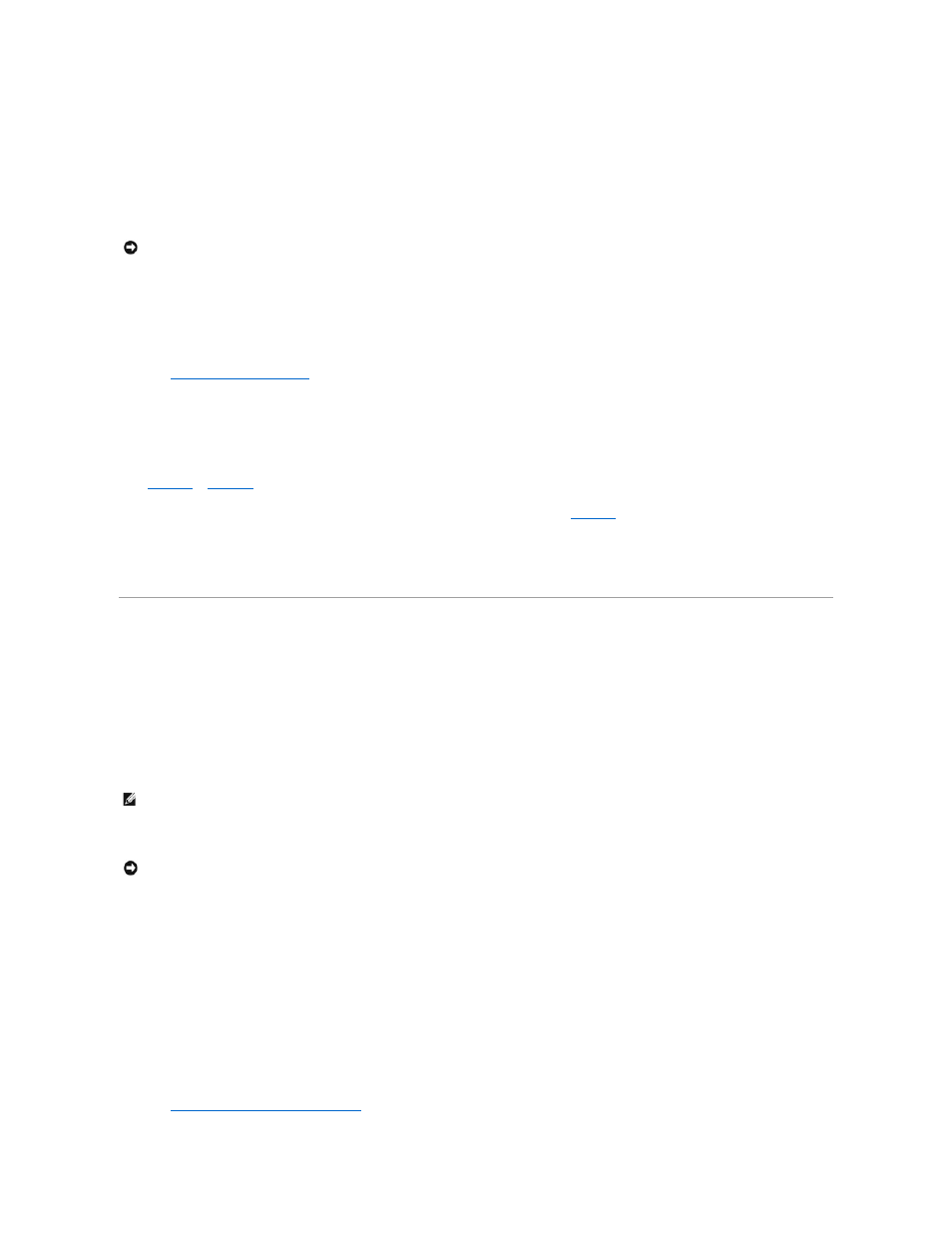
4.
Reconnect the system to its electrical outlet and turn the system on, including any attached peripherals.
5.
Perform a tape backup and verification test with the drive as instructed in the software documentation that came with the drive.
Installing an Internal SCSI Tape Drive
1.
Turn off the system, including any attached peripherals, and disconnect the system from the electrical outlet.
2.
Prepare the tape drive for installation.
Ground yourself by touching an unpainted metal surface on the back of the system, unpack the drive (and controller card, if applicable), and compare the
jumper and switch settings with those in the drive documentation.
See "
SCSI Configuration Information
," for information on setting the drive's SCSI ID number and enabling termination (if required). Change any settings
necessary for your system's configuration.
3.
Insert the tape drive into hard drive bay number 5 (top right).
Hard drives bays are numbered 0 through 5 starting at the lower leftmost drive bay.
4.
To use the integrated SCSI controller, connect the tape drive's SCSI interface cable to either the SCSI A or SCSI B connector on the riser board. See
Figure A
-4
or
Figure A
-5
. To use an optional SCSI controller card, connect the tape drive's SCSI interface cable to the card's SCSI connector.
5.
Connect the tape drive power cable to the tape drive power connector on the backplane. See
Figure A
-6
.
6.
Reconnect the system to its electrical outlet and turn the system on, including any attached peripherals.
7.
Perform a tape backup and verification test with the drive as instructed in the software documentation that came with the drive.
SCSI Hard Drives
This subsection describes how to install and configure SCSI hard drives in the system's internal hard-drive bays.
Before You Begin
Before attempting to remove or install a drive while the system is running, see the RAID documentation and ensure that the system is configured correctly to
support hot-pluggable drive removal and insertion.
SCSI hard drives are supplied in special drive carriers that fit in the hard-drive bays.
You may need to use different programs than those provided with the operating system to partition and format SCSI hard drives. See "Installing and
Configuring SCSI Drivers" in the User's Guide for information and instructions.
When you format a high-capacity SCSI hard drive, allow enough time for the formatting to complete. Long format times for these drives are normal. For
example, an exceptionally large drive can take over an hour to format.
SCSI Backplane Board Configuration
The hard-drive bays provide space for up to six 1-inch SCSI hard drives. The hard drives connect to a controller on the system board or a RAID controller card
through the SCSI backplane board.
The system provides several options for hard drive configurations:
l
SCSI backplane daughter card:
¡
1x6 configuration, without the SCSI backplane daughter card installed
¡
2/4 split configuration, with the SCSI backplane daughter card installed
See "
Installing a SCSI Backplane Daughter Card
."
NOTICE:
See "Protecting Against Electrostatic Discharge" in the safety instructions in your Product Information Guide.
NOTE:
You should only use drives that have been tested and approved for use with the SCSI backplane board.
NOTICE:
Do not turn off or reboot your system while the drive is being formatted. Doing so can cause a drive failure.
