Installing an optional rac card – Dell PowerEdge 2850 User Manual
Page 55
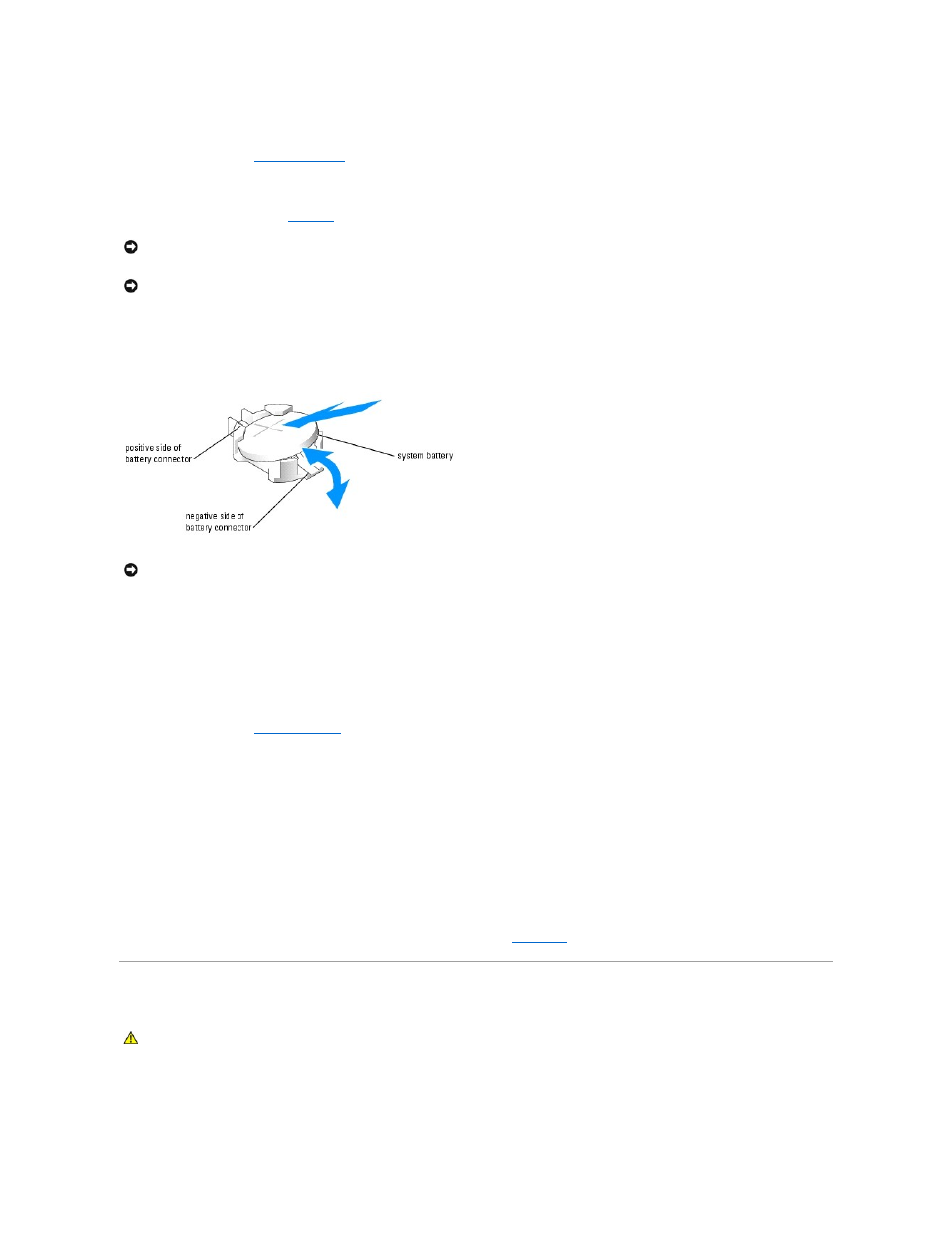
1.
Turn off the system, including any attached peripherals, and disconnect the system from the electrical outlet.
2.
Open the system. See "
Opening the System
" in "Troubleshooting Your System."
3.
Lift up the memory airflow shroud.
4.
Locate the battery socket. See
Figure A
-3
.
5.
Remove the system battery.
a.
Support the battery connector by pressing down firmly on the positive side of the connector.
b.
While supporting the battery connector, press the battery toward the positive side of the connector and pry it up out of the securing tabs at the
negative side of the connector.
6.
Install the new system battery.
a.
Support the battery connector by pressing down firmly on the positive side of the connector.
b.
Hold the battery with the "+" facing up, and slide it under the securing tabs at the positive side of the connector.
c.
Press the battery straight down into the connector until it snaps into place.
7.
Lower the memory airflow shroud.
8.
Close the system. See "
Closing the System
" in "Troubleshooting Your System."
9.
Reconnect the system to its electrical outlet and turn the system on, including any attached peripherals.
10.
Enter the System Setup program to confirm that the battery is operating properly. See "Using the System Setup Program" in the User's Guide.
11.
Enter the correct time and date in the System Setup program's Time and Date fields.
12.
Exit the System Setup program.
13.
To test the newly installed battery, turn off the system and disconnect it from the electrical outlet for at least an hour.
14.
After an hour, reconnect the system to its electrical outlet and turn it on.
15.
Enter the System Setup program and if the time and date are still incorrect, see "
Getting Help
" for instructions on obtaining technical assistance.
Installing an Optional RAC Card
1.
Turn off the system, including any attached peripherals, and disconnect the system from the electrical outlet.
NOTICE:
If you pry the battery out of its socket with a blunt object, be careful not to touch the system board with the object. Ensure that the object is
inserted between the battery and the socket before you attempt to pry out the battery. Otherwise, you may damage the system board by prying off
the socket or by breaking circuit traces on the system board.
NOTICE:
To avoid damage to the battery connector, you must firmly support the connector while installing or removing a battery.
NOTICE:
To avoid damage to the battery connector, you must firmly support the connector while installing or removing a battery.
CAUTION:
Only trained service technicians are authorized to remove the system cover and access any of the components inside the system. See
your Product Information Guide for complete information about safety precautions, working inside the computer, and protecting against
electrostatic discharge.
