System battery, Replacing the system battery – Dell PowerEdge 2850 User Manual
Page 54
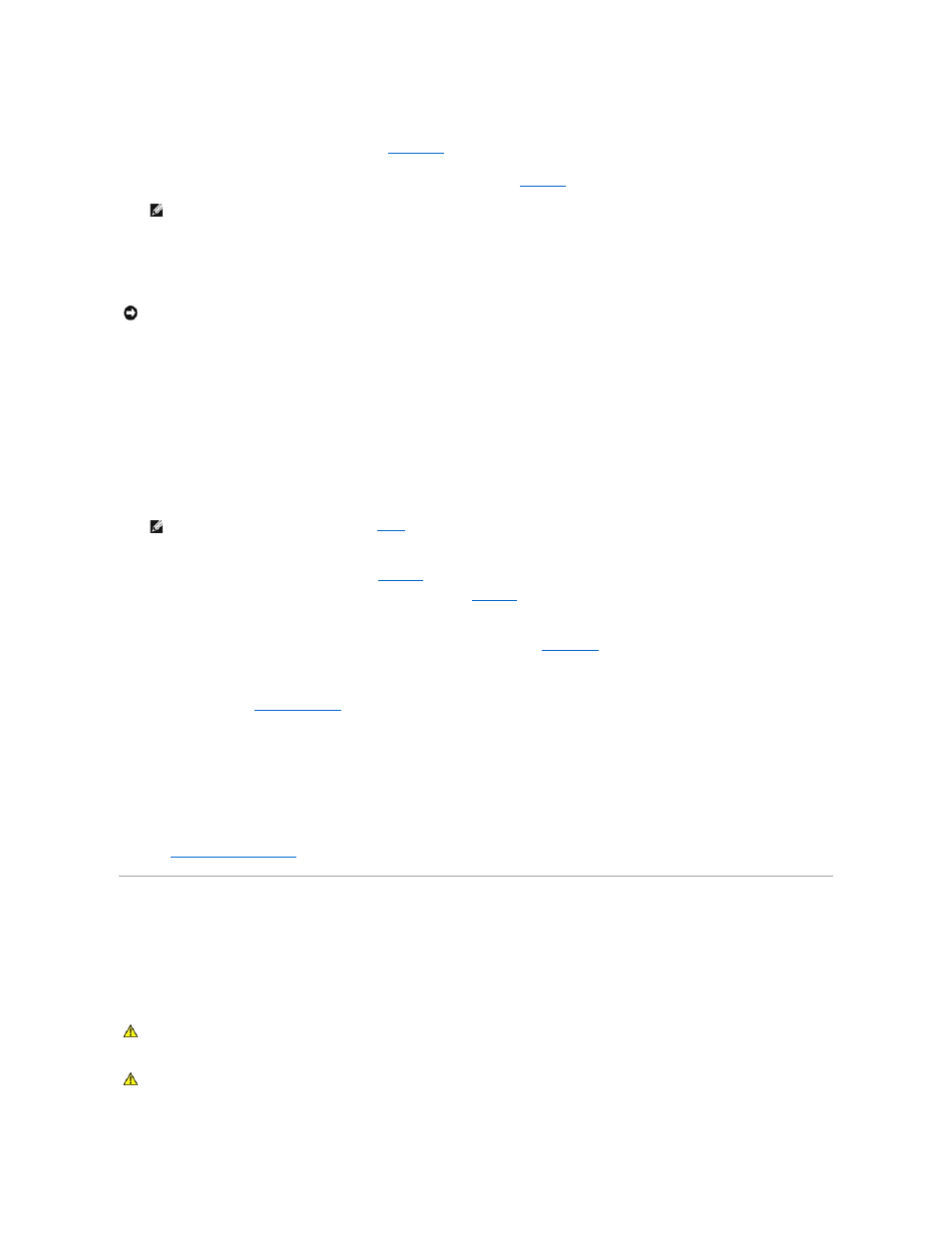
9.
Unpack the new processor.
If any of the pins on the processor appear bent, see "
Getting Help
."
10.
Align the pin-1 corner of the processor with the pin-1 corner of the ZIF socket. See
Identify the pin-1 corner of the processor by locating the tiny gold triangle on one corner of the processor. Place this corner in the same corner of the ZIF
socket identified by a corresponding triangle.
11.
Install the processor in the socket.
a.
If the release lever on the processor socket is not positioned all the way up, move it to that position.
b.
With the pin-1 corners of the processor and socket aligned, set the processor lightly in the socket, making sure all pins are matched with the
correct holes in the socket.
Because the system uses a ZIF processor socket, do not use force, which could bend the pins if the processor is misaligned.
When the processor is positioned correctly, it drops down into the socket with minimal pressure.
c.
When the processor is fully seated in the socket, rotate the socket release lever back down until it snaps into place, securing the processor.
12.
Install the heat sink.
a.
Using a clean lint-free cloth, remove the existing thermal grease from the heat sink.
b.
Apply thermal grease evenly to the top of the processor.
c.
Place the heat sink onto the processor. See
.
d.
Close one of the two heat sink retention levers until it locks. See
.
e.
Repeat for the other heat sink retention lever.
13.
Install the new front fan in the empty fan connector in front of the new processor. See "
."
14.
Replace the memory module shroud.
15.
Close the system. See "
Closing the System
" in "Troubleshooting Your System."
As the system boots, it detects the presence of the new processor and automatically changes the system configuration information in the System Setup
program.
16.
Press
See your User's Guide for instructions about using the System Setup program.
17.
Run the system diagnostics to verify that the new processor operates correctly.
See "
Running System Diagnostics
" for information about running the diagnostics and troubleshooting processor problems.
System Battery
The system battery is a 3.0-volt (V), coin-cell battery.
Replacing the System Battery
NOTE:
Identifying the pin-1 corners is critical to positioning the processor correctly.
NOTICE:
Positioning the processor incorrectly can permanently damage the processor and the system when you turn it on. When placing the processor
in the socket, be sure that all of the pins on the processor enter the corresponding holes. Be careful not to bend the pins.
NOTE:
Use the heat sink that you removed in
.
CAUTION:
Only trained service technicians are authorized to remove the system cover and access any of the components inside the system. See
your Product Information Guide for complete information about safety precautions, working inside the computer, and protecting against
electrostatic discharge.
CAUTION:
There is a danger of a new battery exploding if it is incorrectly installed. Replace the battery only with the same or equivalent type
recommended by the manufacturer. Discard used batteries according to the manufacturer's instructions. See your System Information Guide for
additional information.
