Dell PowerEdge RAID Controller S110 User Manual
Page 42
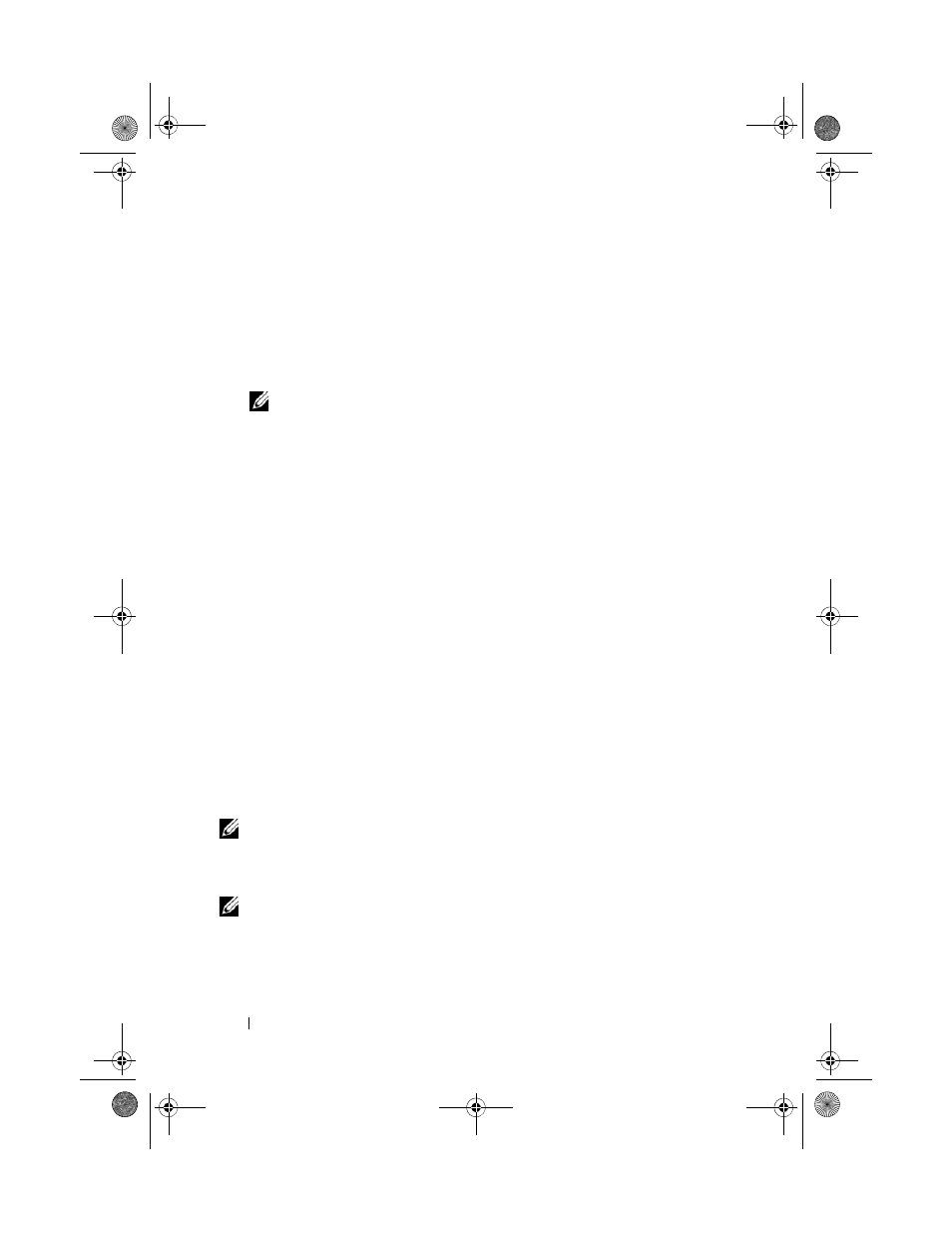
40
3 Scroll to Boot Sequence. Press
C: (* PERC S110) is the first device listed.
* The variable text displayed here might be:
Embedded SATA 1, Slot 1, or
Integrated SAS.
4 Scroll to Boot Sequence Retry. Make sure that the setting is Enabled.
5 Press
NOTE:
If changes are made at the Dell Inc. PowerEdge BIOS screen, a
dialog box appears and asks you to save your changes and then exit.
Bootable Virtual Disk is in a Failed State
1 Press to restart.
2 After the system restarts, press
bootable virtual disk at the
Virtual Disk field, or by highlighting View
Virtual Disks Details and pressing
3 Check for missing or offline physical disks.
The Boot Order is Incorrect for a Bootable Virtual Disk
1 When prompted at system startup, press
PERC BIOS Configuration Utility.
2 Check Virtual Disks and make sure that the bootable virtual disk is the
first virtual disk listed.
3 As required, use the Swap Two Virtual Disks option to reposition the
virtual disks.
The Boot Order for Non-RAID Virtual Disk when Rebooted
A Non-RAID virtual disk is no longer in the first position in the PERC BIOS
Configuration Utility list after the system is rebooted.
NOTE:
When booting from a Non-RAID virtual disk, creating a virtual disk in Dell
OpenManage Server Administrator Storage Management changes the virtual disk
order and displaces the bootable Non-RAID virtual disk from the first position. PERC
S110 then attempts to boot from the first virtual disk.
NOTE:
A Non-RAID virtual disk can be created from Non-RAID physical disks
(which are physical disks initialized at a non-PERC S110).
1 When prompted at system startup, press
PERC BIOS Configuration Utility.
A5_bk0.book Page 40 Thursday, May 29, 2014 11:37 AM
