Dell PowerEdge RAID Controller S110 User Manual
Page 23
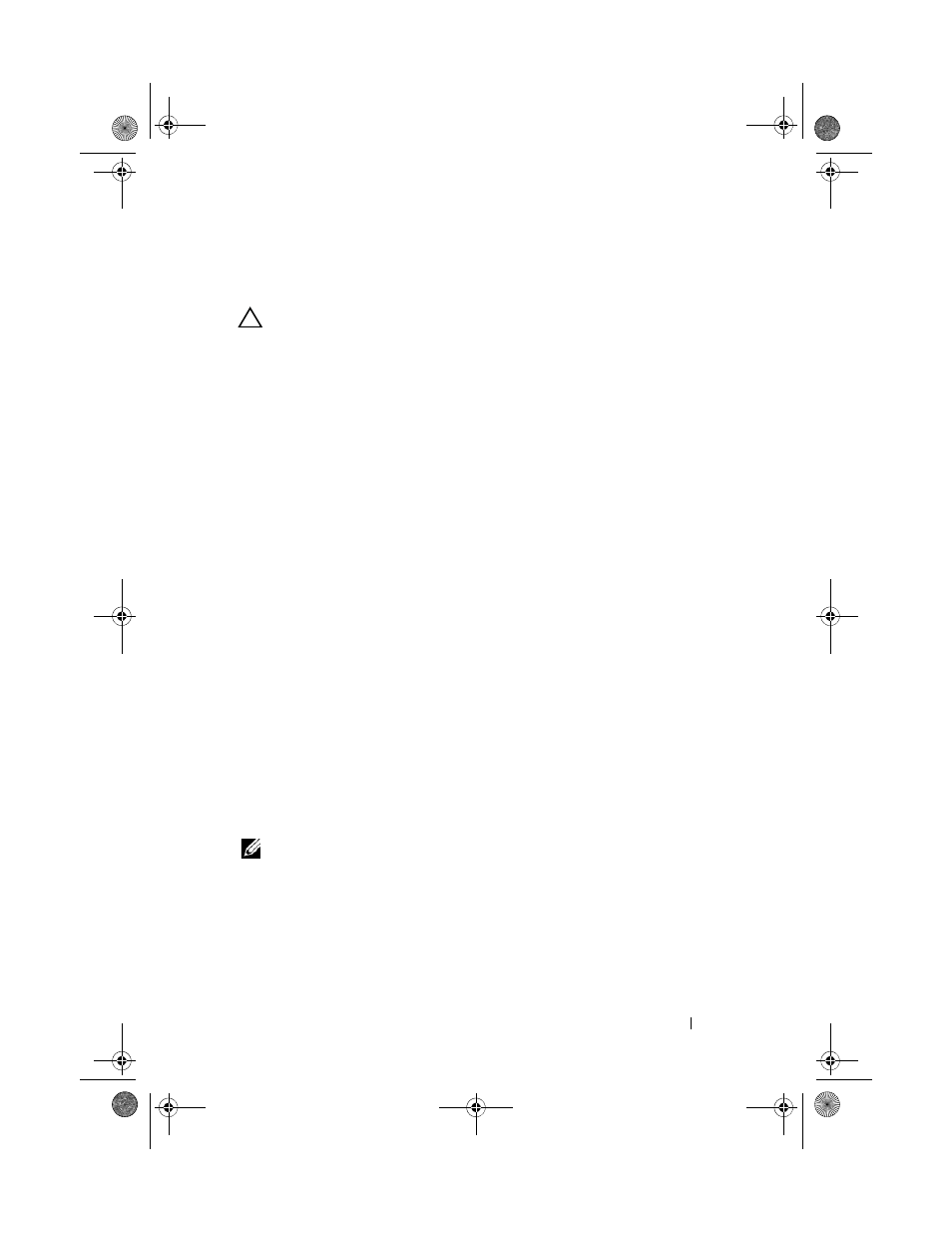
21
Installing the Controller Drivers During the Operating System
Installation
CAUTION:
The latest firmware, drivers and applications must be installed
whenever the controller software is upgraded. A previous version of the driver
might not work with the latest controller software and vice versa.
1 Reboot the system. When the POST screen appears press
2 Insert the Windows operating system media into the optical drive of the
system.
3 When the BIOS boot manager or boot device menu appears, select the
text that begins with
Embedded SATA... and press
4 Install the applicable Microsoft Windows operating system, using the
on-screen instructions.
5 At the Select the driver to be installed window a Load Driver sub-screen
appears.
Perform the following:
a
Insert the CD-ROM, DVD, or USB flash drive that contains the files
copied at "Downloading the Microsoft Windows Drivers" on page 18.
b
Click Browse.
c
At the Browse to folder window, access the directory that contains the
controller driver files. Locate and select the files.
d
Click OK.
6 At the next Select the driver to be installed window, select Dell PERC
S110. Click Next to load the driver files.
7 From the list at the Select the operating system you want to install
window, select the applicable operating system. Click
Next.
8 Perform the remaining operating system installation instructions. Some of
the windows require user-specific password and system information. As
required, contact your IT administrator for assistance.
NOTE:
When the operating system installation process is complete, remove the
installation media inserted in step 5.
A5_bk0.book Page 21 Thursday, May 29, 2014 11:37 AM
