Dell XPS M1730 (M1730, Late 2007) User Manual
Page 97
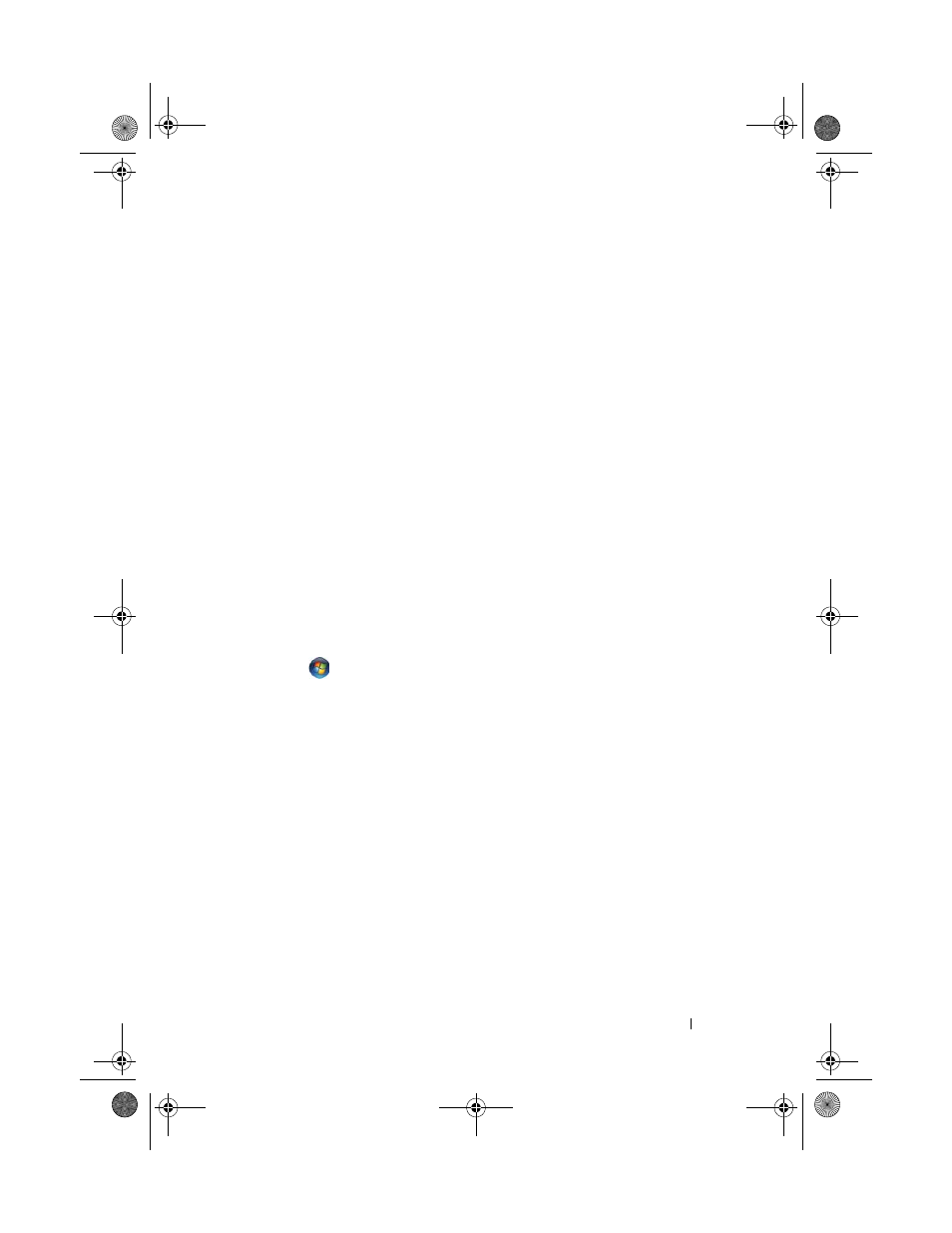
Setting Up and Using Networks
97
Determining the Wireless Network Device Manager
Depending on the software installed on your computer, different wireless
configuration utilities may manage your network devices:
•
Your wireless network card’s client utility
•
The Windows XP or Windows Vista operating system
To determine which wireless configuration utility is managing your wireless
network card in Windows XP:
1 Click Start→ Settings→ Control Panel→ Network Connections.
2 Right-click the Wireless Network Connection icon, and then click View
Available Wireless Networks.
If the Choose a wireless network window states Windows cannot configure
this connection, the wireless network card’s client utility is managing the
wireless network card.
If the Choose a wireless network window states Click an item in the list
below to connect to a wireless network in range or to get more information,
the Windows XP operating system is managing the wireless network card.
To determine which wireless configuration utility is managing your wireless
network card in Windows Vista:
1 Click
→ Connect To→ Manage wireless networks.
2 Double-click a profile to open the wireless network properties screen.
For specific information about the wireless configuration utility installed on
your computer, see your wireless network documentation in the Windows
Help and Support Center (see "Microsoft Windows XP and Windows Vista
Help and Support Center" on page 16).
Completing the Connection to the WLAN
When you turn on your computer and a network (for which your computer is
not configured) is detected in the area, a pop-up appears near the network
icon in the notification area (in the lower-right corner of the Windows desktop).
Follow the instructions provided in any utility prompts that appear on
your screen.
Once you have configured your computer for the wireless network that you
selected, another pop-up notifies you that your computer is connected to that
network.
book.book Page 97 Monday, April 14, 2008 4:23 PM
