Replacing a hard drive in the hard drive cage – Dell XPS M1730 (M1730, Late 2007) User Manual
Page 154
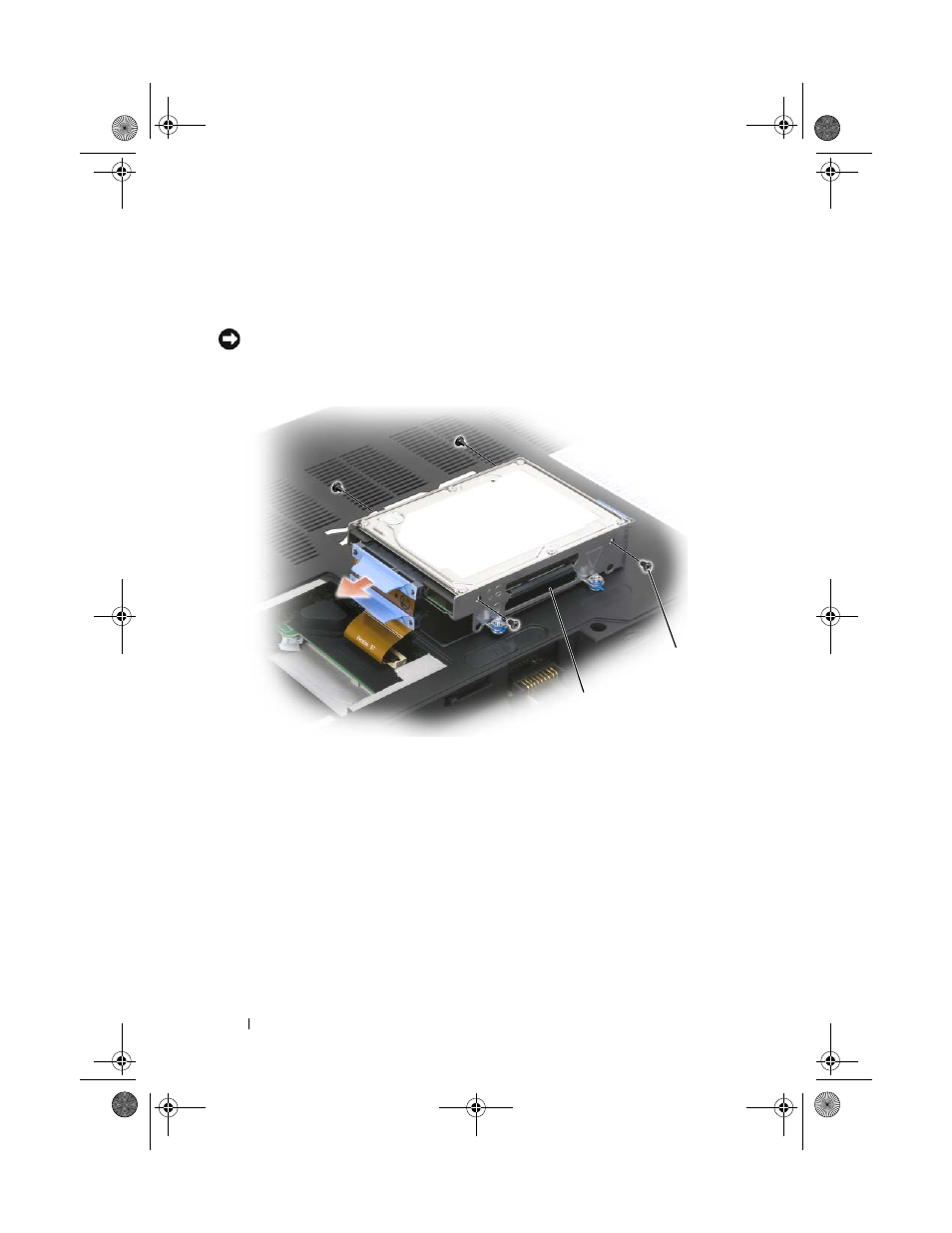
154
Adding and Replacing Parts
Replacing a Hard Drive in the Hard Drive Cage
1 Remove two screws on each side of the hard drive cage to free the hard
drive, then lift the drive out of its tray in the cage.
NOTICE:
When a hard drive is not in the computer, store it in protective antistatic
packaging. See “Protecting Against Electrostatic Discharge” in the Product
Information Guide
.
2 Remove the new hard drive from its packaging.
Save the original packaging for storing or shipping the hard drive.
3 Place the new hard drive into the drive cage tray and secure it with two
screws on each side.
a
Install the hard drive so that the manufacturer’s label faces the
bottom of the drive cage and the SATA connectors are at the open end
of the cage.
b
Install the primary hard drive in the tray labeled 0. You can install a
secondary hard drive in the tray labeled 1.
1
screws
2
hard drive cage
1
2
book.book Page 154 Monday, April 14, 2008 4:23 PM
- Latitude E6410 (8 pages)
- Latitude E6410 (52 pages)
- Latitude D630 (218 pages)
- Latitude E6400 (99 pages)
- Latitude E6400 (70 pages)
- Latitude E6400 (2 pages)
- Latitude E6400 (8 pages)
- Latitude E6400 (4 pages)
- Latitude D630 (168 pages)
- Latitude D630 (43 pages)
- Latitude D630 (69 pages)
- Latitude D620 (102 pages)
- Latitude D620 (43 pages)
- Inspiron 1545 (51 pages)
- Inspiron 1545 (72 pages)
- Inspiron 1545 (4 pages)
- LATITUDE C510 (55 pages)
- LATITUDE C510 (170 pages)
- Inspiron 1200 (45 pages)
- Latitude D531 (224 pages)
- Latitude D531 (Mid 2007) (46 pages)
- Inspiron 1300 (142 pages)
- Inspiron 1300 (44 pages)
- INSPIRON 2600 (87 pages)
- INSPIRON 2600 (168 pages)
- INSPIRON 2600 (2 pages)
- INSPIRON 2600 (134 pages)
- Inspiron 1100 (40 pages)
- Inspiron 1100 (164 pages)
- Inspiron 5150 (160 pages)
- Inspiron E1505 (45 pages)
- Inspiron E1505 (186 pages)
- Inspiron 1150 (112 pages)
- Inspiron 1150 (38 pages)
- Inspiron M5040 (2 pages)
- Inspiron 3520 (72 pages)
- A860 (96 pages)
- 1000 (98 pages)
- STREAK 7 (141 pages)
- XPS 14Z (L412z) (2 pages)
- Latitude D520 (124 pages)
- Latitude D520 (96 pages)
- Latitude D520 (168 pages)
- Latitude D520 (99 pages)
- Latitude D520 (42 pages)
