See "troubleshooting software, And hardware problems in the microsoft, Windows – Dell XPS M1730 (M1730, Late 2007) User Manual
Page 139: Xp and microsoft, Xp and microsoft windows vista™ operating systems
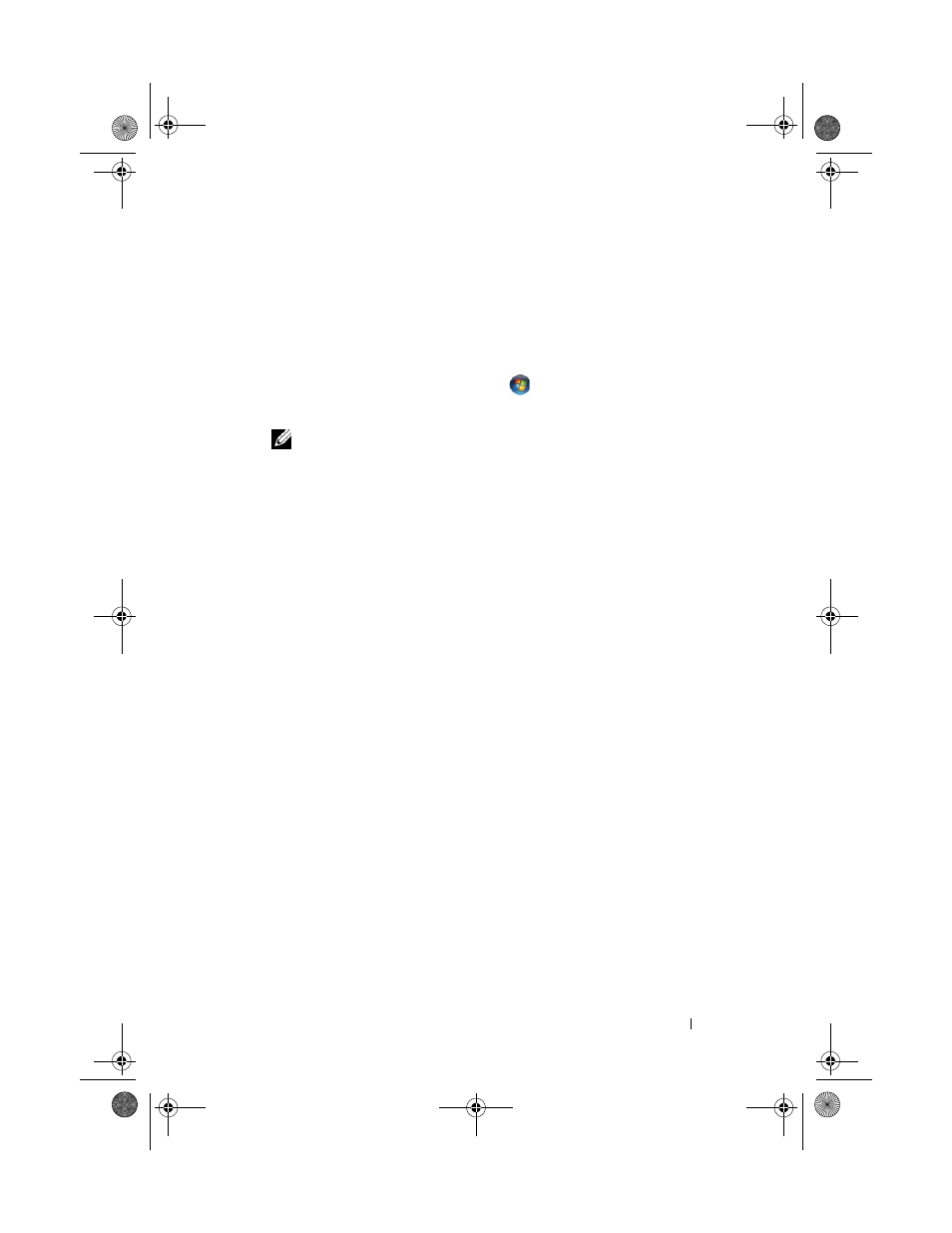
Troubleshooting
139
6 Click Browse and browse to the location to which you previously copied
the driver files.
7 When the name of the appropriate driver appears, click Next.
8 Click Finish and restart your computer.
Windows Vista
1 Click the Windows Vista start button
, and right-click Computer.
2 Click Properties→ Device Manager.
NOTE:
The User Account Control window may appear. If you are an
administrator on the computer, click Continue; otherwise, contact your
administrator to enter the Device Manager.
3 Double-click the type of device for which you are installing the driver
(for example, Audio or Video).
4 Double-click the name of the device for which you are installing the driver.
5 Click the Driver tab→ Update Driver→ Browse my computer for driver
software.
6 Click Browse and browse to the location to which you previously copied
the driver files.
7 When the name of the appropriate driver appears, click the name of the
driver
→ OK→ Next.
8 Click Finish and restart your computer.
Troubleshooting Software and Hardware
Problems in the Microsoft
®
Windows
®
XP and
Microsoft Windows Vista™ Operating Systems
If a device is either not detected during the operating system setup or is
detected but incorrectly configured, use Windows Vista Help and Support to
resolve the incompatibility:
If a device is either not detected during the operating system setup or is
detected but incorrectly configured, you can use the Hardware
Troubleshooter to resolve the incompatibility.
book.book Page 139 Monday, April 14, 2008 4:23 PM
