Dell wi-fi catcher™ network locator – Dell XPS M1730 (M1730, Late 2007) User Manual
Page 101
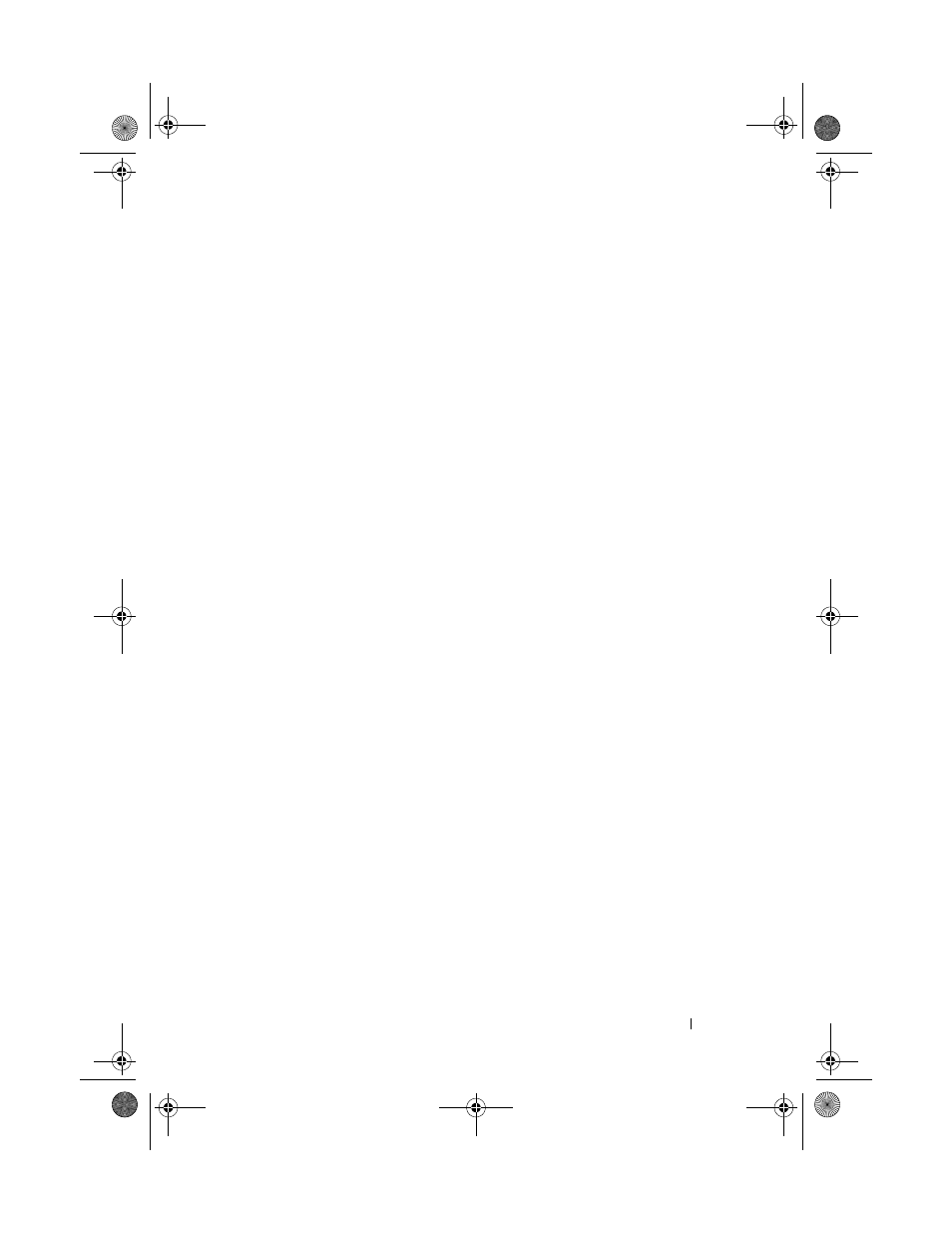
Setting Up and Using Networks
101
If the switch is in the
on position, move the switch to the off position to
disable the switch and the Mobile Broadband card. If the switch is in the
off
position, move the switch to the
on position to enable the switch and the
Dell Mobile Broadband card.
To monitor the status of your wireless device, see "Monitoring the Status of
the Wireless Network Card Through Dell QuickSet" on page 98.
Dell Wi-Fi Catcher™ Network Locator
You can use the wireless switch to rapidly turn off or on any wireless devices
such as WLAN cards and internal cards with Bluetooth wireless technology.
The wireless switch on your Dell computer uses the Dell Wi-Fi Catcher
Network Locator to scan specifically for wireless networks in your vicinity.
To scan for a wireless network, push the Wi-Fi Catcher Network Locator
button. It functions regardless of whether your computer is turned on or off,
or in Sleep state, as long as the switch is configured through Dell QuickSet or
the BIOS (system setup program) to control WiFi network connections.
Because the Wi-Fi Catcher Network Locator is disabled and not configured
for use when your computer is shipped to you, you must first use Dell
QuickSet to enable and configure the switch to control WiFi network
connections. For more information on the Wi-Fi Catcher Network Locator
and to enable the feature through Dell QuickSet, right-click the QuickSet
icon in the notification area, and then select Help.
book.book Page 101 Monday, April 14, 2008 4:23 PM
