Dell XPS M1730 (M1730, Late 2007) User Manual
Page 138
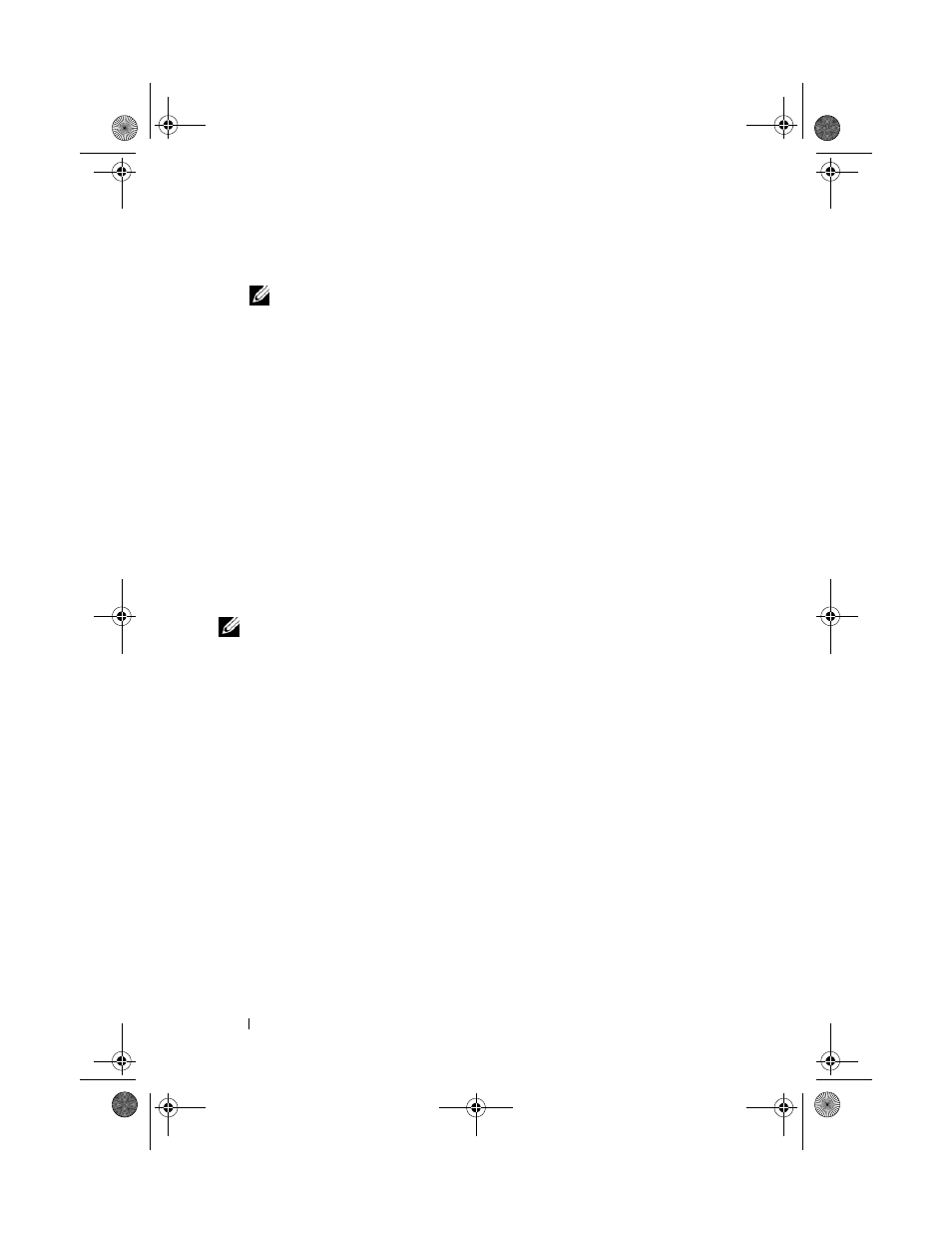
138
Troubleshooting
5 At the Welcome Dell System Owner screen, click Next.
NOTE:
The Drivers and Utilities program displays drivers only for hardware
that came installed in your computer. If you installed additional hardware, the
drivers for the new hardware might not be displayed. If those drivers are not
displayed, exit the Drivers and Utilities program. For drivers information, see
the documentation that came with the device.
A message stating that the
Drivers and Utilities program is detecting
hardware in your computer appears.
The drivers that are used by your computer are automatically displayed in
the My Drivers—The ResourceDVD has identified these components in
your system window.
6 Click the driver that you want to reinstall and follow the instructions on
the screen.
If a particular driver is not listed, then that driver is not required by your
operating system.
Manually Reinstalling Drivers
NOTE:
If your computer has a Consumer IR port and you are reinstalling a
Consumer IR driver, you must first enable the Consumer IR port in the system setup
program (see "System Setup Screens" on page 180) before continuing with the
driver installation (see "Reinstalling Drivers and Utilities" on page 136). For
information about components installed on your computer, see "Front View" on page 19.
After extracting the driver files to your hard drive, as described in the previous
section:
Windows XP
1 Click Start→ My Computer→ Properties→ Hardware→ Device Manager.
2 Double-click the type of device for which you are installing the driver
(for example, Audio or Video).
3 Double-click the name of the device for which you are installing the driver.
4 Click the Driver tab→ Update Driver.
5 Click Install from a list or specific location (Advanced)→ Next.
book.book Page 138 Monday, April 14, 2008 4:23 PM
