Drive problems – Dell XPS M1730 (M1730, Late 2007) User Manual
Page 112
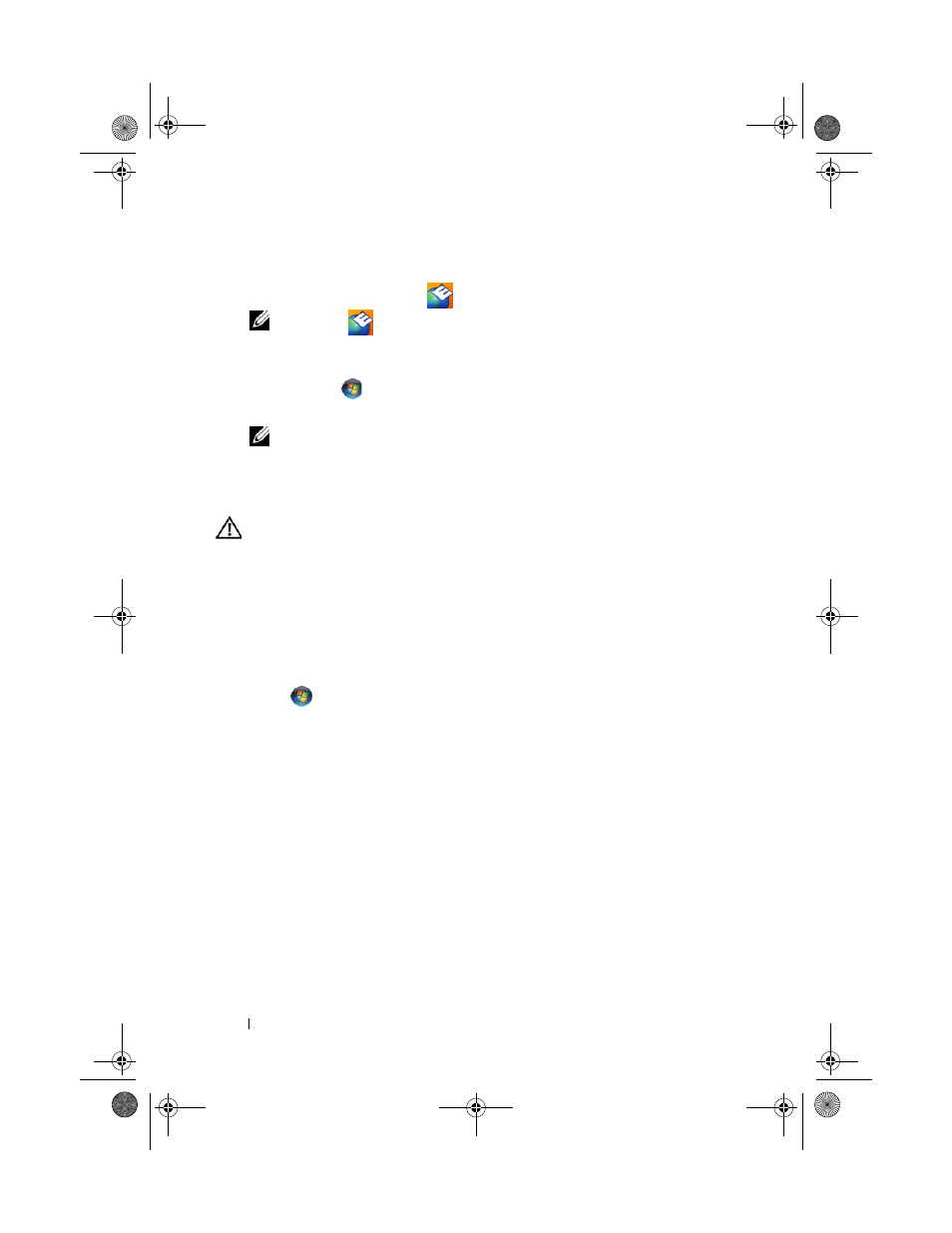
112
Troubleshooting
To access the Dell Support Utility:
•
Click the Dell Support icon
in the notification area.
NOTE:
The
icon functions vary when clicking, double-clicking, or
right-clicking.
Or
•
Click the Start
→ All Programs→ Dell Support→ Dell Support Settings.
Ensure that the Show icon on the taskbar option is checked.
NOTE:
If the Dell Support Utility is not available from the Start menu, go to
support.dell.com and download the software.
Drive Problems
CAUTION:
Before you begin any of the procedures in this section, follow the
safety instructions in the Product Information Guide.
Fill out the "Diagnostics Checklist" on page 169 as you complete these checks.
E
NSURE
THAT
M
ICROSOFT®
W
INDOWS®
RECOGNIZES
THE
DRIVE
—
Windows XP
Click Start
→
My Computer.
Windows Vista™
Click Start
→ Computer.
If the drive is not listed, perform a full scan with your antivirus software to
check for and remove viruses. Viruses can sometimes prevent Windows from
recognizing the drive.
T
EST
THE
DRIVE
—
•
Insert another floppy disk, CD, DVD, or BD to eliminate the possibility
that the original media is defective.
•
Insert a bootable floppy disk and restart the computer.
C
LEAN
THE
DRIVE
OR
DISK
—
See "Cleaning Your Computer" on page 105.
book.book Page 112 Monday, April 14, 2008 4:23 PM
