Hard drive, Removing the hard drive cage, Drive (see "hard drive – Dell XPS M1730 (M1730, Late 2007) User Manual
Page 152
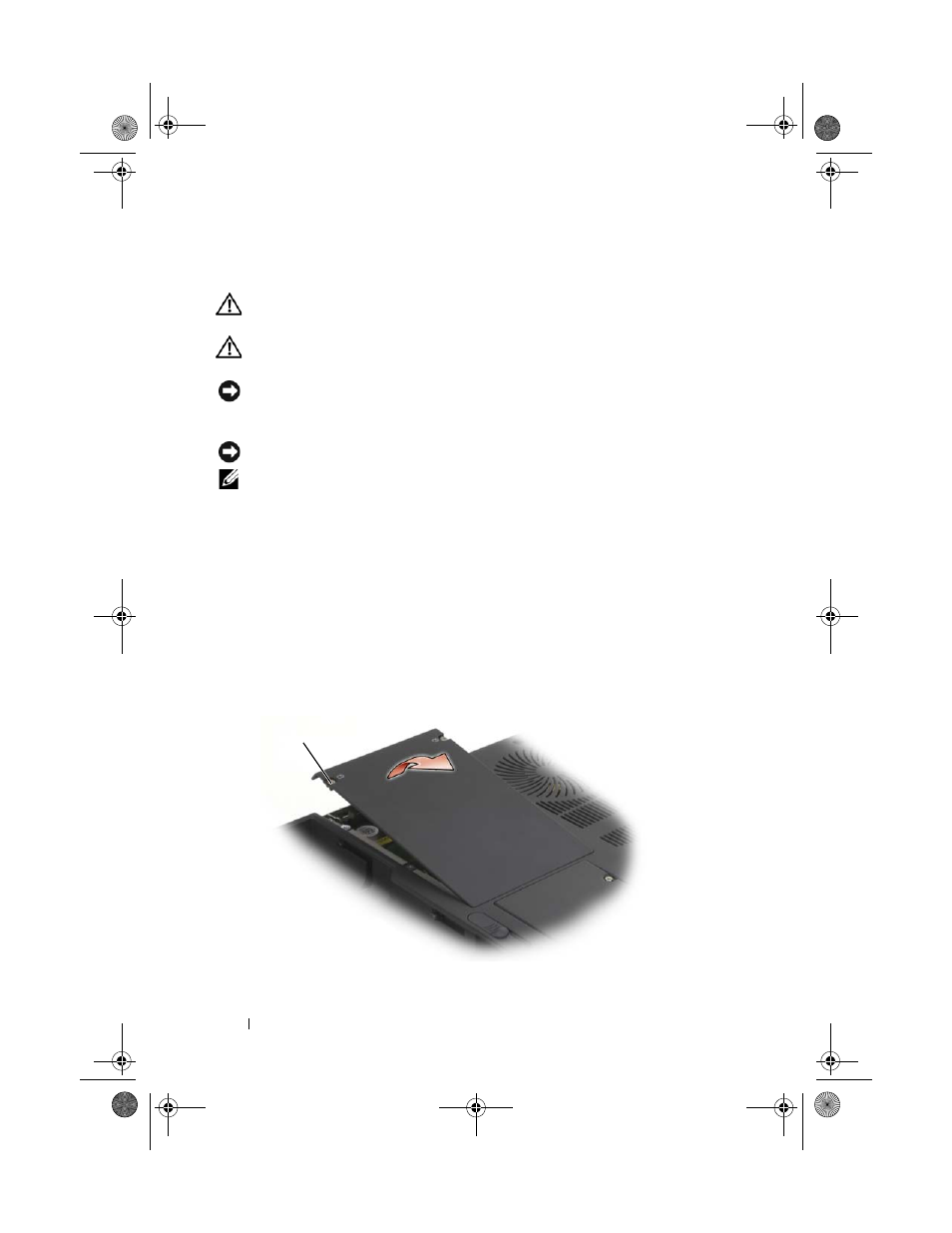
152
Adding and Replacing Parts
Hard Drive
CAUTION:
If you remove the hard drive from the computer when the drive is hot,
do not touch the metal housing of the hard drive.
CAUTION:
Before working inside your computer, follow the safety instructions
located in the Product Information Guide.
NOTICE:
To prevent data loss, turn off your computer before removing the hard
drive. Do not remove the hard drive while the computer is on, in standby mode, or in
hibernate mode.
NOTICE:
Hard drives are extremely fragile; even a slight bump can damage the drive.
NOTE:
Dell does not guarantee compatibility or provide support for hard drives
from sources other than Dell.
Your computer can accommodate up to two hard drives. The hard drives are
installed in trays labeled 0 and 1 in the hard drive cage and the cage is
installed in the hard drive bay. To replace a hard drive or install a second one,
you must first remove the hard drive cage from the hard drive bay.
Removing the Hard Drive Cage
1 Follow the procedures in "Before You Begin" on page 149.
2 Turn the computer over, loosen the two captive screws on the hard drive
cover, and then remove the cover.
1
captive screws (2)
1
book.book Page 152 Monday, April 14, 2008 4:23 PM
