Configuring power management settings, Accessing power options properties, Charging the battery – Dell XPS M1730 (M1730, Late 2007) User Manual
Page 52
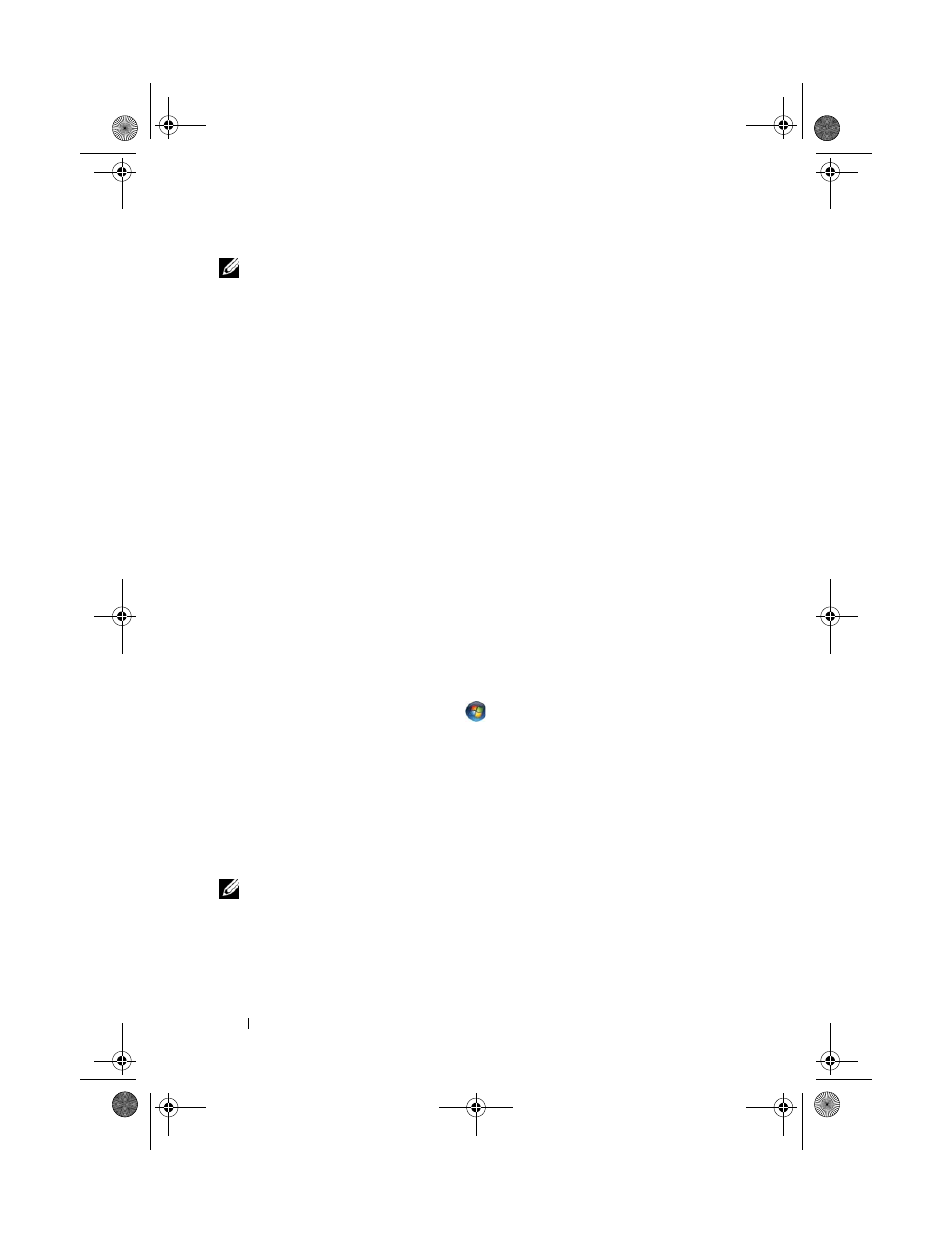
52
Using a Battery
NOTE:
Some PC Cards or Express Cards may not operate correctly after the
computer exits hibernate mode. Remove and reinsert the card (see "Removing an
ExpressCard or Blank" on page 87), or simply restart (reboot) your computer.
To exit hibernate mode, press the power button. The computer may take a
short time to exit hibernate mode. You cannot make the computer exit
hibernate mode by pressing a key or touching the touch pad. For more
information on hibernate mode, see the documentation that came with your
operating system.
Configuring Power Management Settings
You can use the QuickSet Power Management Wizard or Windows Power
Options Properties to configure the power management settings on your
computer. For more information about QuickSet, right-click the QuickSet
icon in the taskbar and click Help.
Accessing Power Options Properties
Windows XP
Click Start
→ Control Panel→ Performance and Maintenance, and then
click Power Options
Windows Vista
Click the Windows Vista Start button
, click Control Panel, click System
and Maintenance, and then click Power Options.
Charging the Battery
When you connect the computer to an electrical outlet or install a battery
while the computer is connected to an electrical outlet, the computer checks
the battery charge and temperature. If necessary, the AC adapter then charges
the battery and maintains the battery charge.
NOTE:
You can leave the battery in the computer for as long as you like. The battery’s
internal circuitry prevents the battery from overcharging.
If the battery is hot from being used in your computer or being in a hot
environment, the battery may not charge when you connect the computer to
an electrical outlet.
book.book Page 52 Monday, April 14, 2008 4:23 PM
