Transferring information to a new computer – Dell XPS M1730 (M1730, Late 2007) User Manual
Page 34
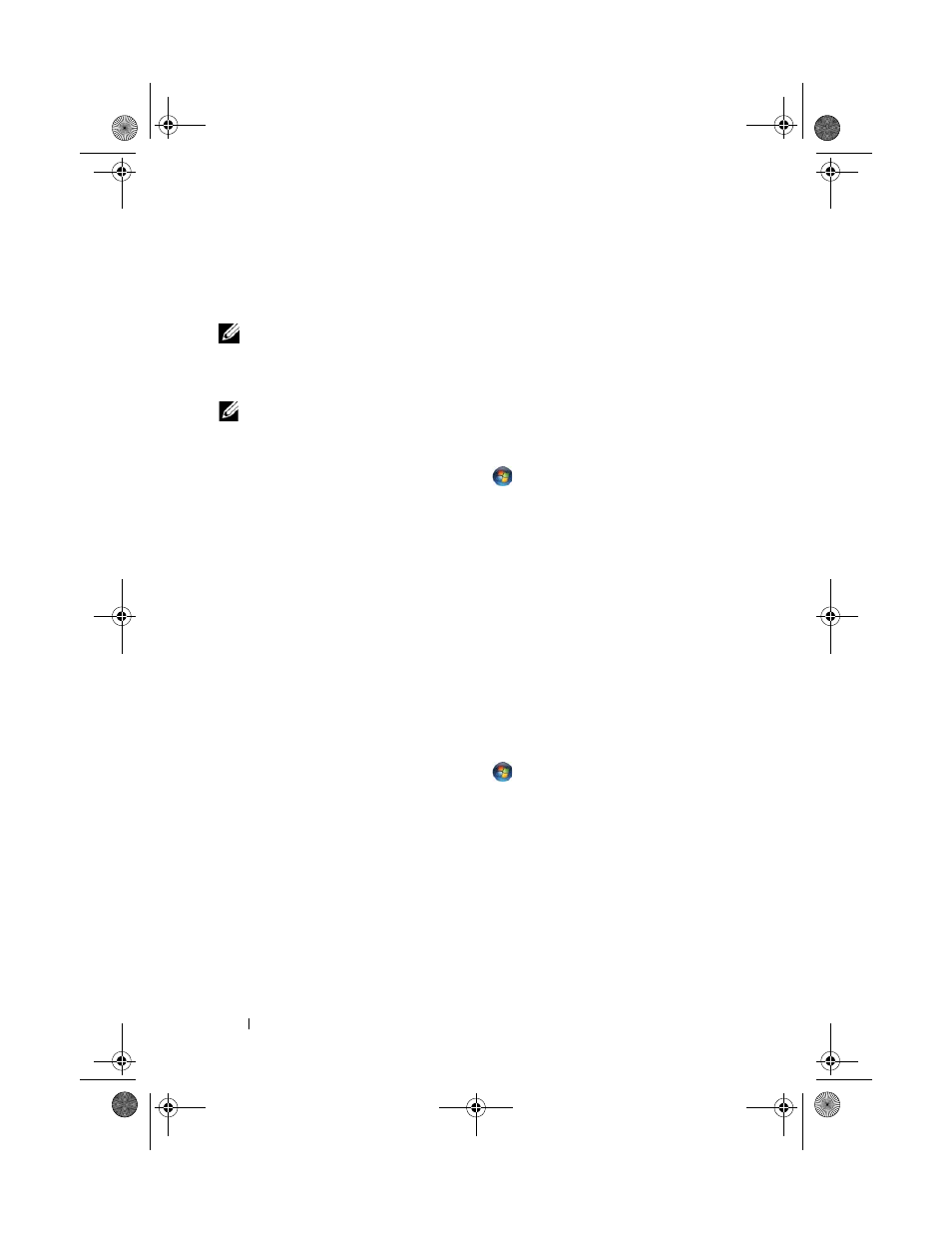
34
Setting Up Your Computer
If you do not have an ISP icon on your desktop or if you want to set up an
Internet connection with a different ISP, perform the steps in the following
section that corresponds to the operating system your computer is using.
NOTE:
If you are having problems connecting to the Internet, see "E-Mail and
Internet Problems" on page 114. If you cannot connect to the Internet but have
successfully connected in the past, the ISP might have a service outage. Contact
your ISP to check the service status, or try connecting again later.
NOTE:
Have your ISP information ready. If you do not have an ISP, the Connect to
the Internet wizard can help you get one.
1 Save and close any open files, and exit any open programs.
2 Click the Windows Vista Start button
, and click Control Panel
3 Under Network and Internet, click Connect to the Internet.
The Connect to the Internet window appears.
4 Click Wireless to configure your WLAN/WWAN card to connect to the
Internet.
5 Follow the instructions on the screen and use the setup information
provided by your ISP to complete the setup.
Transferring Information to a New Computer
You can use your operating system "wizards" to help you transfer files and
other data from one computer to another—for example, from an old
computer to a new computer. For instructions, see the following section that
corresponds to the operating system that your computer is running.
1 Click the Windows Vista Start button
, and then click Transfer files
and settings
→ Start Windows Easy Transfer.
2 In the User Account Control dialog box, click Continue.
3 Click Start a new transfer or Continue a transfer in progress.
Follow the instructions provided on the screen by the Windows Easy Transfer
wizard.
book.book Page 34 Monday, April 14, 2008 4:23 PM
