Cooling fans, Removing a cooling fan – Dell PowerEdge R715 User Manual
Page 98
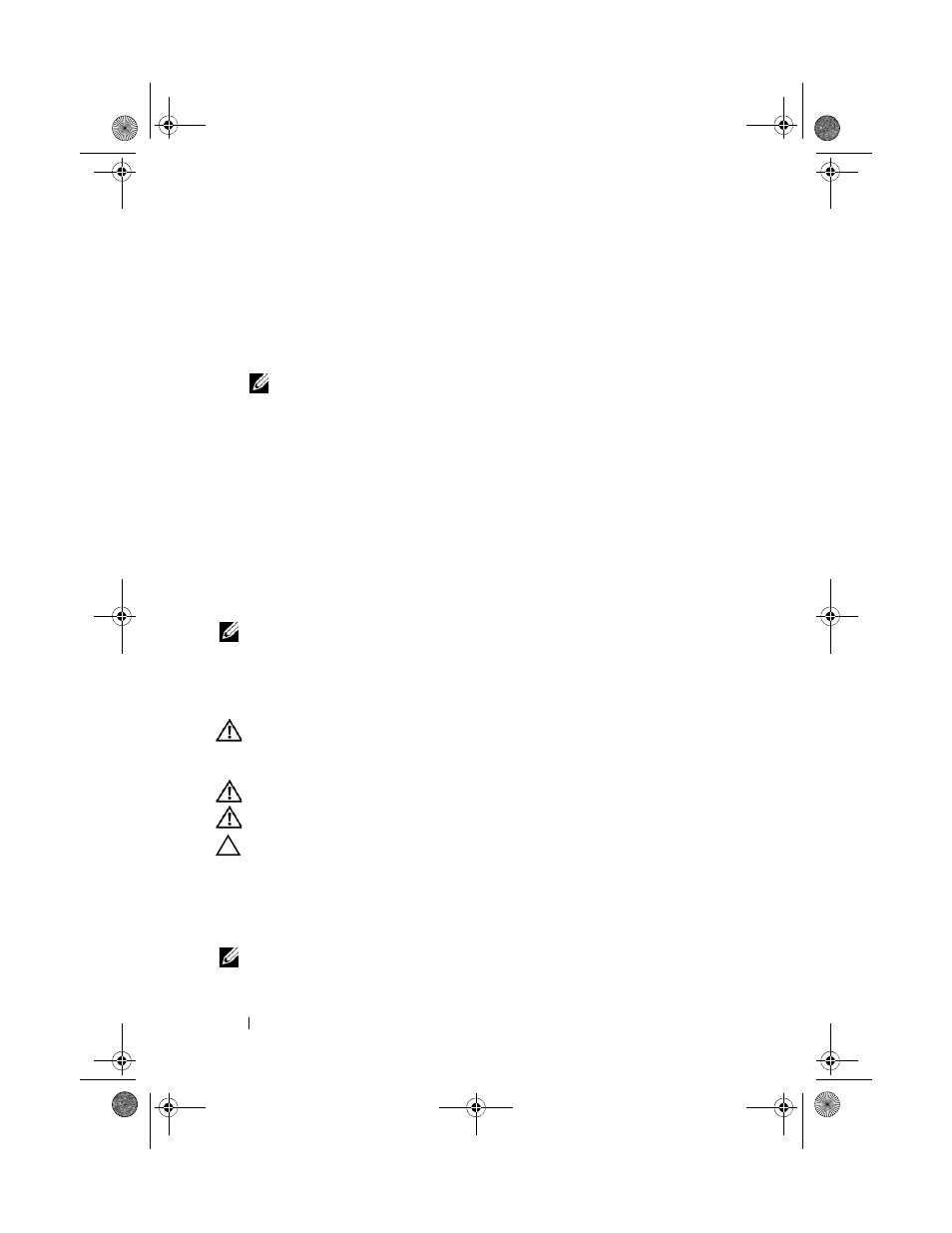
98
Installing System Components
4 Remove the cooling shroud. See "Removing the Cooling Shroud" on
5 Press down and out on the ejectors on each end of the socket until the
memory module pops out of the socket. See Figure 3-10.
6 Lift out the memory module.
NOTE:
If you are not replacing the memory module, insert a memory module
blank in the socket.
7 Close the system. See "Closing the System" on page 79.
8 If applicable, replace the front bezel. See "Installing the Front Bezel" on
9 Reconnect the system to its electrical outlet and turn the system on,
including any attached peripherals.
Cooling Fans
Your system contains six hot-swappable fans mounted in a fan assembly and
provides cooling for the processors, expansion cards, and memory modules.
NOTE:
In the event of a problem with a particular fan, the fan number is referenced
by the system’s management software, allowing you to easily identify and replace
the proper fan by noting the fan numbers on the cooling fan assembly.
Removing a Cooling Fan
WARNING:
Opening or removing the system cover when the system is on may
expose you to a risk of electric shock. Exercise utmost care while removing or
installing cooling fans.
WARNING:
Allow time for the fan to stop spinning after removing it from the system.
WARNING:
Do not attempt to operate the system without the cooling fans.
CAUTION:
Many repairs may only be done by a certified service technician.
You should only perform troubleshooting and simple repairs as authorized in
your product documentation, or as directed by the online or telephone service
and support team. Damage due to servicing that is not authorized by Dell is
not covered by your warranty. Read and follow the safety instructions that
came with the product.
NOTE:
The procedure for removing each individual fan module is the same.
book.book Page 98 Thursday, June 3, 2010 4:35 PM
