Installing the control panel board – Dell PowerEdge R715 User Manual
Page 142
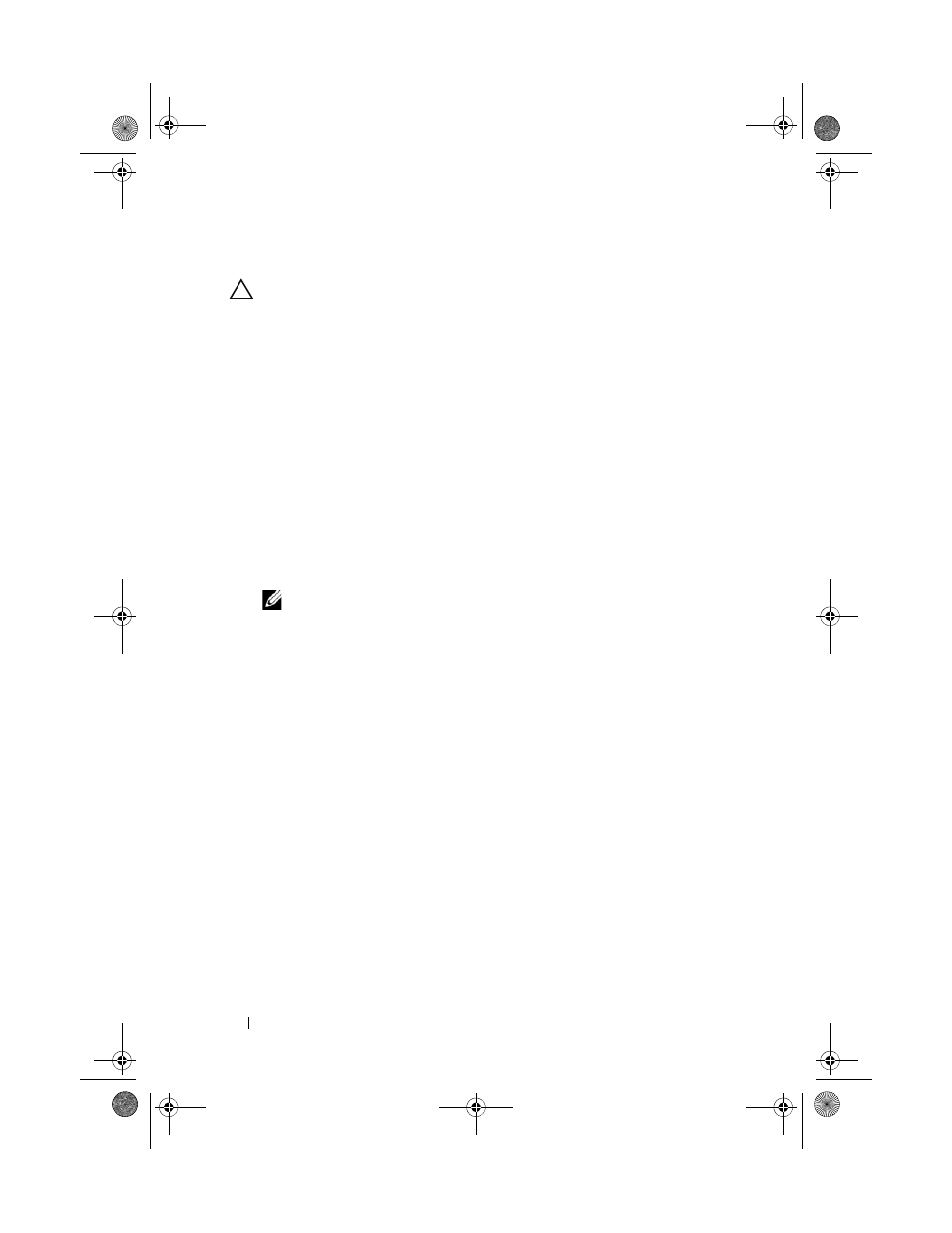
142
Installing System Components
Installing the Control Panel Board
CAUTION:
Many repairs may only be done by a certified service technician.
You should only perform troubleshooting and simple repairs as authorized in
your product documentation, or as directed by the online or telephone service
and support team. Damage due to servicing that is not authorized by Dell is
not covered by your warranty. Read and follow the safety instructions that
came with the product.
1 Align the screw holes on the control panel board with the holes on the
front-chassis assembly.
2 Using a T10 Torx driver, replace the three screws that secure the control
panel board to the front-chassis assembly. See Figure 3-28.
3 Using a T8 Torx driver, replace the screw that secures the control panel
board on the front of the system. See Figure 3-28.
4 If applicable, replace the USB memory key. See "Internal USB Memory Key
5 Connect all the cables to the control panel board.
NOTE:
Ensure that you release the cable clamp before connecting the cable
and then latch the clamp after connecting the cable.
6 If required, route the power/data cables along the chassis wall. See "System
7 Close the system. See "Closing the System" on page 79.
8 Reconnect the system to its electrical outlet and turn the system on,
including any attached peripherals.
book.book Page 142 Thursday, June 3, 2010 4:35 PM
