Dell OptiPlex 740 User Manual
Page 92
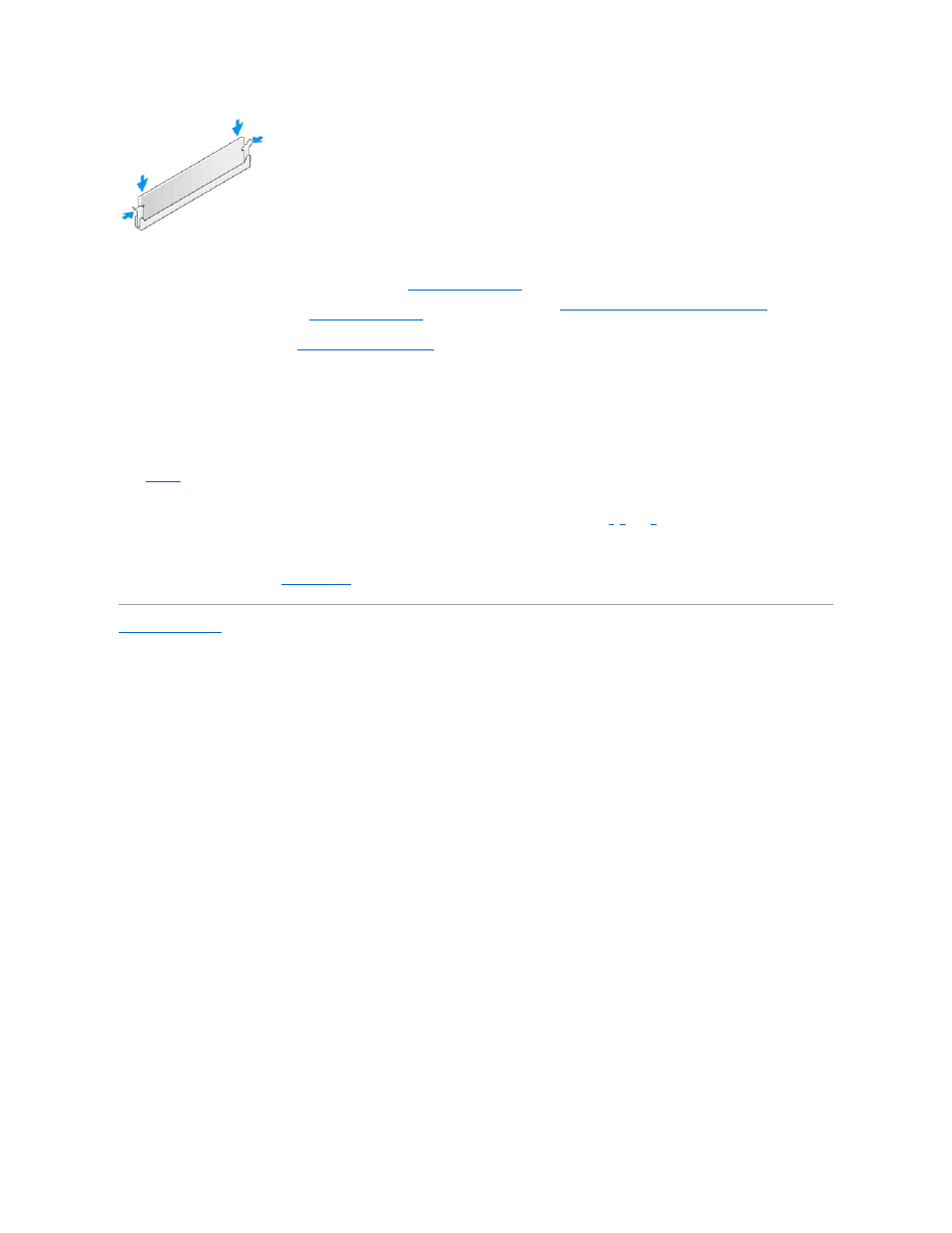
6.
If you are using:
l
a desktop computer: replace the optical drive (see
Installing an Optical Drive
).
l
a small form factor computer: first replace the floppy drive or media card reader (see
Installing a Floppy Drive or Media Card Reader
) and then
replace the optical drive (see
Installing an Optical Drive
).
7.
Replace the computer cover (see
Replacing the Computer Cover
).
8.
The computer detects that the new memory does not match the existing configuration information and generates the following message:
The amount of system memory has changed.
Strike the F1 key to continue, F2 to run the setup utility
9.
Press
The computer should have changed the value of System Memory to reflect the newly installed memory. Verify the new total. If it is correct, skip to
10.
If the memory total is incorrect, turn off and disconnect your computer and devices from their electrical outlets. Open the computer cover and check the
installed memory modules to ensure that they are seated properly in their sockets. Then repeat steps
,
11.
When the System Memory total is correct, press
12.
Run the Dell Diagnostics (see
Dell Diagnostics
) to verify that the memory modules are operating properly.
Back to Contents Page
