Dell OptiPlex 740 User Manual
Page 32
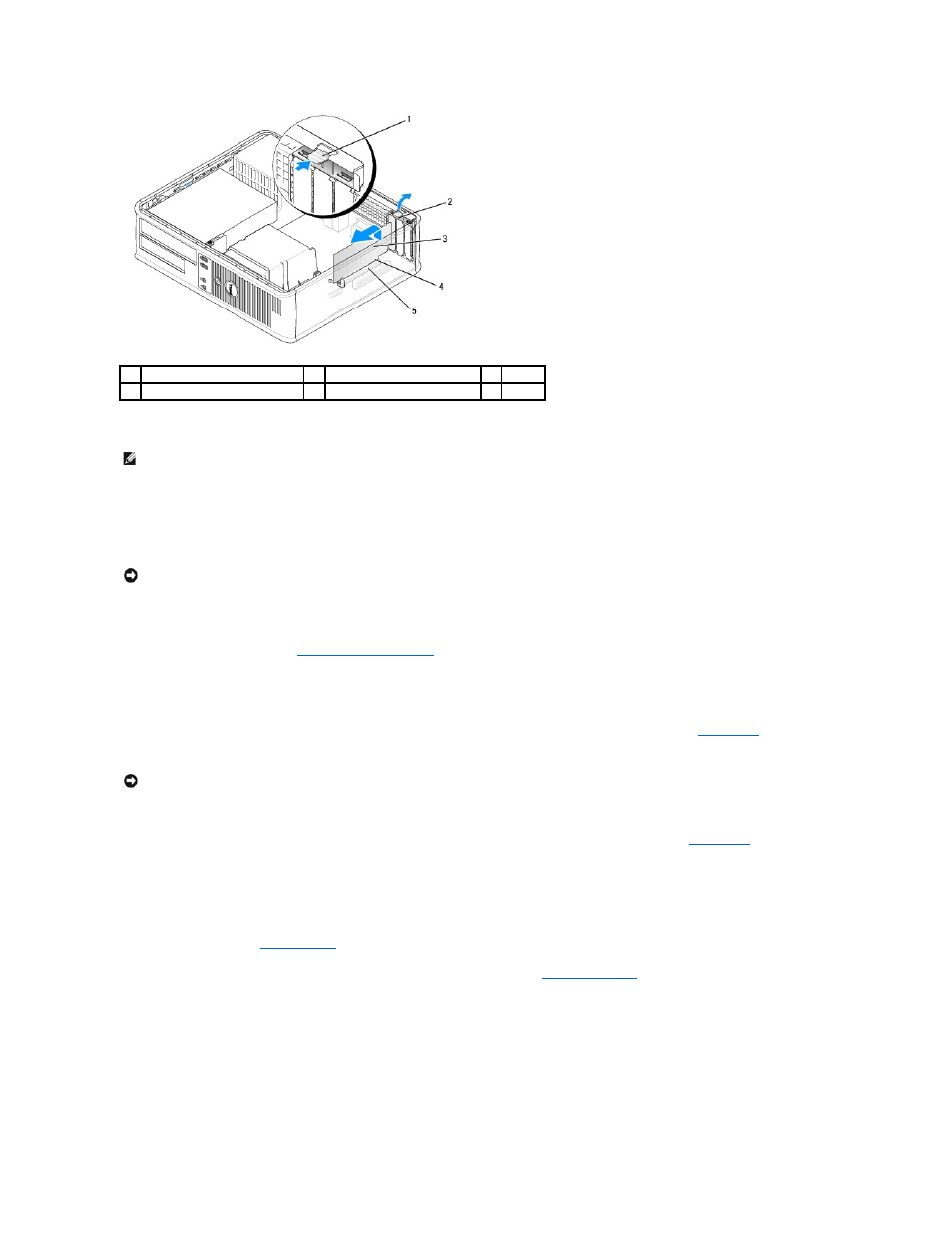
5.
If you are removing the card permanently, install a filler bracket in the empty card-slot opening.
6.
Before you close the card retention mechanism, ensure that:
l
The tops of all cards and filler brackets are flush with the alignment bar.
l
The notch in the top of the card or filler bracket fits around the alignment guide.
7.
Secure any remaining card(s) by closing the card retention latch and snapping it into place.
8.
Replace the computer cover (see
Replacing the Computer Cover
).
9.
Uninstall the card's driver. See the documentation that came with the card for instructions.
10.
If you removed a sound card:
a.
Enter system setup, select Integrated Audio from the Onboard Devices group, and change the setting to On (see
System Setup
).
b.
Connect external audio devices to the audio connectors on the back panel of the computer.
11.
If you removed an network-adapter card connector:
a.
Enter system setup, select Integrated NIC from the Onboard Devices group, and change the setting to On (see
System Setup
).
b.
Connect the network cable to the integrated network connector on the back panel of the computer.
Installing a PCI Card in the Riser-Card Cage
1.
Follow the procedures in
Before You Begin
.
2.
If applicable, remove the card installed in the PCI3 connector on the system board (see
3.
Remove the riser-card cage:
a.
Check any cables connected to cards through the back-panel openings. Disconnect any cables that will not reach the riser-card cage once they
are removed from the computer.
b.
Rotate the riser-card cage handle up and gently pull on the handle and lift the riser-card cage up and away from the computer.
1
release tab
2
card retention latch
3
card
4
card-edge connector
5
card connector
NOTE:
Installing filler brackets over empty card-slot openings is necessary to maintain FCC certification of the computer. The brackets also keep dust
and dirt out of your computer.
NOTICE:
Do not route card cables over the cards. Cables routed over the cards can prevent the computer cover from closing properly or cause damage
to the equipment.
NOTICE:
To connect a network cable, first plug the cable into the network wall jack and then plug it into the computer.
