Before you begin, Recommended tools, Turning off your computer – Dell OptiPlex 740 User Manual
Page 21: Before working inside your computer
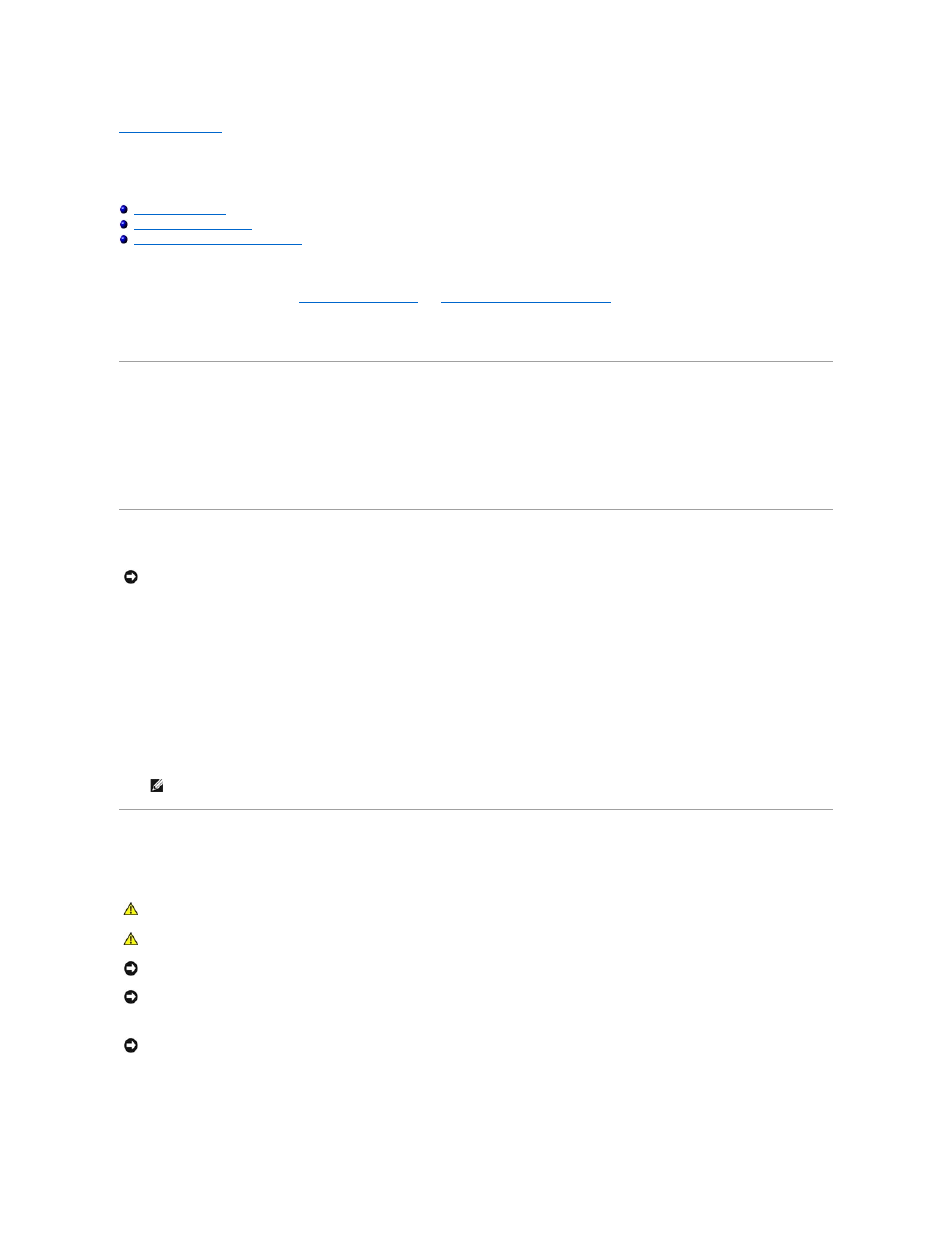
Back to Contents Page
Before You Begin
Dell™ OptiPlex™ 740 Systems
User's Guide
Before Working Inside Your Computer
This chapter provides procedures for removing and installing the components in your computer. Unless otherwise noted, each procedure assumes that the
following conditions exist:
l
You have performed the steps in
Before Working Inside Your Computer
l
You have read the safety information in your Dell™
Product Information Guide.
l
A component can be replaced by performing the removal procedure in reverse order.
Recommended Tools
The procedures in this document may require the following tools:
l
Small flat-blade screwdriver
l
Phillips screwdriver
l
Flash BIOS update program floppy disk, CD, USB key
Turning Off Your Computer
1.
Shut down the operating system:
a.
Save and close any open files, and exit any open programs.
b.
Click the Start button, and then click Shut Down.
c.
In the Shut Down Windows window, select Shut down, and then click OK.
The computer turns off after the operating system shutdown process finishes.
2.
Ensure that the computer and any attached devices are turned off.
If your computer and attached devices did not automatically turn off when you shut down your operating system, turn them off now.
Before Working Inside Your Computer
Use the following safety guidelines to help protect your computer from potential damage and to help ensure your own personal safety.
1.
Turn off your computer.
NOTICE:
To avoid losing data, save and close any open files and exit any open programs before you turn off your computer.
NOTICE:
To turn off your computer without shutting down the operating system is not recommended, because you may lose data. If, however, it
is necessary to do so, it may be done by pressing down and holding the power button for 6 seconds.
CAUTION:
Before you begin any of the procedures in this section, follow the safety instructions in the Product Information Guide.
CAUTION:
Handle components and cards with care. Do not touch the components or contacts on a card. Hold a card by its edges or by its metal
mounting bracket. Hold a component such as a processor by its edges, not by its pins.
NOTICE:
Only a certified service technician should perform repairs on your computer. Damage due to servicing that is not authorized by Dell is not
covered by your warranty.
NOTICE:
When you disconnect a cable, pull on its connector or on its strain-relief loop, not on the cable itself. Some cables have a connector with
locking tabs; if you are disconnecting this type of cable, press in on the locking tabs before you disconnect the cable. As you pull connectors apart, keep
them evenly aligned to avoid bending any connector pins. Also, before you connect a cable, ensure that both connectors are correctly oriented and
aligned.
NOTICE:
To avoid damaging the computer, perform the following steps before you begin working inside the computer.
