Removing a pci express x16 card or dvi card – Dell OptiPlex 740 User Manual
Page 144
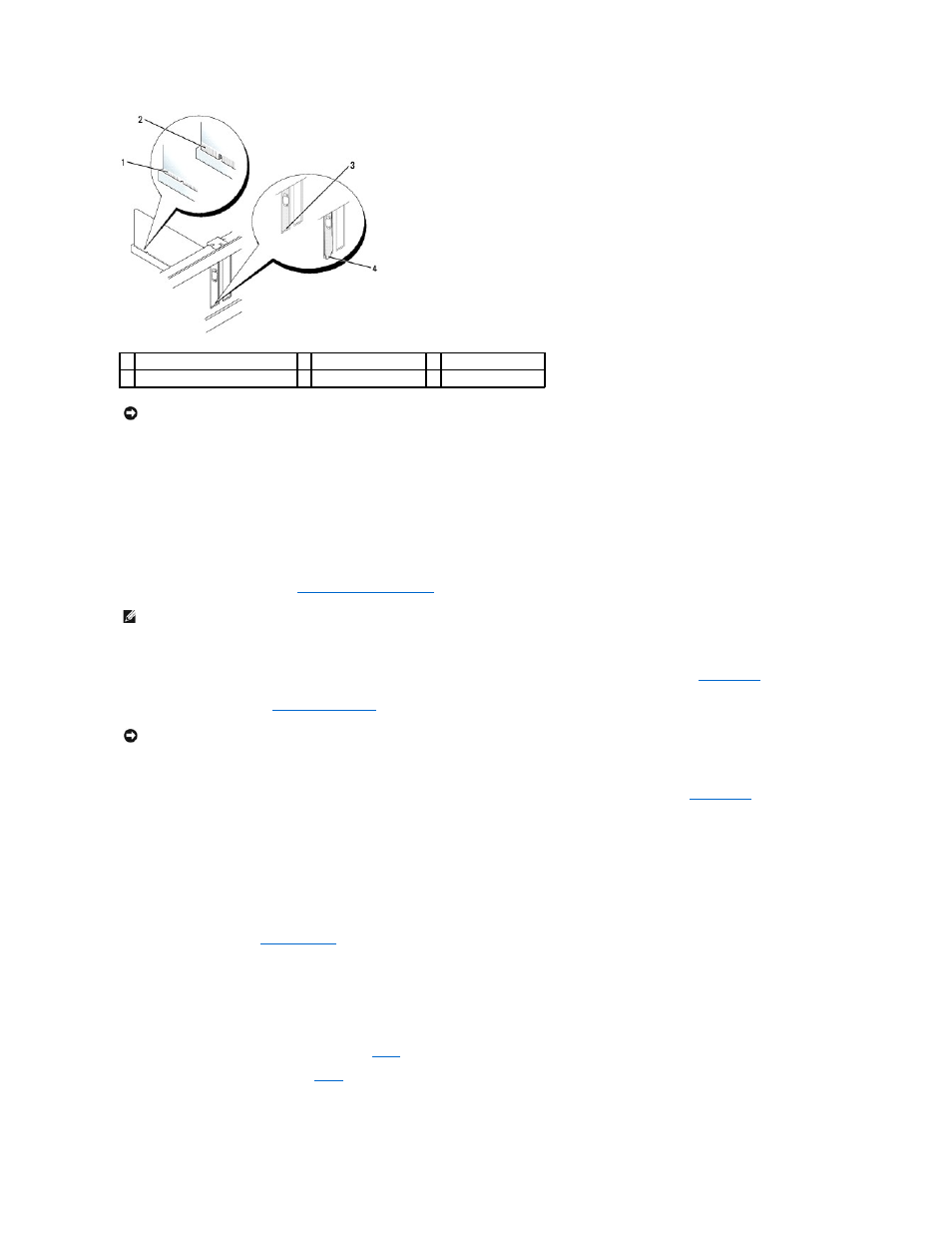
7.
Connect any cables that should be attached to the card.
8.
Before you close the card retention mechanism, ensure that:
l
The tops of all cards and filler brackets are flush with the alignment bar.
l
The notch in the top of the card or filler bracket fits around the alignment guide.
9.
Secure the card(s) by closing the card retention latch and snapping it into place.
10.
Replace the computer cover (see
Replacing the Computer Cover
).
11.
If you installed a sound card:
a.
Enter system setup, select Integrated Audio from the Onboard Devices group, and change the setting to Off (see
System Setup
).
b.
Connect external audio devices to the sound card's connectors. Do not connect external audio devices to the line-in connector on the back panel
of the computer (see
Back-Panel Connectors
).
12.
If you installed a network adapter card and want to turn off the integrated network adapter:
a.
Enter system setup, select Integrated NIC from the Onboard Devices group, and change the setting to Off (see
System Setup
).
b.
Connect the network cable to the network adapter card's connectors. Do not connect the network cable to the integrated network connector on
the back panel of the computer.
13.
Install any drivers required for the card as described in the card documentation.
Removing a PCI Express x16 Card or DVI Card
1.
Follow the procedures in
Before You Begin
.
2.
Gently lift the release tab on the card retention latch from the inside and pivot the latch open.
3.
If necessary, disconnect any cables connected to the card.
4.
Press the lever with your thumb until you release the securing tab.
If you are removing a PCI Express x16 card, go to
.
If you are removing a DVI card, go to
5.
While pressing the lever, pull the card up and out of the card connector.
1 fully seated card
2 not fully seated card
3 bracket within slot
4 bracket caught outside of slot
NOTICE:
Do not route card cables over the cards. Cables routed over the cards can prevent the computer cover from closing properly or cause damage
to the equipment.
NOTE:
See the documentation for the card for information about the card's cable connections.
NOTICE:
To connect a network cable, first plug the cable into the network wall jack and then plug it into the computer.
