Clearing cmos settings, Hypertransport™ and dual, Core technology – Dell OptiPlex 740 User Manual
Page 13: Power management, Hypertransport™ and dual -core technology
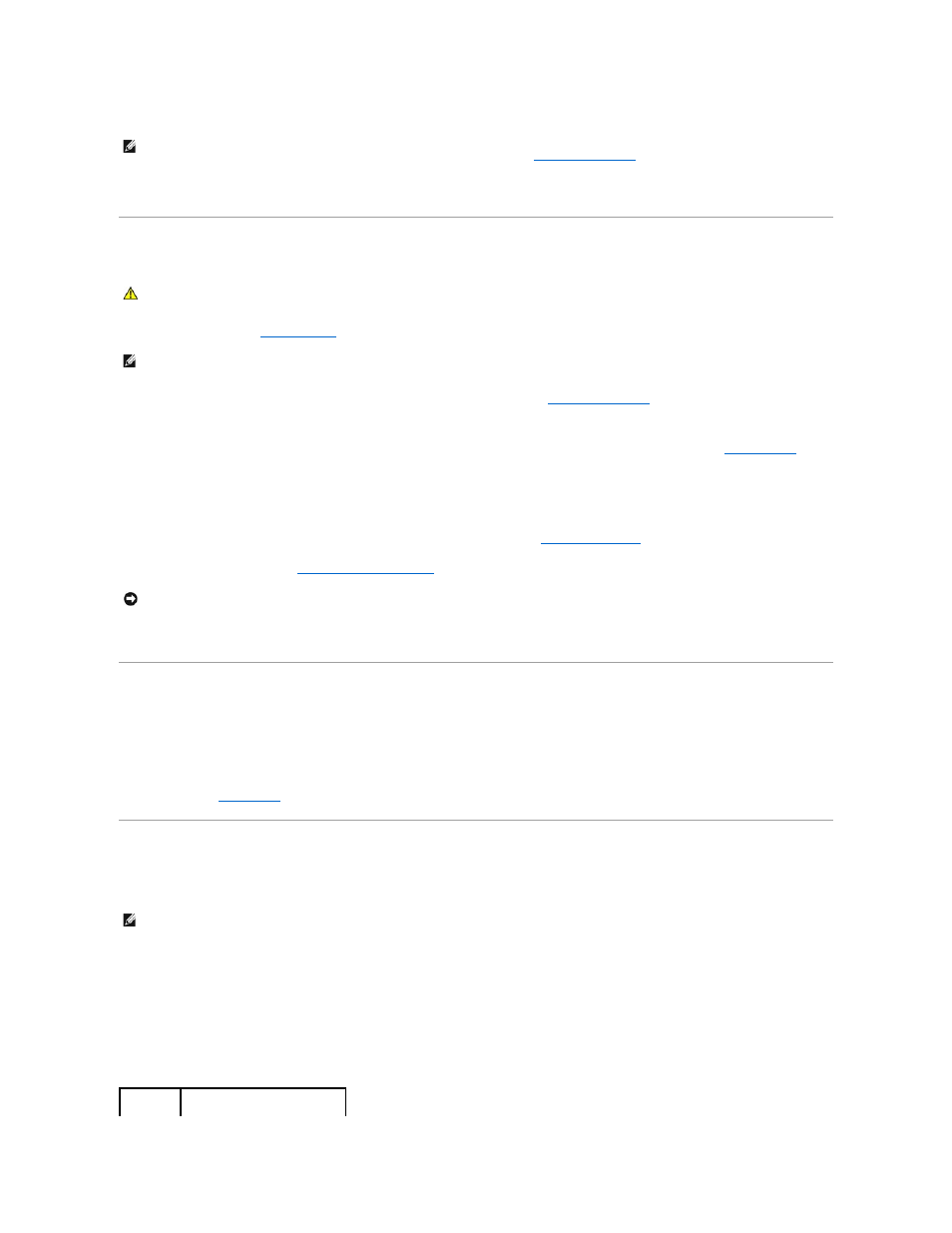
15.
Connect your computer and devices to electrical outlets, and turn them on.
16.
Assign a new system and/or administrator password.
Clearing CMOS Settings
1.
Follow the procedures in
Before You Begin
.
2.
If clearing the CMOS setting on a small form factor computer, remove the hard drive (see
Removing a Hard Drive
).
3.
Reset the current CMOS settings:
a.
).
b.
Remove the password jumper plug from its pins.
c.
Place the password jumper plug on the RTC_RST pins and wait approximately 5 seconds.
d.
Remove the jumper plug from the RTC_RST pins and place it back on the password pins.
4.
If clearing the CMOS setting on a small from factor computer, install the hard drive (see
Installing a Hard Drive
).
5.
Replace the computer cover (see
Replacing the Computer Cover
).
6.
Connect your computer and devices to electrical outlets, and turn them on.
HyperTransport™ and Dual
-Core Technology
HyperTransport technology can increase overall computer performance by removing I/O bottlenecks, increasing system bandwidth, and reducing system
latency. A fully integrated DDR memory controller allows a direct connection between the processor and the main memory. Dual-Core is a technology in which
two physical computational units exist inside a single processor package, thereby increasing computing efficiency and multi-tasking ability.
While many programs can benefit from HyperTransport and dual-core technology, some programs may have not been optimized for them and may require an
update from the software manufacturer. Contact the software manufacturer for updates and information about using HyperTransport or dual-core technology
with your software. To determine if your computer is using HyperTransport technology, check the system setup option for HyperTransport under the
Performance tab (see
).
Power Management
Your computer can be set to use less power when you are not working. You control the power usage through the operating system installed on your computer
and certain option settings in system setup. These periods of reduced power are called "sleep modes."
l
Standby. In this sleep mode, power is reduced or turned off for most components, including the cooling fans. However, system memory remains active.
l
Hibernate. This sleep mode reduces power consumption to a minimum by writing all data in system memory to a hard drive and then removing system
power. Waking up from this mode restarts the computer, and the memory contents are restored. Operation then resumes where the computer left off
when it entered the hibernation mode.
l
Shutdown. This sleep mode removes all power from the computer except a small auxiliary amount. As long as the computer remains connected to an
electrical outlet, it can be automatically or remotely started. For example, the Auto Power On option in system setup allows the computer to
automatically start at a specified time. Also, your network administrator can remotely start your computer using a power management event such as
Remote Wake Up.
The following table lists the sleep modes and the methods you can use to wake the computer from each mode.
NOTE:
This procedure enables the password feature. When you enter system setup, both system and administrator password options appear as Not
Set—meaning that the password feature is enabled but no password is assigned (see
).
CAUTION:
Before you begin any of the procedures in this section, follow the safety instructions located in the Product Information Guide.
NOTE:
CMOS settings will not be cleared, if power is not removed from the system.
NOTICE:
To connect a network cable, first plug the cable into the network wall jack and then plug it into the computer.
NOTE:
All components installed in the computer must support the hibernate and/or standby mode feature(s) and have the appropriate drivers loaded to
enter either of these sleep modes. For more information, see the manufacturer's documentation for each component.
