Replacing the computer cover – Dell OptiPlex 740 User Manual
Page 139
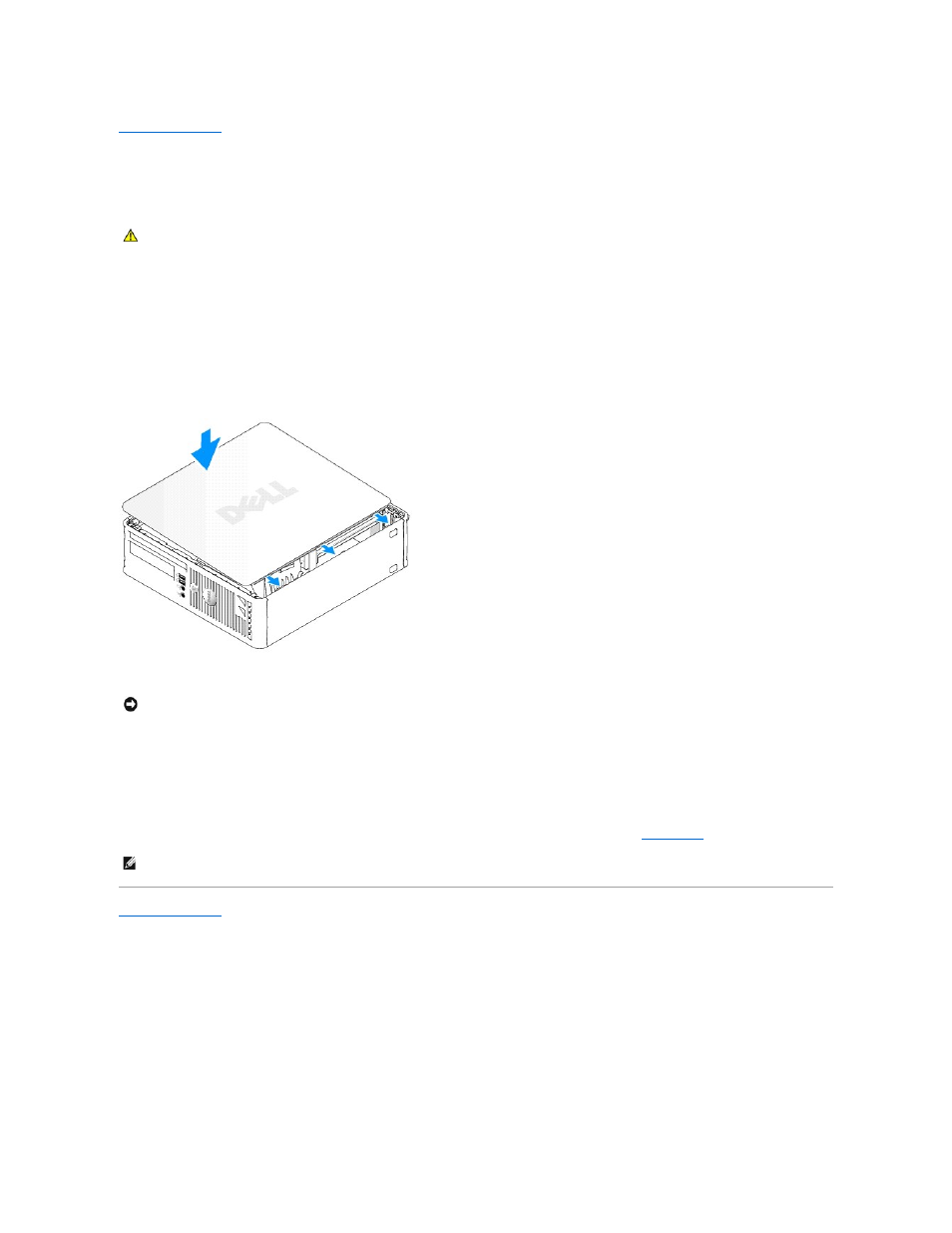
Back to Contents Page
Replacing the Computer Cover
Dell™ Optiplex™ 740 Systems
User's Guide
1.
Ensure that all cables are connected, and fold cables out of the way.
Gently pull the power cables toward you so that they do not get caught underneath the drives.
2.
Ensure that no tools or extra parts are left inside the computer.
3.
To replace the cover:
a.
Align the bottom of the cover with the hinge tabs located along the bottom edge of the computer.
b.
Using the hinge tabs as leverage, rotate the cover downward until it snaps into place.
c.
Ensure that the cover is seated correctly before moving the computer.
4.
Connect your computer and devices to electrical outlets, and turn them on.
After you remove and replace the cover, the chassis intrusion detector, if installed and enabled, causes the following message to appear on the screen
at the next computer start-up:
ALERT! Cover was previously removed.
5.
Reset the chassis intrusion detector in System Setup by changing Chassis Intrusion to On or On- Silent (see
System Setup
).
Back to Contents Page
CAUTION:
Before you begin any of the procedures in this section, follow the safety instructions in the Product Information Guide.
NOTICE:
To connect a network cable, first plug the cable into the network wall jack and then plug it into the computer.
NOTE:
If an administrator password has been assigned by someone else, contact your network administrator for information on resetting the chassis
intrusion detector.
