Restoring default settings, Serial or parallel device problems, Sound and speaker problems – Dell OptiPlex 740 User Manual
Page 194: No sound from speakers
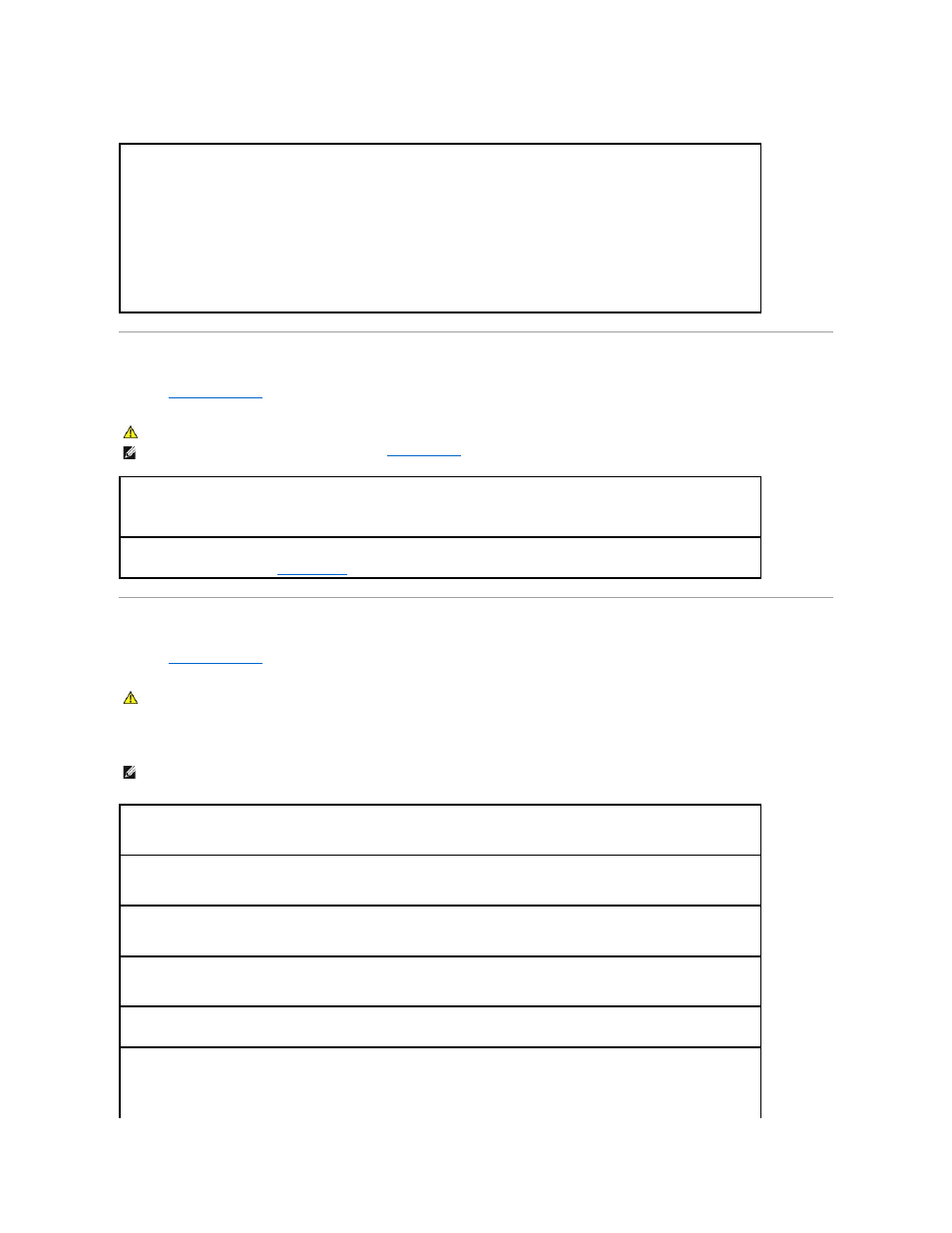
Restoring Default Settings
Serial or Parallel Device Problems
Fill out the
Diagnostics Checklist
as you complete these checks.
Sound and Speaker Problems
Fill out the
Diagnostics Checklist
as you complete these checks.
No sound from speakers
To restore the computer's system settings to their default values —
1.
Turn on or restart your computer.
2.
When Press
If you wait too long and the Microsoft® Windows® logo appears, continue to wait until you see the Windows desktop. Then shut
down your computer through the Start menu and try again.
3.
Under System Management, select the Maintenance option and follow the directions on the screen.
CAUTION:
Before you begin any of the procedures in this section, follow the safety instructions located in the Product Information Guide.
NOTE:
If you are having a problem with a printer, see
.
Check the option setting —
See the device's documentation for the recommended settings. Then enter system setup (see System Setup)
and ensure that the Serial Port #1 setting (or the Serial Port #2 settings if you have an optional serial port adapter installed) or the LPT
Port Mode setting matches the recommended settings.
Run the Dell Diagnostics —
See
Dell Diagnostics
.
CAUTION:
Before you begin any of the procedures in this section, follow the safety instructions located in the Product Information Guide.
NOTE:
The volume control in some MP3 players overrides the Windows volume setting. If you have been listening to MP3 songs, ensure that you did not
turn the player volume down or off.
Check the speaker cable connections —
Ensure that the speakers are connected as shown on the setup diagram supplied with the
speakers. If you purchased an audio card, ensure that the speakers are connected to the card.
Ensure that the subwoofer and the speakers are turned on —
See the setup diagram supplied with the speakers. If your speakers have
volume controls, adjust the volume, bass, or treble to eliminate distortion.
Adjust the Windows volume control —
Click or double-click the speaker icon in the lower-right corner of your screen. Ensure that the
volume is turned up and that the sound is not muted.
Disconnect headphones from the headphone connector —
Sound from the speakers is automatically disabled when headphones are
connected to the computer's front-panel headphone connector.
Test the electrical outlet —
Ensure that the electrical outlet is working by testing it with another device, such as a lamp.
Enable digital mode —
Your speakers do not work if the CD drive is operating in analog mode.
1.
Click the Start button, click Control Panel, and then click Sounds, Speech, and Audio Devices.
2.
Click Sounds and Audio Devices.
