Back view, Back-panel connectors – Dell OptiPlex 740 User Manual
Page 26
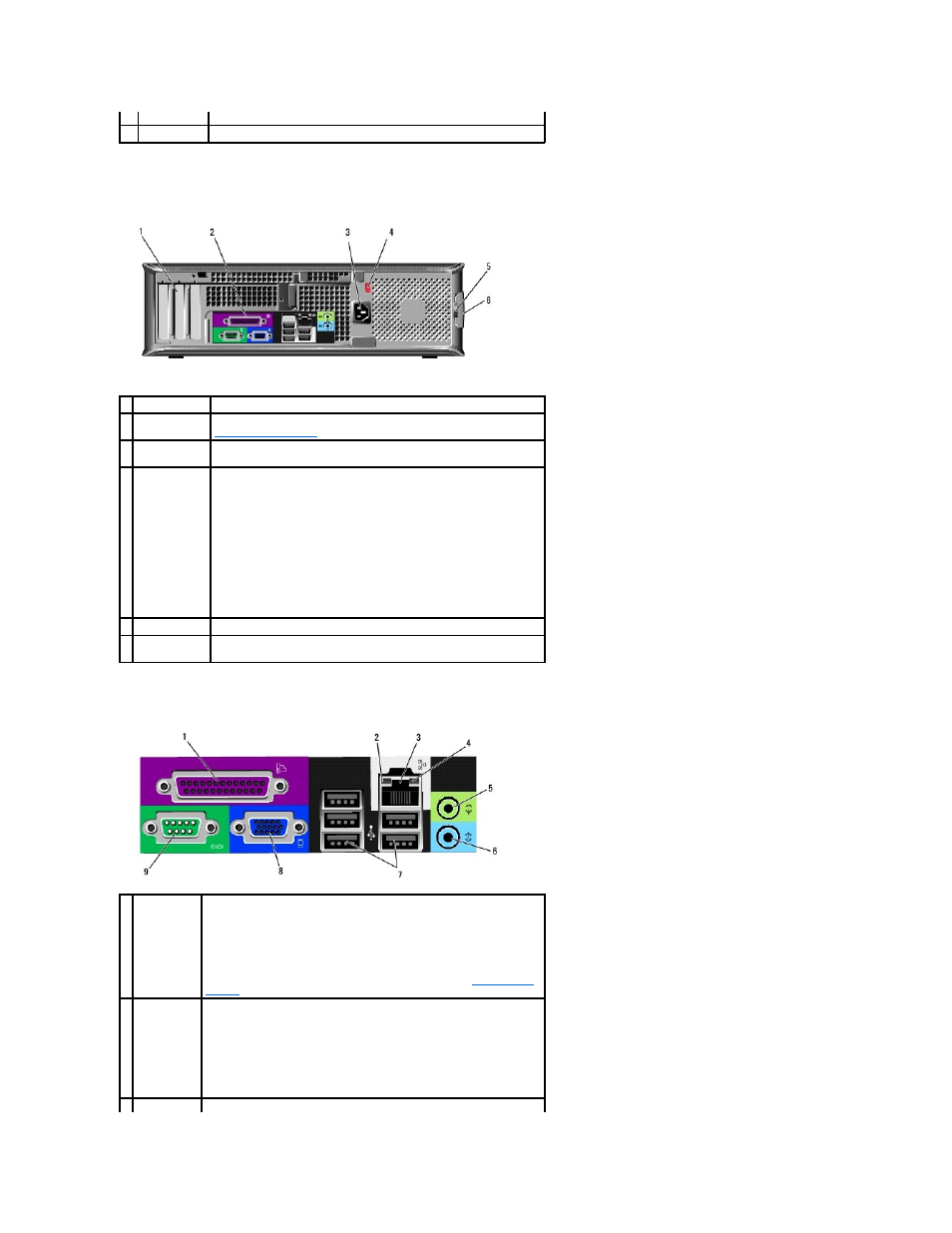
Back View
Back-Panel Connectors
10 floppy drive
Insert a floppy disk into this drive.
11 optical drive
Insert media (if supported) into this drive.
1 card slots
Access connectors for any installed PCI and PCI Express cards.
2 back-panel
connectors
Plug serial, USB, and other devices into the appropriate connectors (see
).
3 power
connector
Insert the power cable.
4 voltage
selection switch
Your computer is equipped with a manual voltage-selection switch.
To help avoid damaging a computer with a manual voltage selection
switch, set the switch for the voltage that most closely matches the AC
power available in your location.
NOTICE:
In Japan, the voltage selection switch must be set to the 115-
V position even though the AC power available in Japan is 100 V.
Also, ensure that your monitor and attached devices are electrically
rated to operate with the AC power available in your location.
5 padlock ring
Insert a padlock to lock the computer cover.
6 cover release
latch
Allows you to open the computer cover.
1 parallel
connector
Connect a parallel device, such as a printer, to the parallel connector. If
you have a USB printer, plug it into a USB connector.
NOTE:
The integrated parallel connector is automatically disabled if the
computer detects an installed card containing a parallel connector
configured to the same address. For more information, see
System Setup
Options
.
2 link integrity
light
l
Green — A good connection exists between a 10-Mbps network and
the computer.
l
Orange — A good connection exists between a 100-Mbps network
and the computer.
l
Yellow — A good connection exists between a 1-Gbps (or 1000-
Mbps) network and the computer.
l
Off — The computer is not detecting a physical connection to the
network.
3 network
To attach your computer to a network or broadband device, connect one
