Dell OptiPlex 740 User Manual
Page 53
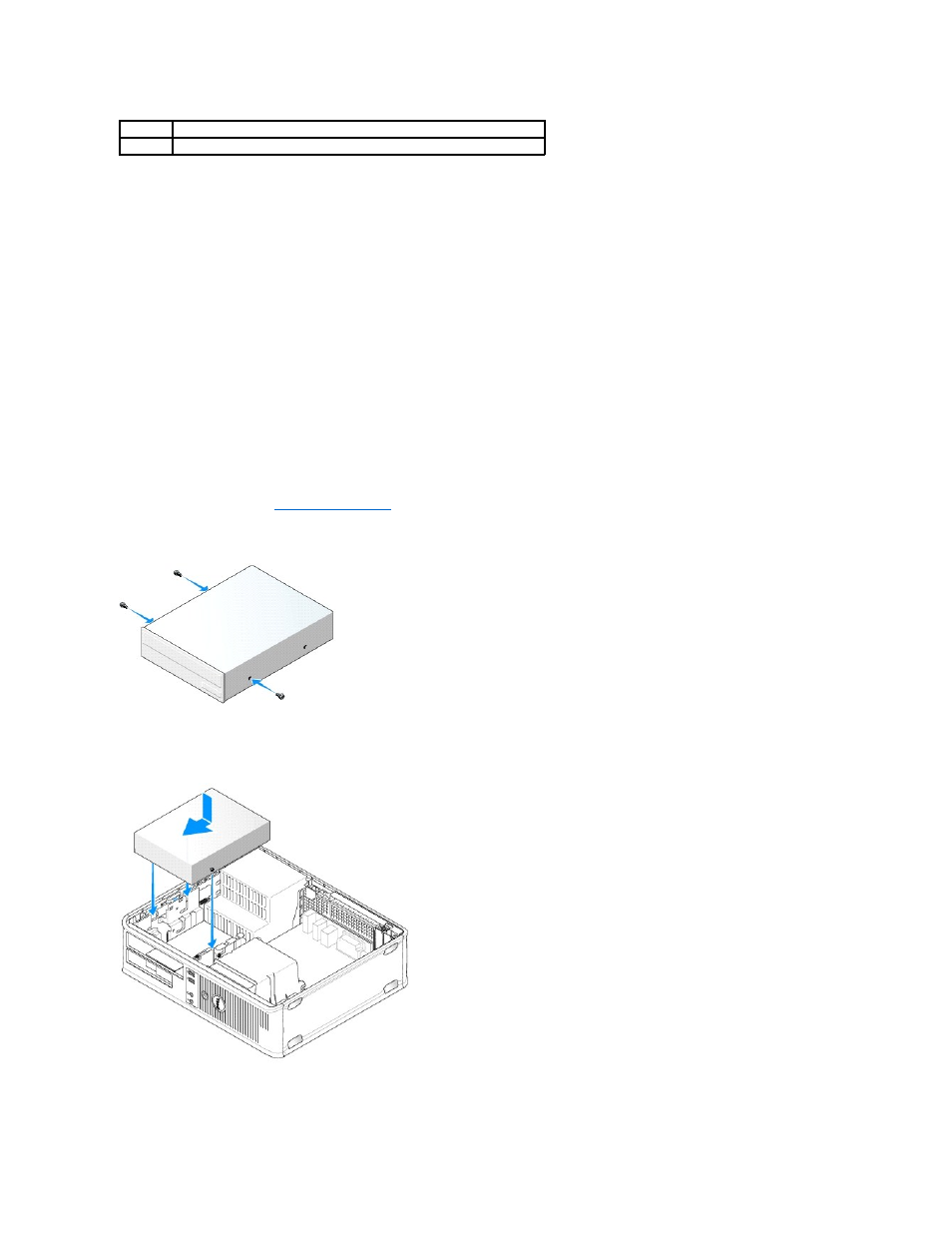
4.
Disconnect the power and data cables from the back of the drive.
5.
If you are not replacing the optical drive at this time, install the optical drive insert by lowering it into the drive bay until it clicks into place. Contact Dell if
you need a drive bay insert.
Installing an Optical Drive
1.
Unpack the drive and prepare it for installation.
Check the documentation that accompanied the drive to verify that the drive is configured for your computer.
2.
Pull up on the drive-release latch and slide the drive towards the back of the computer. Then, lift up to remove the drive from the computer.
3.
If you are installing a new drive:
a.
Remove the inserts.
b.
Insert the three shoulder screws removed from the insert into the sides of the new drive and tighten them.
c.
Lift the drive release latch up and insert the new optical device.
4.
If you are replacing an existing drive:
a.
Follow procedures in
b.
Remove the three shoulder screws from the existing drive.
c.
Insert the three shoulder screws into the sides of the new drive and tighten them.
5.
Connect the power and data cables to the drive.
6.
Align the shoulder screws with the screw guides, and slide the drive into the bay until it clicks into place.
7.
Check all cable connections, and fold cables out of the way to provide airflow for the fan and cooling vents.
1
drive release latch
2
optical drive
