One low-profile pci express x16 card slot, Pci express and dvi cards – Dell OptiPlex 740 User Manual
Page 142
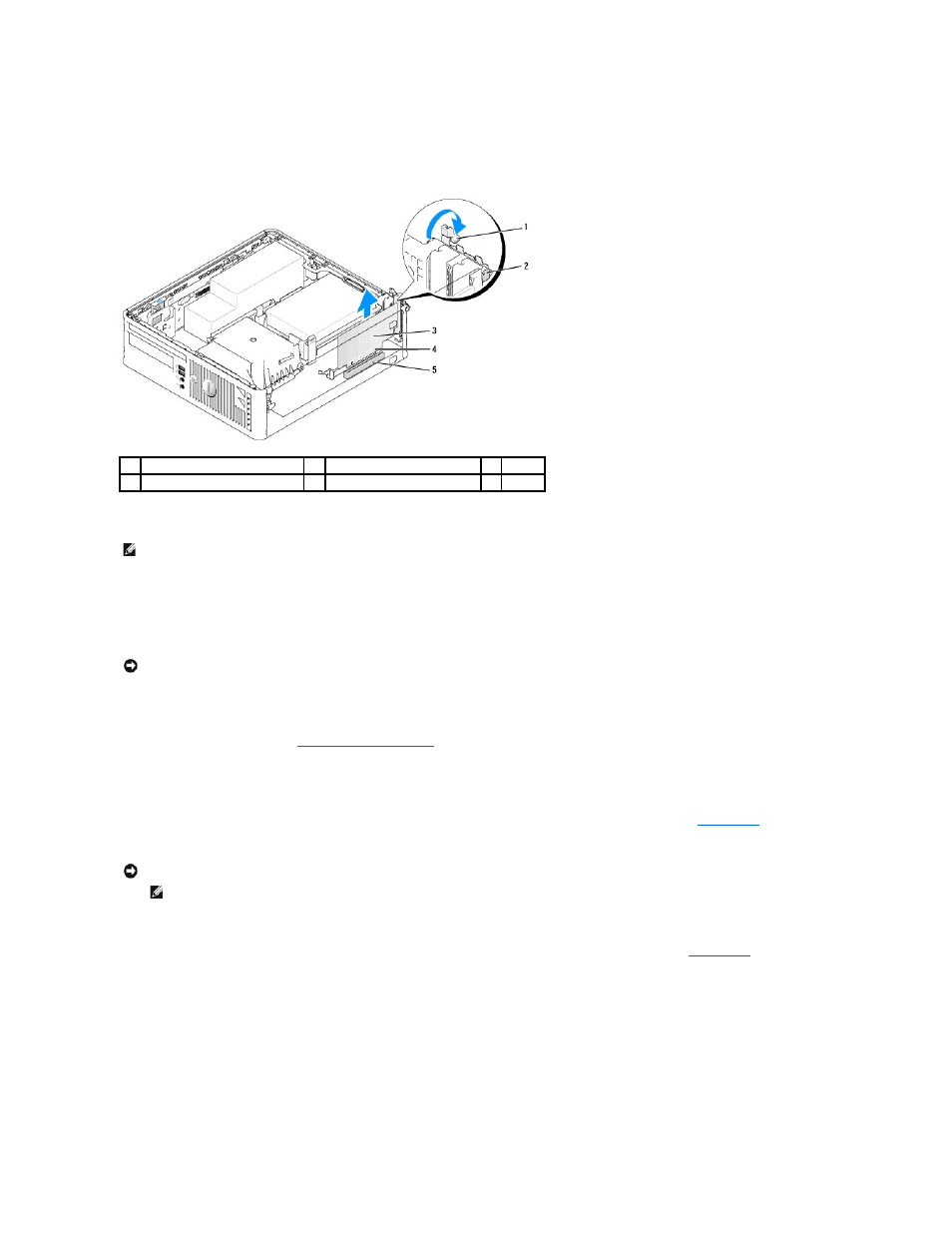
2.
Gently lift the release tab on the card retention latch from the inside and pivot the latch open.
3.
If necessary, disconnect any cables connected to the card.
4.
Grasp the card by its top corners, and ease it out of its connector.
5.
If you are removing the card permanently, install a filler bracket in the empty card-slot opening.
6.
Before you close the card retention mechanism, ensure that:
l
The tops of all cards and filler brackets are flush with the alignment bar.
l
The notch in the top of the card or filler bracket fits around the alignment guide.
7.
Secure any remaining card(s) by closing the card retention latch and snapping it into place.
8.
Replace the computer cover (see
Replacing the Computer Cover
).
9.
Uninstall the card's driver. See the documentation that came with the card for instructions.
10.
If you removed a sound card:
a.
Enter system setup, select Integrated Audio from the Onboard Devices group, and change the setting to On (see
System Setup
).
b.
Connect external audio devices to the audio connectors on the back panel of the computer.
11.
If you removed a network-adapter card connector:
a.
Enter system setup, select Integrated NIC from the Onboard Devices group, and change the setting to On (see
System Setup
).
b.
Connect the network cable to the integrated network connector on the back panel of the computer.
PCI Express and DVI Cards
Your computer supports one low-profile PCI Express x16 card.
If you are replacing a PCI Express card with a different type of PCI Express card, remove the current driver for the card from the operating system. See the
documentation that came with the card for information.
1
release tab
2
card retention latch
3
card
4
card-edge connector
5
card connector
NOTE:
Installing filler brackets over empty card-slot openings is necessary to maintain FCC certification of the computer. The brackets also keep dust
and dirt out of your computer.
NOTICE:
Do not route card cables over the cards. Cables routed over the cards can prevent the computer cover from closing properly or cause damage
to the equipment.
NOTICE:
To connect a network cable, first plug the cable into the network wall jack and then plug it into the computer.
NOTE:
See the documentation for the card for information about the card's cable connections.
