Dell OptiPlex 740 User Manual
Page 60
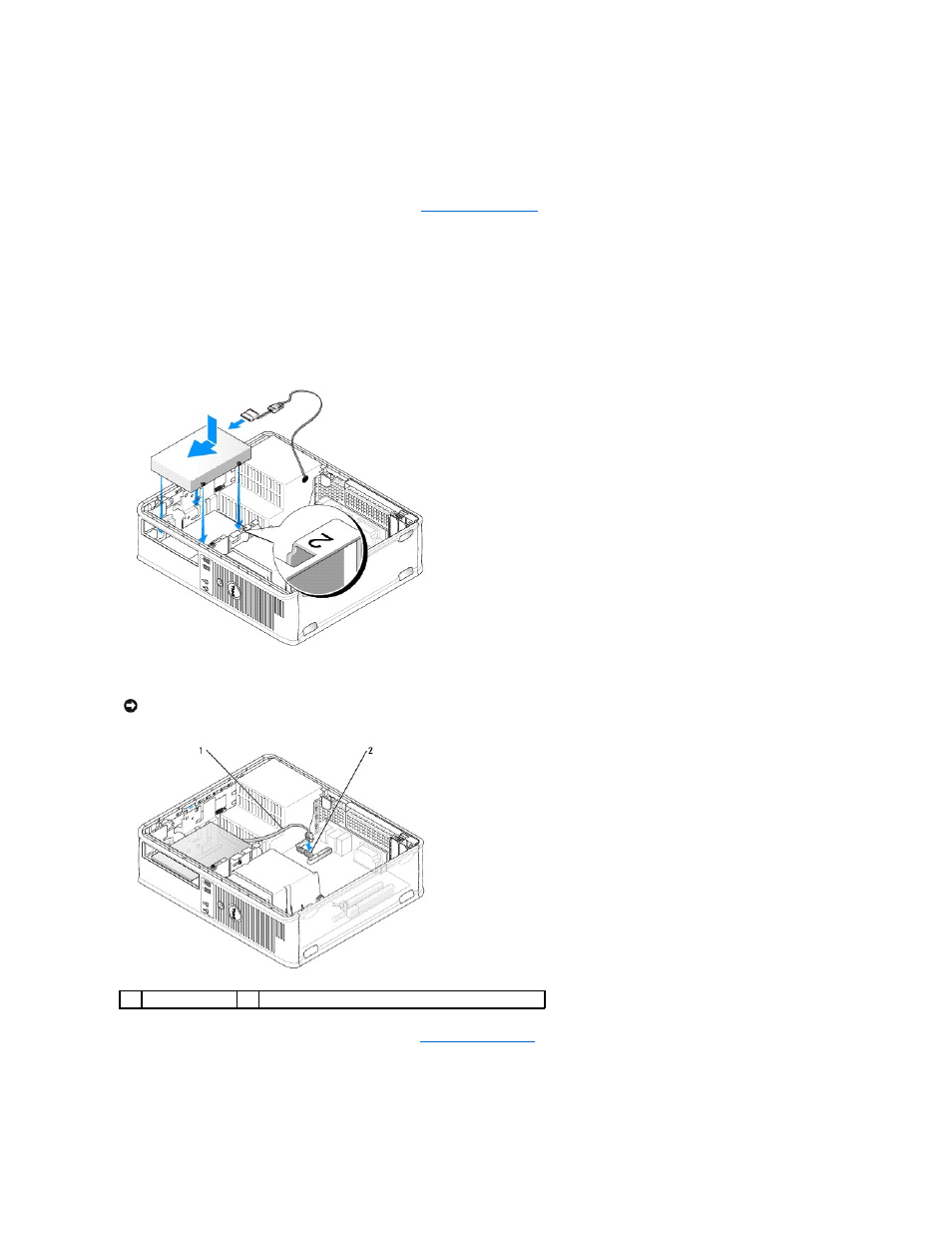
1.
Check the documentation or the drive to verify that it is configured for your computer.
2.
Follow the procedures in Before You Begin.
3.
Remove the computer cover (see Removing the Computer Cover).
4.
Remove the optical drive (if your configuration has one) (see
5.
To remove the second hard drive:
a.
Pull up on the drive release latch and slide the hard drive towards the back of the computer.
b.
Disconnect the data and power cables from the back of the drive.
c.
Then, lift up to remove the drive from the computer.
6.
To replace the second hard drive:
a.
Align the shoulder screws with the screw guides, and slide the drive into the bay until it clicks into place.
b.
Connect the power and data cables to the back of the drive.
7.
Ensure that the data cable from the second hard drive remains connected to the SATA1 connector on the system board.
8.
Replace the optical drive (if your configuration has one). See
.
9.
Replace the computer cover (see Replacing the Computer Cover).
10.
Turn on the computer.
NOTICE:
Always connect the data cable to the SATA1 connector when installing (replacing) a second hard drive.
1
data cable
2
hard drive system board connector
