Clearing forgotten passwords – Dell OptiPlex 740 User Manual
Page 12
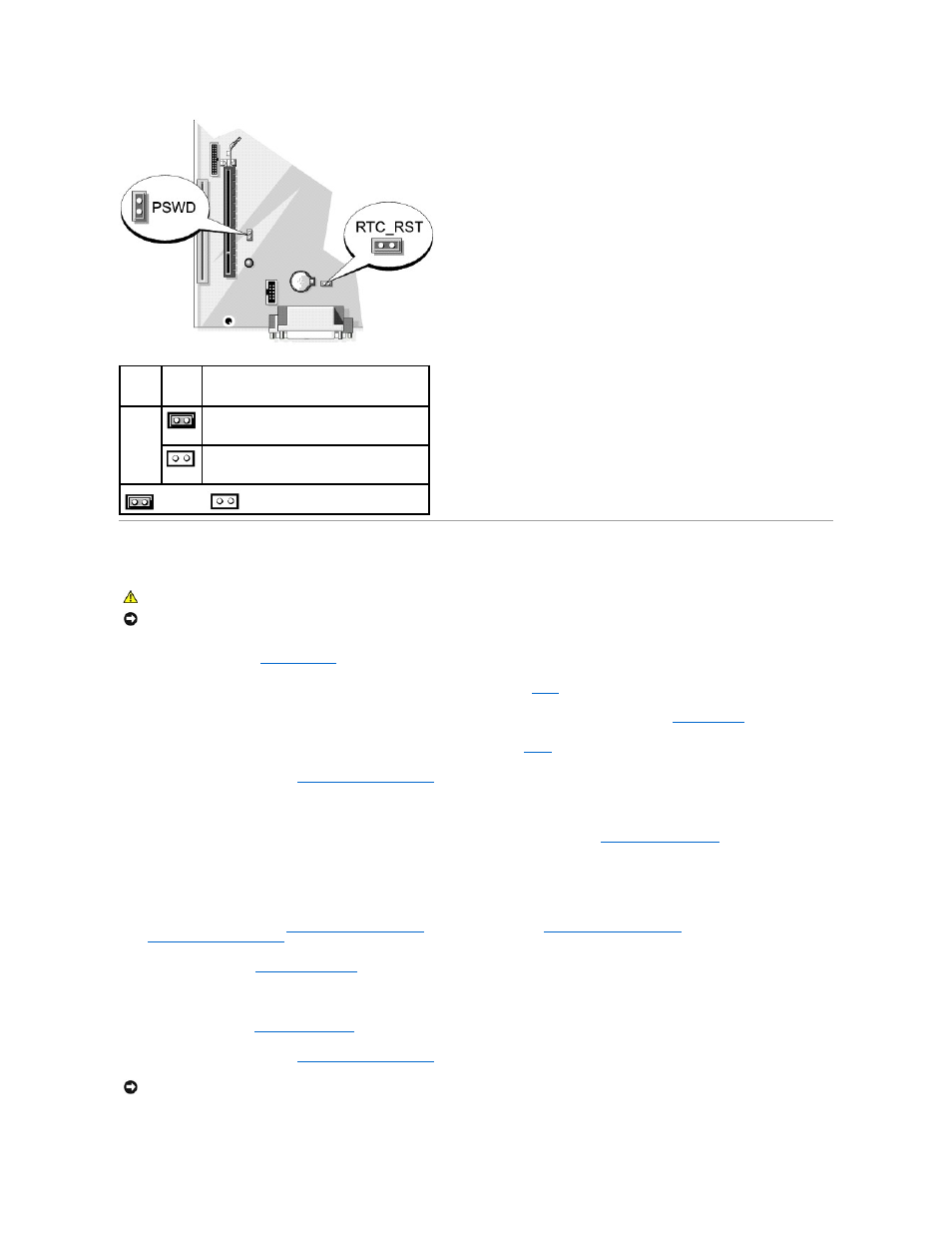
Clearing Forgotten Passwords
1.
Follow the procedures in
Before You Begin
.
2.
If clearing the password on a small form factor computer, remove the hard drive (see
Drives
).
3.
Locate the 2-pin password jumper (PSWD) on the system board, and remove the jumper to clear the password (see
4.
If clearing the password on a small form factor computer, install the hard drive (see
Drives
).
5.
Replace the computer cover (see
Replacing the Computer Cover
).
6.
Connect your computer and monitor to electrical outlets, and turn them on.
7.
After the Microsoft® Windows® desktop appears on your computer, shut down your computer. (see
Turning Off Your Computer
)
8.
Turn off the monitor and disconnect it from the electrical outlet.
9.
Disconnect the computer power cable from the electrical outlet, and press the power button to ground the system board.
10.
Open the computer cover (see
Removing the Computer Cover
for mini tower computers,
Removing the Computer Cover
for desktop computers and
Removing the Computer Cover
for small form factor computers).
11.
Remove the hard drive (
Removing a Hard Drive
).
12.
Locate the 2-pin password jumper on the system board and attach the jumper to reenable the password feature.
13.
Replace the hard drive (
Installing a Hard Drive
).
14.
Replace the computer cover (see
Replacing the Computer Cover
).
Jumper
Setting
Description
PSWD
Password features are enabled (default setting).
Password features are disabled.
jumpered
unjumpered
CAUTION:
Before you begin any of the procedures in this section, follow the safety instructions located in the Product Information Guide.
NOTICE:
This process erases both the system and administrator passwords.
NOTICE:
To connect a network cable, first plug the cable into the network wall jack and then plug it into the computer.
