Continue with, Step 6 – Dell OptiPlex 740 User Manual
Page 141
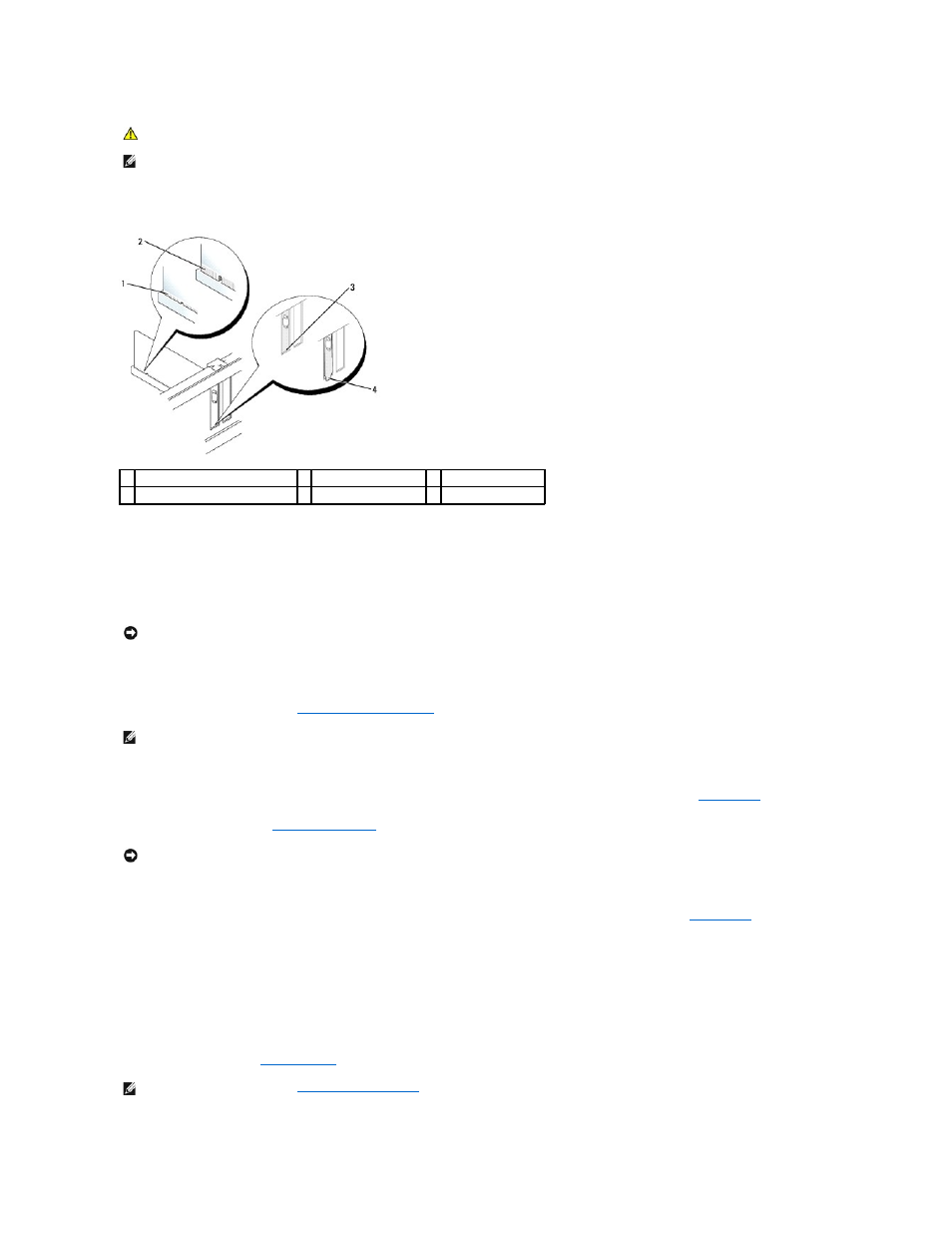
6.
Place the card in the connector and press down firmly. Ensure that the card is fully seated in the slot.
7.
Before closing the card retention latch, ensure that:
l
The tops of all cards and filler brackets are flush with the alignment guide
l
The notch in the top of the card or filler bracket fits around the alignment guide
8.
Secure the card(s) by closing the card retention latch and snapping it into place.
9.
Connect any cables that should be attached to the card.
10.
Replace the computer cover (see
Replacing the Computer Cover
).
11.
If you installed a sound card:
a.
Enter system setup, select Integrated Audio from the Onboard Devices group, and change the setting to Off (see
System Setup
).
b.
Connect external audio devices to the sound card's connectors. Do not connect external audio devices to the line-in connector on the back panel
of the computer (see
Back-Panel Connectors
).
12.
If you installed a network adapter card and want to turn off the integrated network adapter:
a.
Enter system setup, select Integrated NIC from the Onboard Devices group, and change the setting to Off (see
System Setup
).
b.
Connect the network cable to the network adapter card's connectors. Do not connect the network cable to the integrated network connector on
the back panel of the computer.
13.
Install any drivers required for the card as described in the card documentation.
Removing a PCI Card
1.
Follow the procedures in
Before You Begin
.
CAUTION:
Some network adapters automatically start the computer when they are connected to a network. To guard against electrical shock, be
sure to unplug your computer from its electrical outlet before installing any cards.
NOTE:
See the documentation that came with the card for information on configuring the card, making internal connections, or customizing it for your
computer.
1 fully seated card
2 not fully seated card
3 bracket within slot
4 bracket caught outside of slot
NOTICE:
Do not route card cables over the cards. Cables routed over the cards can prevent the computer cover from closing properly or cause damage
to the equipment.
NOTE:
See the documentation for the card for information about the card's cable connections.
NOTICE:
To connect a network cable, first plug the cable into the network wall jack and then plug it into the computer.
NOTE:
For PCI card locations, see
System Board Components
.
