Inside your computer – Dell OptiPlex 740 User Manual
Page 27
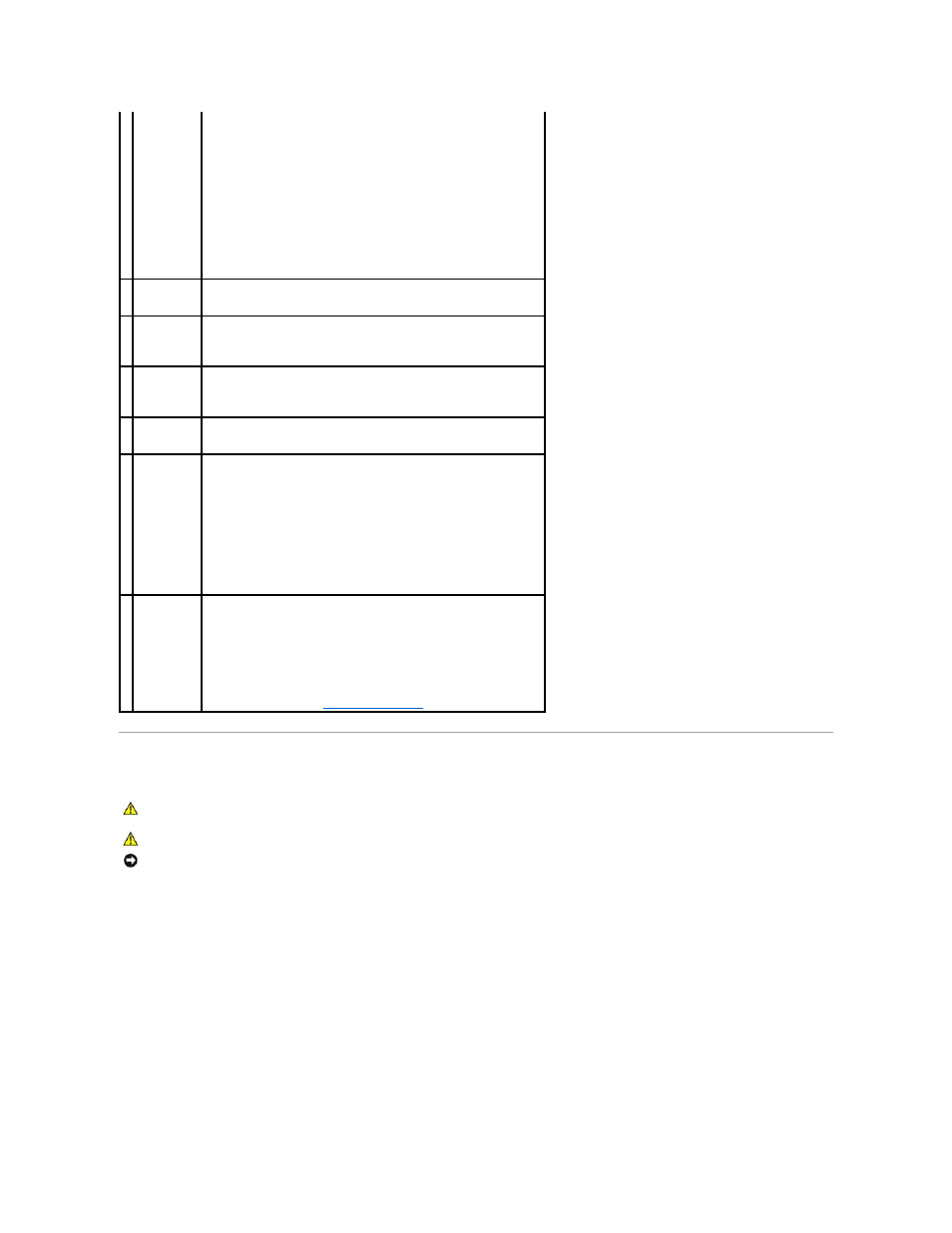
Inside Your Computer
adapter
connector
end of a network cable to either a network jack or your network or
broadband device. Connect the other end of the network cable to the
network adapter connector on the back panel of your computer. A click
indicates that the network cable has been securely attached.
NOTE:
Do not plug a telephone cable into the network connector.
On computers with a network connector card, use the connector on the
card.
It is recommended that you use Category 5 wiring and connectors for your
network. If you must use Category 3 wiring, force the network speed to
10 Mbps to ensure reliable operation.
4 network
activity light
Flashes a yellow light when the computer is transmitting or receiving
network data. A high volume of network traffic may make this light appear
to be in a steady "on" state.
5 line-out
connector
Use the green line-out connector to attach headphones and most
speakers with integrated amplifiers.
On computers with a sound card, use the connector on the card.
6 line-in
connector
Use the line-in connector to attach a record/playback device such as a
cassette player, CD player, or VCR.
On computers with a sound card, use the connector on the card.
7 USB 2.0
connectors
(5)
Use the back USB connectors for devices that typically remain connected,
such as printers and keyboards.
8 video
connector
Plug the cable from your VGA-compatible monitor into the blue connector.
NOTE:
If you purchased an optional graphics card, this connector will be
covered by a cap. Do not remove the cap. Connect your monitor to the
connector on the graphics card.
NOTE:
If you are using a graphics card that supports dual monitors, use
the y-cable that came with your computer.
9 serial
connector
Connect a serial device, such as a handheld device, to the serial port. The
default designations are COM1 for serial connector 1 and COM2 for serial
connector 2.
NOTE:
There is only a serial connector 2 if the optional PS2/serial adapter
is used.
For more information, see
System Setup Options
.
CAUTION:
Before you begin any of the procedures in this section, follow the safety instructions in the Product Information Guide.
CAUTION:
To avoid electrical shock, always unplug your computer from the electrical outlet before removing the computer cover.
NOTICE:
Be careful when opening the computer cover to ensure that you do not accidentally disconnect cables from the system board.
