Installing a hard-drive blank, Removing a hard-drive carrier, Figure 3-5 – Dell DX6004S User Manual
Page 82
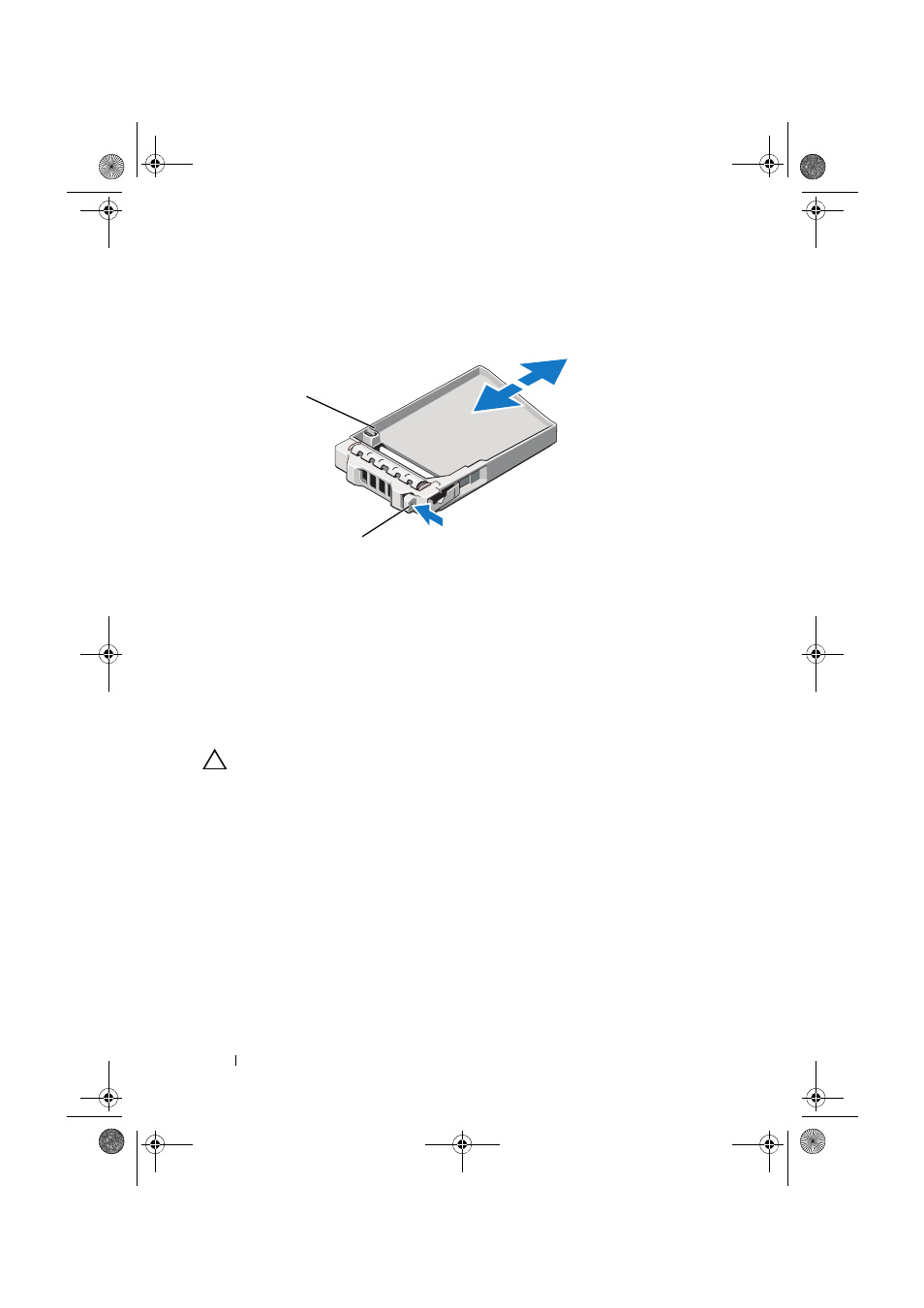
82
Installing System Components
Figure 3-5. Removing and Installing a Hard-Drive Blank
Installing a Hard-Drive Blank
Align the hard-drive blank with the drive bay and insert the blank into the
drive bay until the release lever clicks into place. See Figure 3-5.
Removing a Hard-Drive Carrier
CAUTION:
Ensure that your operating system supports hot-swap drive
installation. See the documentation supplied with the operating system.
1 If applicable, remove the front bezel. See "Removing the Front Bezel" on
2 Prepare the hard drive for removal. Wait until the hard-drive indicators
on the hard-drive carrier signal that the drive can be removed safely. See
your storage controller documentation for information about hot-swap
hard drive removal.
If the hard drive has been online, the green activity/fault indicator flashes
as the hard drive is powered down. When the hard-drive indicators are
off, the hard drive is ready for removal. See Figure 1-3.
3 Press the release button and open the hard-drive carrier release handle to
release the hard-drive carrier. See Figure 3-6.
1
hard-drive blank
2
release lever
1
2
book.book.book Page 82 Tuesday, September 7, 2010 8:45 PM
