Troubleshooting the processor, Troubleshooting the – Dell DX6004S User Manual
Page 150
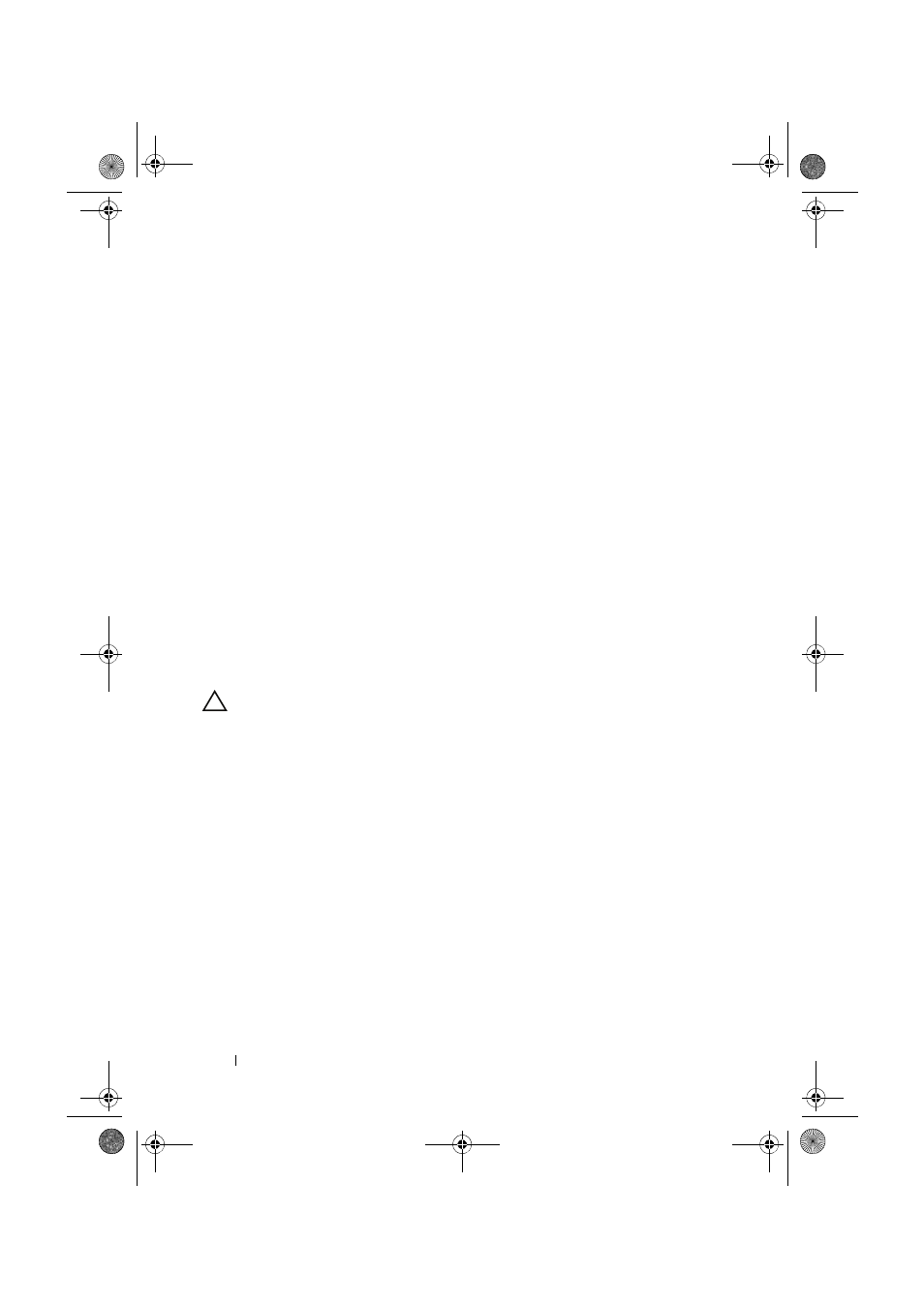
150
Troubleshooting Your System
4 Ensure that the expansion-card riser is firmly seated in its connector.
See "Installing an Expansion Card" on page 89.
5 Close the system. See "Closing the System" on page 77.
6 Reconnect the system to the electrical outlet, and turn on the system and
attached peripherals.
7 If the problem is not resolved, turn off the system and attached
peripherals, and disconnect the system from the electrical outlet.
8 Open the system. See "Opening the System" on page 76.
9 Remove the expansion card. See "Removing an Expansion Card" on
10 Close the system. See "Closing the System" on page 77.
11 Reconnect the system to the electrical outlet, and turn on the system and
attached peripherals.
12 Run the appropriate online diagnostic test.
If the tests fail, see "Getting Help" on page 161.
Troubleshooting the Processor
CAUTION:
Many repairs may only be done by a certified service technician. You
should only perform troubleshooting and simple repairs as authorized in your
product documentation, or as directed by the online or telephone service and
support team. Damage due to servicing that is not authorized by Dell is not covered
by your warranty. Read and follow the safety instructions that came with the
product.
1 Run the appropriate online diagnostics test. See "Using Online
2 Turn off the system and attached peripherals, and disconnect the system
from the electrical outlet.
3 Open the system. See "Opening the System" on page 76.
4 Remove the cooling shroud. See "Removing the Cooling Shroud" on
5 Ensure that the processor and heat sink are properly installed.
6 Close the system. See "Closing the System" on page 77.
book.book.book Page 150 Tuesday, September 7, 2010 8:45 PM
