Installing touch pad drivers, Installing the dvd decoder driver (optional) – Dell Inspiron 3800 User Manual
Page 85
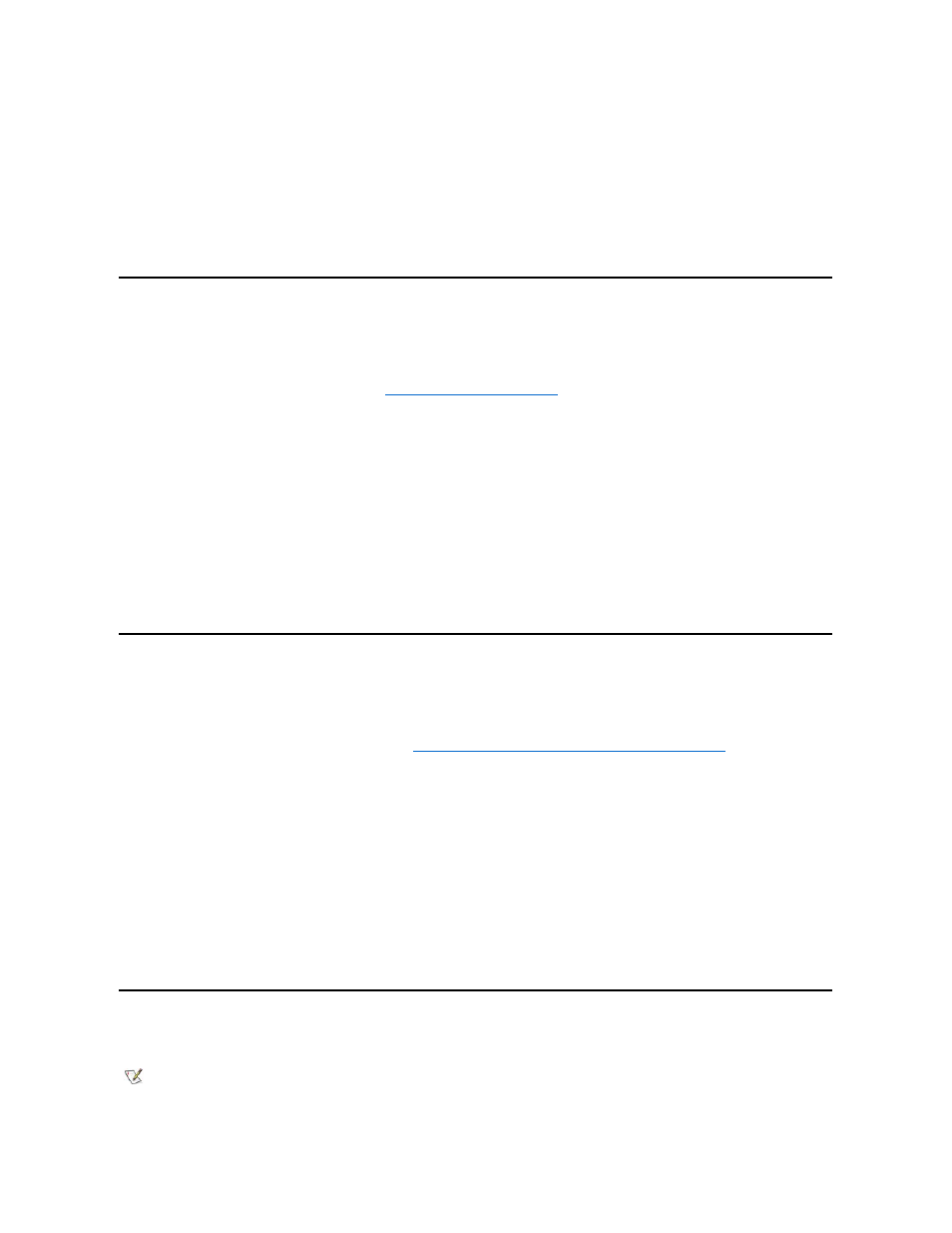
Then go to step 2. For setup instructions, see the Dell Inspiron Systems Setup Guide that came with the computer.
If you have completed the operating system setup, turn on the computer, and then go to step 2.
2. Dock the computer by aligning the dock connector on your computer with the dock connector on the APR and attaching the two.
For instructions, see your Advanced Port Replicator User’s Guide. The operating system creates a hardware profile for the APR.
3. To load the appropriate drivers for use with the APR, follow the instructions on the display.
When prompted, restart the computer.
Installing the DualPoint™ Integrated Pointing Device Drivers
DualPoint integrated pointing device drivers and associated utilities allow you to use and customize the integrated touch pad, track stick, or an
external mouse. To install these drivers, perform the following steps.
1. Save your work in all open application programs, because you will need to restart your computer at the end of this procedure to complete the
installation.
2. Insert the System Software CD into the CD-ROM drive.
3. Click the Start button, and then click Run.
The Run dialog box appears.
4. Type x:\win98\touchpad\dual\setup, where x is the drive letter of your CD-ROM drive, and click OK or press
5. Follow the instructions on the screen.
6. After the files are copied to your hard-disk drive, remove the System Software CD from the CD-ROM drive, and click Finish to restart your
computer.
Installing the Touch Pad Drivers
Touch pad drivers and associated utilities allow you to use and customize the integrated touch pad or external mouse. To install these drivers,
perform the following steps.
1. Save your work in all open application programs, because you will need to restart your computer at the end of this procedure to complete the
installation.
2. Insert the System Software CD into the CD-ROM drive.
3. Click the Start button, and then click Run.
The Run dialog box appears.
4. Type x:\win98\touchpad\single\setup, where x is the drive letter of your CD-ROM drive, and click OK or press
5. Follow the instructions on the screen.
6. After the files are copied to your hard-disk drive, remove the System Software CD from the CD-ROM drive, and click Finish to restart your
computer.
Installing the DVD Decoder Driver (Optional)
The DVD decoder driver allows you to play DVD movies on the computer.
1. Insert the Software DVD Decoder CD into the DVD-ROM drive.
NOTICE: Use these steps to install touch pad drivers only if your computer has a track stick. If your computer does
not have a track stick, follow the instructions in "
Installing the Touch Pad Drivers
NOTICE: Use these steps to install touch pad drivers only if your computer does not have a track stick. If your
computer has a track stick, follow the instructions in "
Installing the DualPoint Integrated Pointing Device Drivers
."
NOTE: When you are prompted to select a directory, Dell recommends using the default directory settings.
