Audio devices – Dell Inspiron 3800 User Manual
Page 5
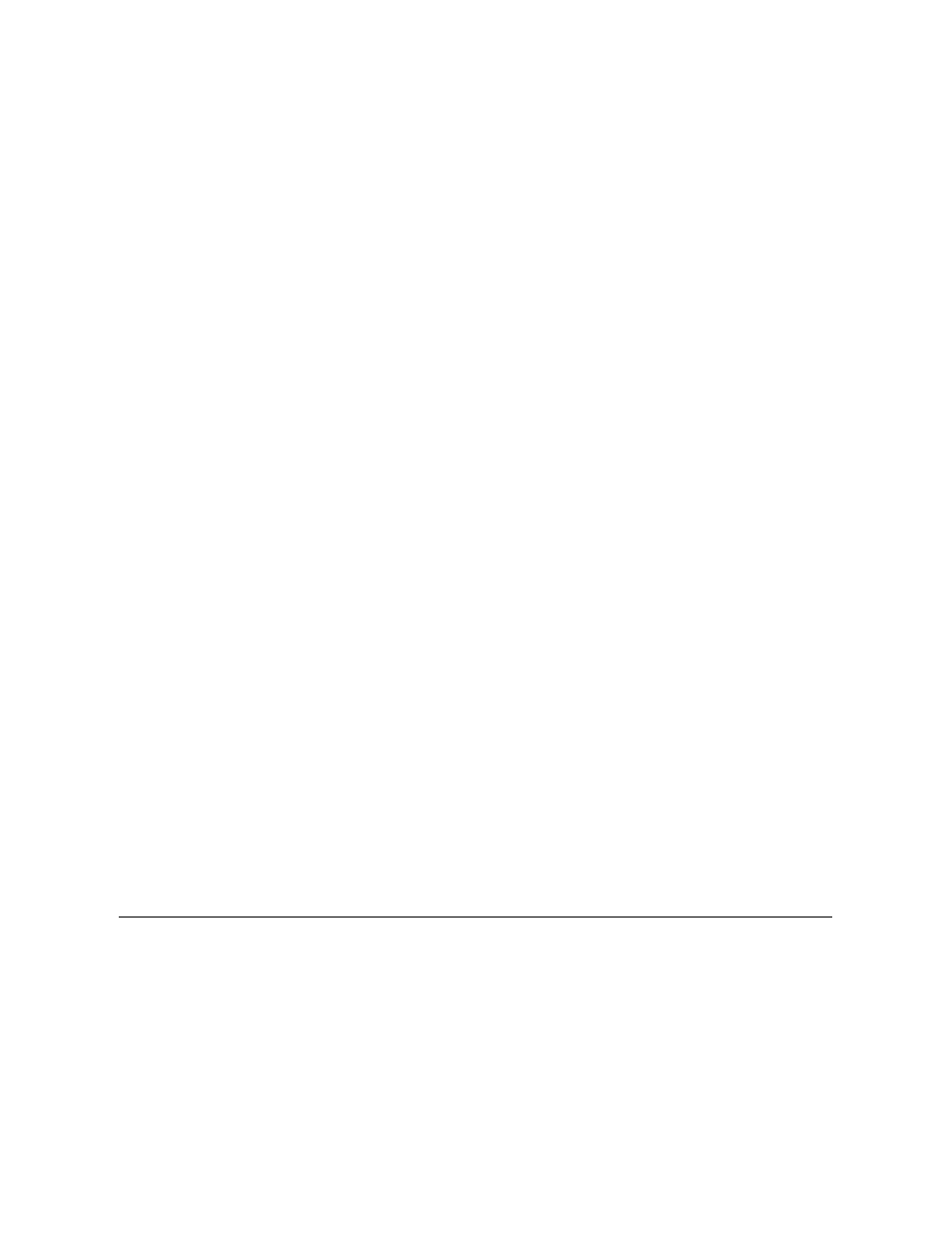
To play a CD, press the eject button on the face of the CD-ROM, CD-RW, or DVD-ROM drive or press
place the CD into the tray label side up. Make sure that the CD is seated correctly on the spindle by pressing down on the disc until it clicks in
place. Then gently push in the tray.
To play a DVD, press the eject button on the face of the DVD-ROM drive or press
tray label side up. Make sure that the DVD is seated correctly on the spindle by pressing down on the disc until it clicks in place. Then gently push
in the tray.
When the CD-ROM, CD-RW, or DVD-ROM drive is in use, the drive access indicator blinks on the computer
’s front panel.
Caring for CDs and DVDs
When handling and using CDs and DVDs, follow these precautions:
l
Never use a damaged or warped CD or DVD.
l
Always hold the CD or DVD by its edges. Do not touch the surface of the disc.
l
Use a clean, dry cloth to remove dust, smudges, or fingerprints from the surface of the CD or DVD. When cleaning, wipe from the center of
the CD or DVD to the edge.
l
Never use solvents, such as benzene, record cleaners, or antistatic sprays, to clean the CD or DVD.
l
Do not write on the surface of the CD or DVD.
l
Store CD or DVDs in their containers, placing them in a cool, dry place. Extreme temperatures may damage CDs or DVDs.
l
Do not bend or drop a CD or DVD.
l
Do not place objects on top of a CD or DVD.
Types of Supported Discs
Your computer's CD-ROM, CD-RW, and DVD-ROM drives are able to play the following types of disc formats:
l
CD-ROM red-book compact disc-digital audio (CD-DA)
l
CD-ROM yellow-book mode-1 and mode-2 data discs
l
CD-ROM Extended Architecture (CD-ROM/XA) (mode-2 form 1 and form 2; without Adaptive Differential Pulse Code Modulation [ADPCM])
l
CD-Interactive (CD-I) (mode-2 form 1 and form 2)
l
CD-I Ready
l
CD-Bridge
l
Photo CD, CD-recordable (CD-R) (single and multisession)
l
Video CD
l
CD-rewritable (CD-RW) (The 24x CD-ROM and DVD-ROM drives support reading CD-RW discs
—this format is supported as read-only for
CD-ROM and DVD-ROM drives; only a CD-RW drive can write to this type of disc.)
l
DVD-5 (The DVD-ROM drive supports the DVD-5 format.)
Audio Devices
You can connect speakers, a microphone, headphones, and record/playback devices such as cassette players, CD players, and VCRs to the
audio connectors on the computer. The connectors are located on the right side of the computer. Dell recommends using amplified speakers for
the best sound.
See your Microsoft Windows documentation for the location of sound application programs such as mixers and volume control.
You can control the sound coming from the external speakers and the computer's integrated speakers with the volume control dial. You can also
use the keyboard to adjust the volumes. Press
NOTICE: Do not use the CD-ROM, CD-RW, or DVD-ROM drive while the computer is in motion. Doing so could
interrupt the flow of data between the drive and the hard-disk drive or diskette drive.
