If your computer is running windows, Installing a second – Dell Inspiron 3800 User Manual
Page 35
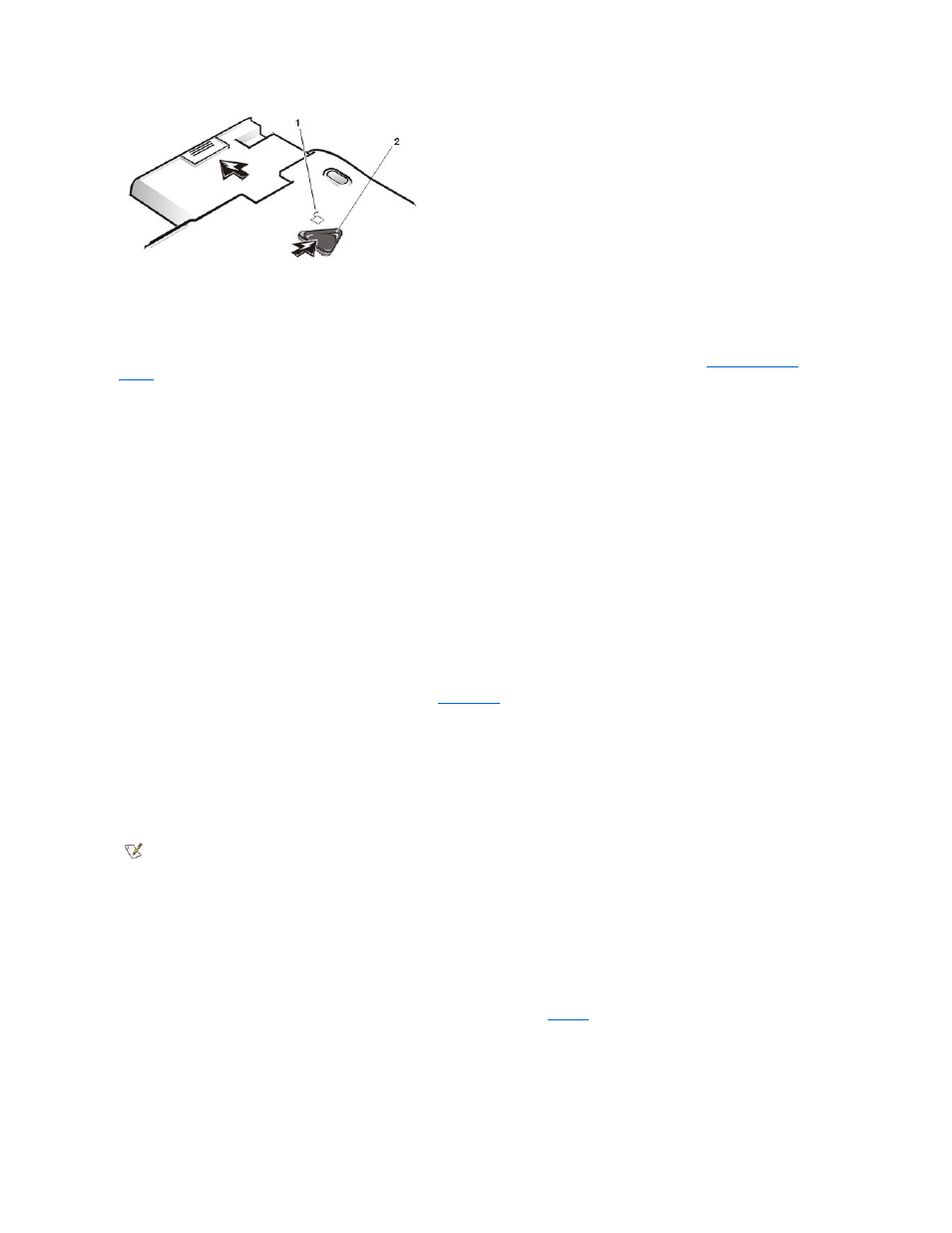
Installing a Second Battery With Softex Docking Services or BayManager Software
To install a battery in the media bay with Softex Docking Services or Softex BayManager, perform the following steps:
1. Save and close any open files, and exit any open application programs.
2. If the computer is docked, undock it.
For instructions see your Advanced Port Replicator User's Guide.
3. Double-click the Docking Services or BayManager icon in the Windows system tray on the taskbar.\
The Softex BayManager window appears for Windows 98. The Docking Services window appears for Windows NT.
4. Click the Remove/Swap button.
5. Preserve your data in one of the following ways:
1. Place the computer in standby mode by pressing
Hot Key option is enabled in the System Setup program).
2. Place the computer in save-to-disk suspend mode by pressing on a French keyboard).
When the green power indicator turns off, continue to step 6.
6. Remove any device that may be installed in the media bay (
):
1. Close the computer display and turn the computer over.
2. Slide the media bay latch toward the unlock icon to release the device in the bay.
3. Hold the latch in the unlock position while pulling the device out of the bay.
4. Release the latch after you remove the device.
7. Slide the new battery firmly into the media bay.
You should hear a click when the battery is fully seated.
8. Click OK, and then click OK again to close the Softex BayManager window.
9. Press the power button to resume normal operation.
Battery Charge Gauge
The battery charge gauge consists of five indicators. Each indicator represents 20 percent of full charge. If only one indicator lights up, recharge
the battery before using it.
To check the charge level, press the battery test button that is next to the indicators (see
). The appropriate number of indicators lights up
for a few seconds to indicate the amount of charge remaining in the battery. For example, if three indicators light up, your battery has between 41
percent and 60 percent of its charge left.
Figure 4. Battery Charge Gauge
1 Unlock icon
2 Media bay latch
NOTICE: To avoid data loss, do not replace a battery while the computer is turned on unless the computer is
connected to an electrical outlet or a second battery is installed.
NOTE: Softex BayManager and Softex Docking Services do not report a second battery installed in the media bay on the
Storage Devices tab.
