Installing the touch pad drivers, Installing the intel speedstep utility, Installing ms-dos cd-rom drivers – Dell Inspiron 3800 User Manual
Page 80
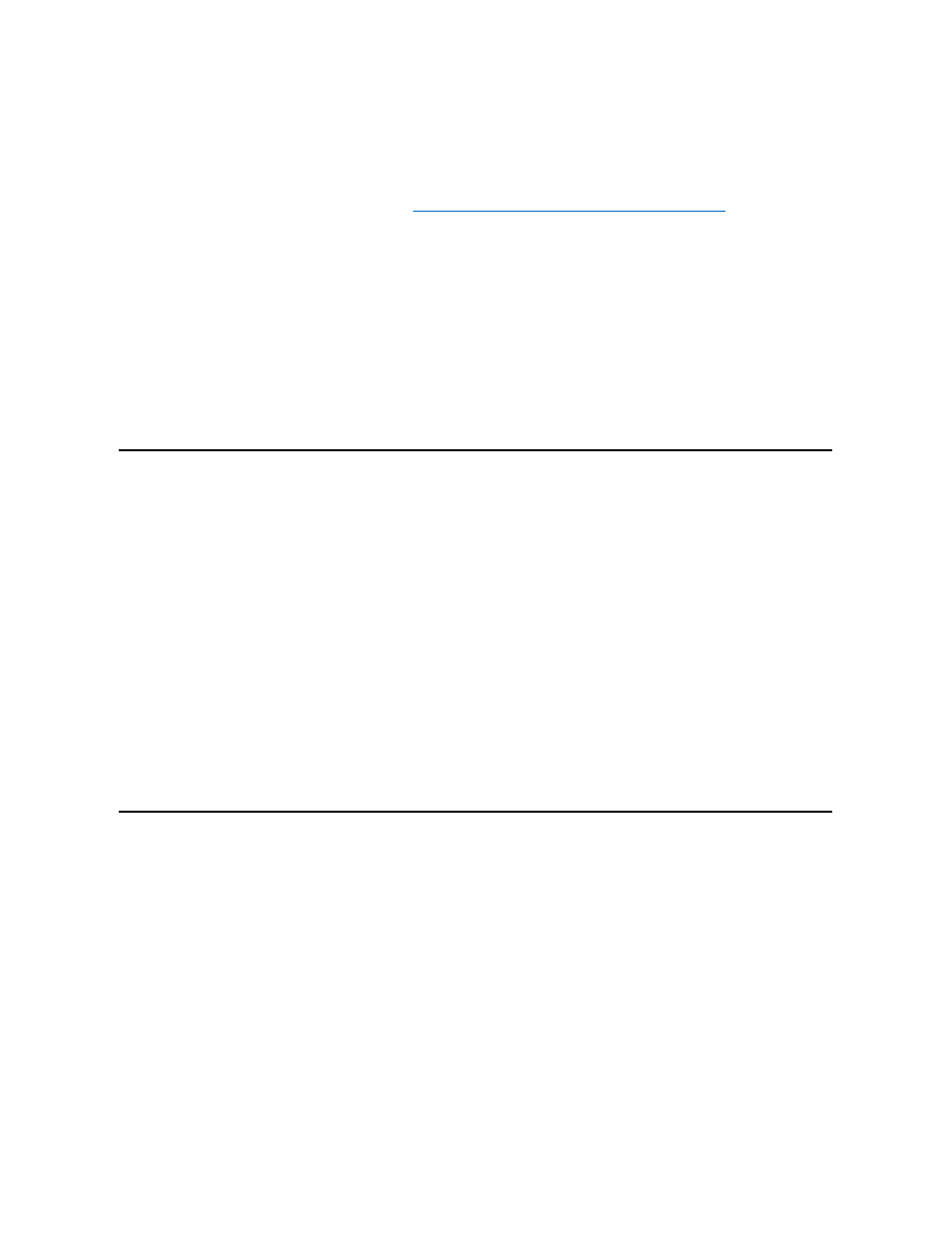
Installing the Touch Pad Drivers
Touch pad drivers and associated utilities allow you to use and customize the integrated touch pad or external mouse. To install these drivers,
perform the following steps.
1. Save your work in all open application programs, because you will need to restart your computer at the end of this procedure to complete the
installation.
2. Insert the System Software CD into the CD-ROM drive.
3. Click the Start button, and then click Run.
The Run dialog box appears.
4. Type x:\win2000\touchpad\single\setup, where x is the drive letter of your CD-ROM drive, and click OK or press
5. Follow the instructions on the screen.
6. After the files are copied to your hard-disk drive, remove the System Software CD from the CD-ROM drive, and click Finish to restart your
computer.
Installing the Intel
® SpeedStep™ Utility
Intel SpeedStep conserves battery power by automatically adjusting the processor speed when you run your computer from the battery instead of
AC power. SpeedStep reduces the processor speed when using the battery and resumes maximum processor speed when plugged into an
electrical outlet. To install SpeedStep, perform the following steps:
1. Save your work in all open application programs, because you will need to restart your computer at the end of this procedure to complete the
installation.
2. Insert the System Software CD into the CD-ROM drive.
3. Click the Start button, and then click Run.
The Run dialog box appears.
4. Type x:\win2000\speedstp\language\setup, where x is the drive letter of your CD-ROM drive and language is Dutch, English,
French, German, Japanese, Korean, Spanish, Swedish, SChinese (Simplified Chinese), TChinese (Traditional Chinese), or Thai.
5. Click OK or press
6. Follow the instructions on the screen.
7. After the files are copied to your hard-disk drive, remove the System Software CD from the CD-ROM drive, and click Finish to restart your
computer.
Installing MS-DOS CD-ROM Drivers
CD-ROM drivers must be installed to use the MS-DOS CD-ROM utility. To install the CD-ROM drivers, perform the following steps:
1. Save your work in all open application programs, because you will need to restart your computer at the end of this procedure to complete the
installation.
2. Insert the System Software CD into the drive.
3. Click the Start button, and then click Run.
The Run dialog box appears.
4. Type x:\win98\cdrom\setup.
5. Click OK or press
6. Follow the instructions on the screen.
7. After the files are copied to your hard-disk drive, remove the System Software CD from the CD-ROM drive, and click Finish to restart your
computer.
NOTICE: Use these steps to install touch pad drivers only if your computer does not have a track stick. If your
computer has a track stick, follow the instructions in "
Installing the DualPoint Integrated Pointing Device Drivers
."
