Dell Inspiron 3800 User Manual
Page 11
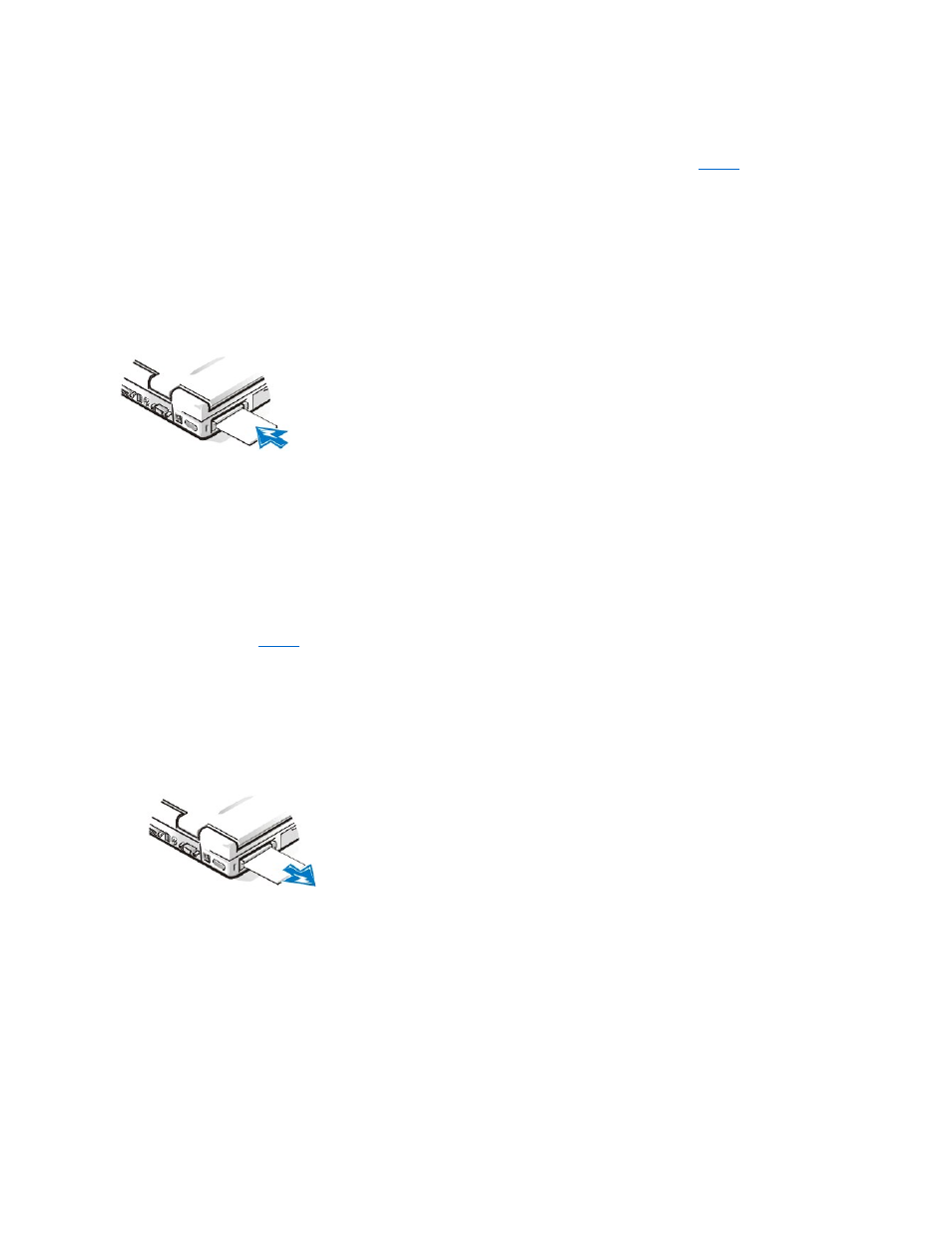
PC Cards are generally marked with a symbol, such as a triangle or an arrow, to indicate which end should be inserted into the slot. The cards are
keyed to prevent incorrect insertion. If card orientation is not clear, see the documentation that came with the card.
You do not need to turn off your computer or exit standby mode before you install a PC Card. To install a PC Card (see
), perform the
following steps:
1. If necessary, remove the blank from the PC Card connector you intend to use by pressing the eject button and pulling the blank out.
2. Hold the card with its orientation symbol pointing into the slot and the top side of the card facing up.
3. Insert the card into the slot, and press in firmly until the card is completely seated in the internal PC Card connector.
4. If you encounter too much resistance when inserting it, do not force the card. Check the card's orientation and try again.
Figure 8. Installing a PC Card
PC Card Blanks
Save the blank to use whenever you do not have a PC Card installed. The blank protects the PC Card connector from dust and other particles.
Removing PC Cards
To remove a PC Card (see
), perform the following steps:
1. Press the PC Card eject button. The PC Card or blank protrudes from the slot slightly. It does not come out all the way.
2. Gently remove the card.
Figure 9. Removing a PC Card
To protect the PC Card connectors, install a blank if you are not going to use the connector.
Configuring PC Cards
The PC Card configuration utility performs the following functions:
l
Notifies you whenever a PC Card is inserted and tells you how the card is configured
l
Automatically loads the proper device driver if it is available on the hard-disk drive
l
If drivers are not available on the hard-disk drive, prompts you to install them using the device driver diskette that came with the
card
To configure a PC Card in Windows 98 or Windows 2000, perform the following steps:
NOTICE: Use the PC Card configuration utility on the taskbar to select and stop a card from functioning before you
remove it from the computer. If you do not remove the card in the configuration utility, you could lose data from open
application programs.
