Installing the audio driver and the modem driver – Dell Inspiron 3800 User Manual
Page 79
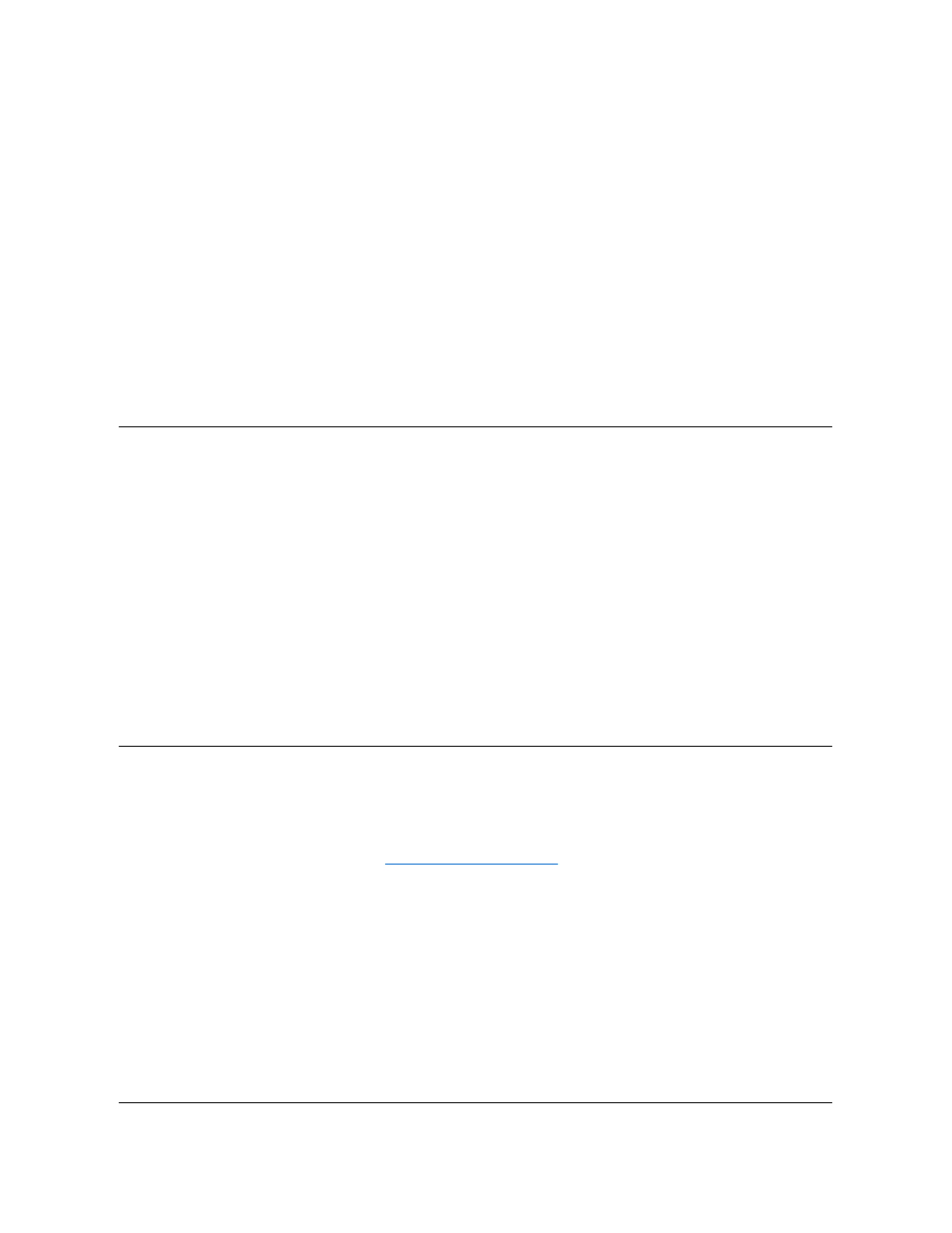
5. Follow the instructions on the screen.
6. After the files are copied to your hard-disk drive, remove the System Software CD from the CD-ROM drive, and click Finish to restart your
computer.
After installing the video drivers and restarting your computer, perform the following steps to set the display parameters:
1. Click the Start button, point to Settings, and then click Control Panel.
The Control Panel window appears.
2. Double-click the Display icon.
The Display Properties window appears.
3. Click the Settings tab.
4. Change the Colors option from 256 colors to True Color (24 bit).
5. Set the Screen area for your display to 1024 x 768.
6. Click Apply.
Installing the Audio Driver and the Modem Driver
The audio driver allows you to customize the sound features of your computer. For computers with an integrated modem, installing the audio driver
also installs the modem driver, which allows you to use your computer to send and receive information over telephone lines. To install the audio
driver, perform the following steps:
1. Save your work in all open application programs, because you will need to restart your computer at the end of this procedure to complete the
installation.
2. Insert the System Software CD into the CD-ROM drive.
3. Click the Start button, and then click Run.
The Run dialog box appears.
4. Type x:\win2000\audio\setup, where x is the drive letter of your CD-ROM drive, and click OK or press
5. Follow the instructions on the screen.
6. After the files are copied to your hard-disk drive, remove the System Software CD from the CD-ROM drive, and click Finish to restart your
computer.
Installing the DualPoint™ Integrated Pointing Device Drivers
DualPoint integrated pointing device drivers and associated utilities allow you to use and customize the integrated touch pad, track stick, or an
external mouse. To install these drivers, perform the following steps.
1. Save your work in all open application programs, because you will need to restart your computer at the end of this procedure to complete the
installation.
2. Insert the System Software CD into the CD-ROM drive.
3. Click the Start button, and then click Run.
The Run dialog box appears.
4. Type x:\win2000\touchpad\dual\setup, where x is the drive letter of your CD-ROM drive, and click OK or press
5. Follow the instructions on the screen.
6. After the files are copied to your hard-disk drive, remove the System Software CD from the CD-ROM drive, and click Finish to restart your
computer.
NOTICE: Use these steps to install touch pad drivers only if your computer has a track stick. If your computer does
not have a track stick, follow the instructions in "
