Touch pad and track stick, Table 5 – Dell Inspiron 3800 User Manual
Page 8
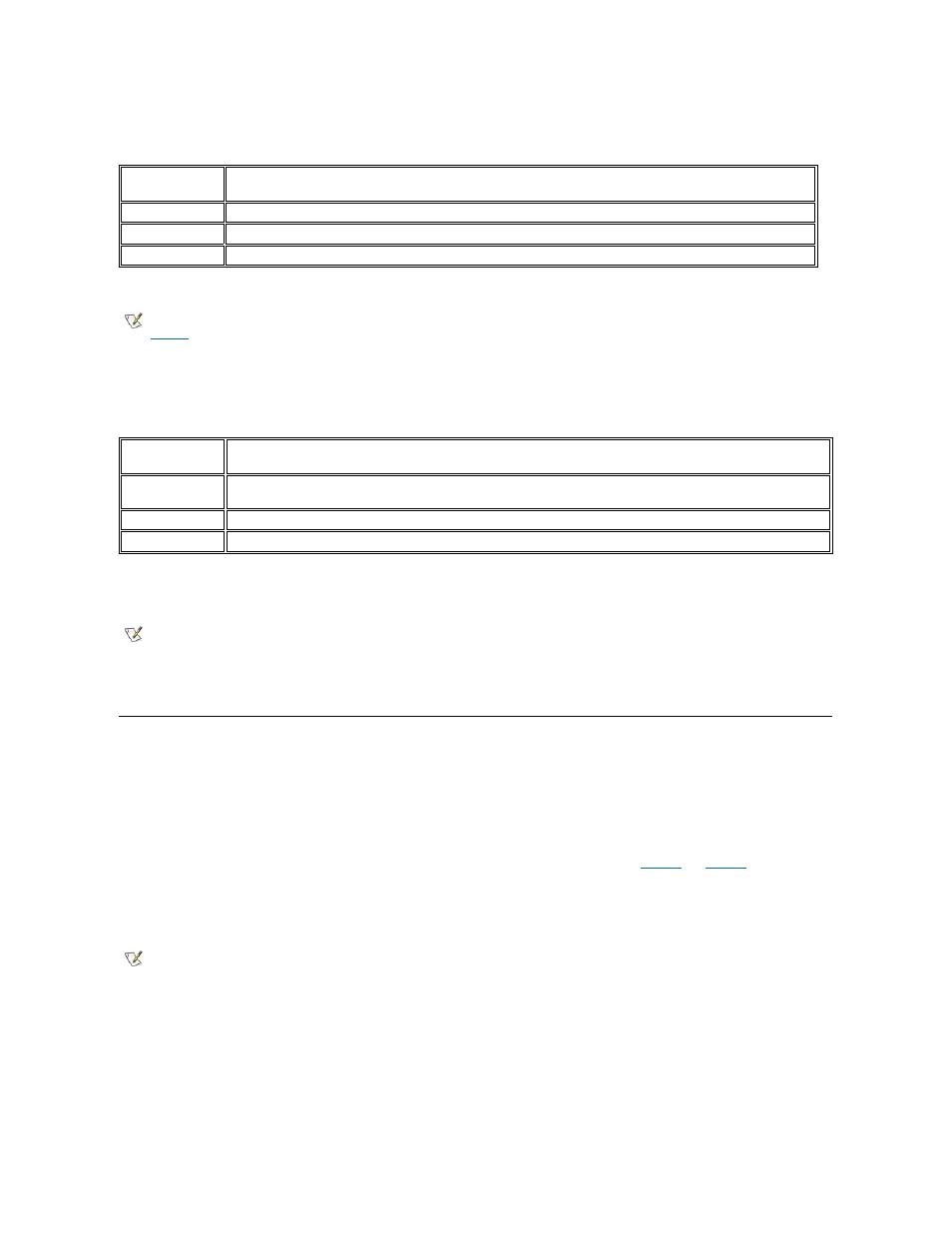
Use the key combinations in Table 5 to adjust the computer's speaker volume and to enable and disable the speakers.
Table 5. Speaker Key Combinations
System Function Key Combinations
Use the key combinations in Table 6 to access MS-DOS, open the System Setup program, and open the Battery Status screen of the System
Setup program.
Table 6. System Function Key Combinations
* This key combination does not function with ACPI.
CD-ROM and DVD-ROM Drive Key Combinations
To eject the CD-ROM or DVD-ROM drive tray, press
Touch Pad and Track Stick
Cursor Pointing Devices
Your computer it equipped with a Personal System/2 (PS/2)-compatible touch pad that provides full mouse functionality. A set of left and right
buttons, located below the touch pad, operate like the left and right buttons on a mouse. You can also perform many pointing functions by tapping
the touch pad, which is positioned for both left- and right-handed users. Click-and-drag buttonless functions are also supported.
An optional Dell™ DualPoint™ integrated pointing device is available, which provides a track stick in addition to the PS/2-compatible touch pad.
The DualPoint option also includes a second set of left and right buttons, located above the touch pad (see
). The track stick
controls the cursor on the display screen and is positioned in the keyboard to allow you to move the cursor while keeping your fingers in a typing
position. You can also perform many pointing functions by tapping the track stick. Click-and-drag buttonless functions are also supported.
DualPoint integrated pointing device software allows you to set the default for the type of cursor pointing device you want to use, as well as
sensitivity, motion, and drag-and-drop features of both the touch pad and the track stick.
Using the Touch Pad
The PS/2 touch pad detects the position of your finger over a touch-
sensitive area to position the cursor within the display screen. The touch pad
provides the computer with full mouse functionality. The touch pad
’s two buttons, located directly below the touch pad, correspond to the left and
right buttons on a standard mouse.
Key
Combinations
Function
Increases the volume of the integrated speakers and the external speakers, if attached
Decreases the volume of the integrated speakers and the external speakers, if attached
Enables and disables the integrated speakers and the external speakers, if attached
NOTE: When using the integrated keyboard, you press
). To perform such functions on an external keyboard, you press
must be sure that the External Hot Key option is enabled in the System Setup program.
Key
Combinations
Function
Restarts (reboots) the computer in MS-DOS mode. In the Microsoft Windows 98 and Windows NT operating systems,
click the Start button and click Shut Down.
Opens the System Setup program.
Opens the Battery Status screen of the System Setup program.
NOTE: When using the integrated keyboard, you press
perform such functions on an external keyboard, you press
that the External Hot Key option is enabled in the System Setup program.
NOTES: When enabled, the DualPoint integrated pointing device (whether touch pad only, track stick only, or both) uses
interrupt request (IRQ) 12. No other device can use IRQ12 while the DualPoint integrated pointing device is enabled.
When you attach an external Personal System/2 (PS/2)-mouse to the computer, the DualPoint integrated pointing device
is automatically disabled.
