Dell Inspiron 3800 User Manual
Page 43
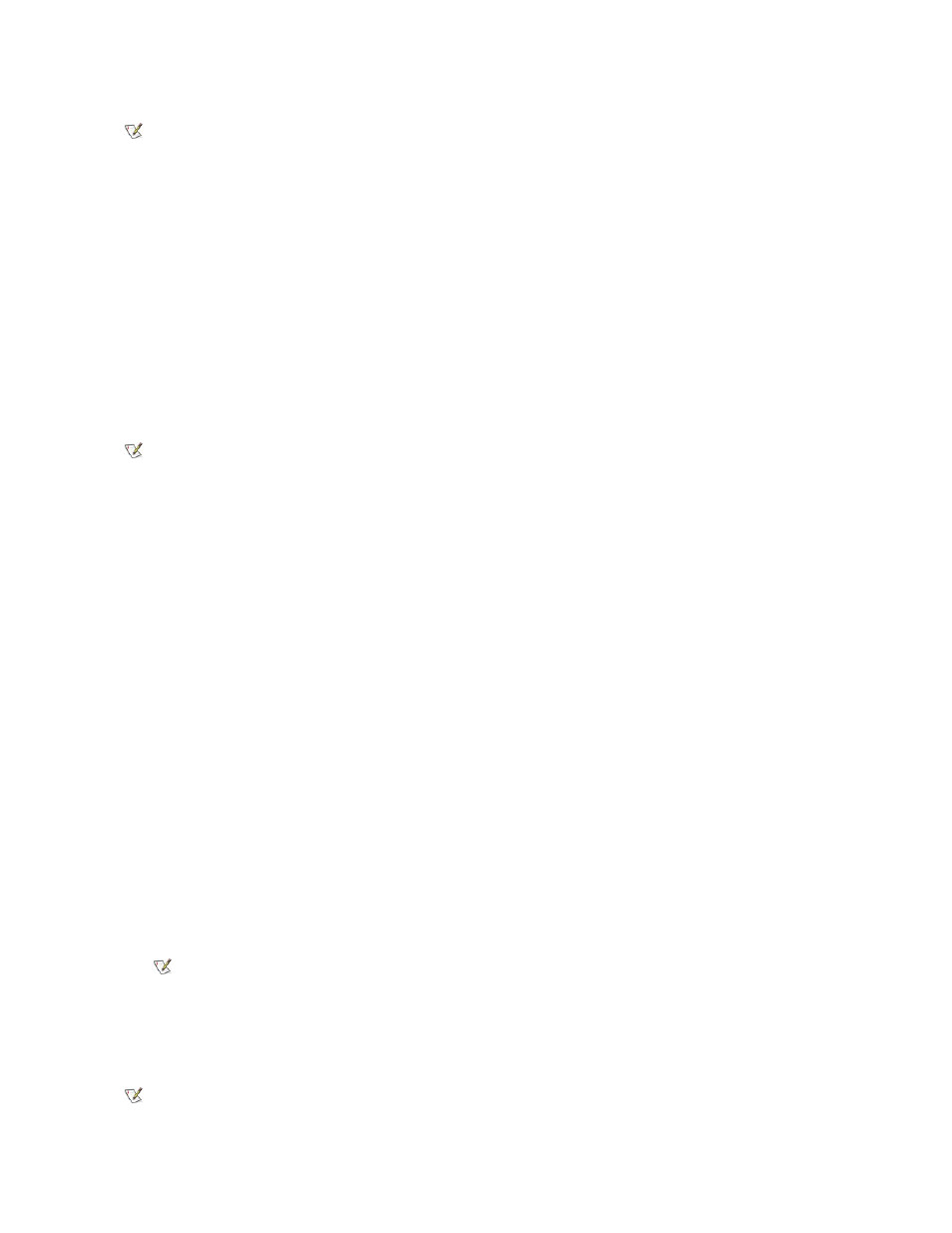
Creating the S2D Partition
The mks2d.exe file creates the S2D partition the computer uses to store the data that is saved when you put the computer in S2D mode. Use the
mks2d.exe file to create a new S2D partition in the following cases:
l
If Dell did not install MS-DOS on your hard-disk drive
l
If you increase the amount of system memory by adding a memory module
l
If you used the rms2d.exe file to remove the original S2D partition and now want to recreate the partition
l
If your hard-disk drive becomes corrupted
l
If you install a new hard-disk drive
l
If you received the system utilities separately on diskette or CD or if you deleted the S2D utility from your hard-disk drive
To create an S2D partition, perform the following steps.
1. Insert the System Software CD into the CD-ROM drive.
2. Shut down the computer.
3. If the computer is docked, undock it.
For instructions, see your Advanced Port Replicator User's Guide.
4. Turn on the computer.
5. Press
6. Press the down-arrow key to move through the field, and press the left- or right-arrow key to change the device setting.
Select the following boot sequence:
l
Boot First Device: Diskette Drive
l
Boot Second Device: CDROM/DVDROM Drive
l
Boot Third Device: Internal HDD
7. Shut down the computer.
8. If your computer has a diskette drive attached, make sure that the drive does not contain a diskette.
9. Turn on the computer.
The computer restarts and automatically begins to run the Dell Diagnostics.
10. Type x to exit to MS-DOS.
11. At the MS-DOS prompt, type r:\winx\suspend\mks2d (where winx is your operating system) and press
Status messages appear on the screen. If an error message appears, it provides information about what steps to take to continue
building the partition.
When the S2D partition has been built and verified, the following message appears:
The S2D partition was successfully created.
NOTE: After you remove the S2D partition, the computer cannot activate S2D mode until you recreate the partition. If you
try to activate S2D mode and receive the message No Save-To-Disk Suspend partition available, you
must create an S2D partition.
NOTE: If you are creating the partition on a new hard-disk drive, if Dell did not install MS-DOS on your hard-disk drive, or
if you are using an operating system that is not compatible with MS-DOS, read the readme.s2d file before performing the
following procedure.
NOTE: When you run the Dell Diagnostics from the System Software CD, the CD-ROM drive letter is r.
NOTE: After you remove the S2D partition, the computer cannot activate S2D mode until you recreate the partition. If you
try to activate S2D mode and receive the message No Save-To-Disk Suspend partition available, you
