Dell Inspiron 3800 User Manual
Page 42
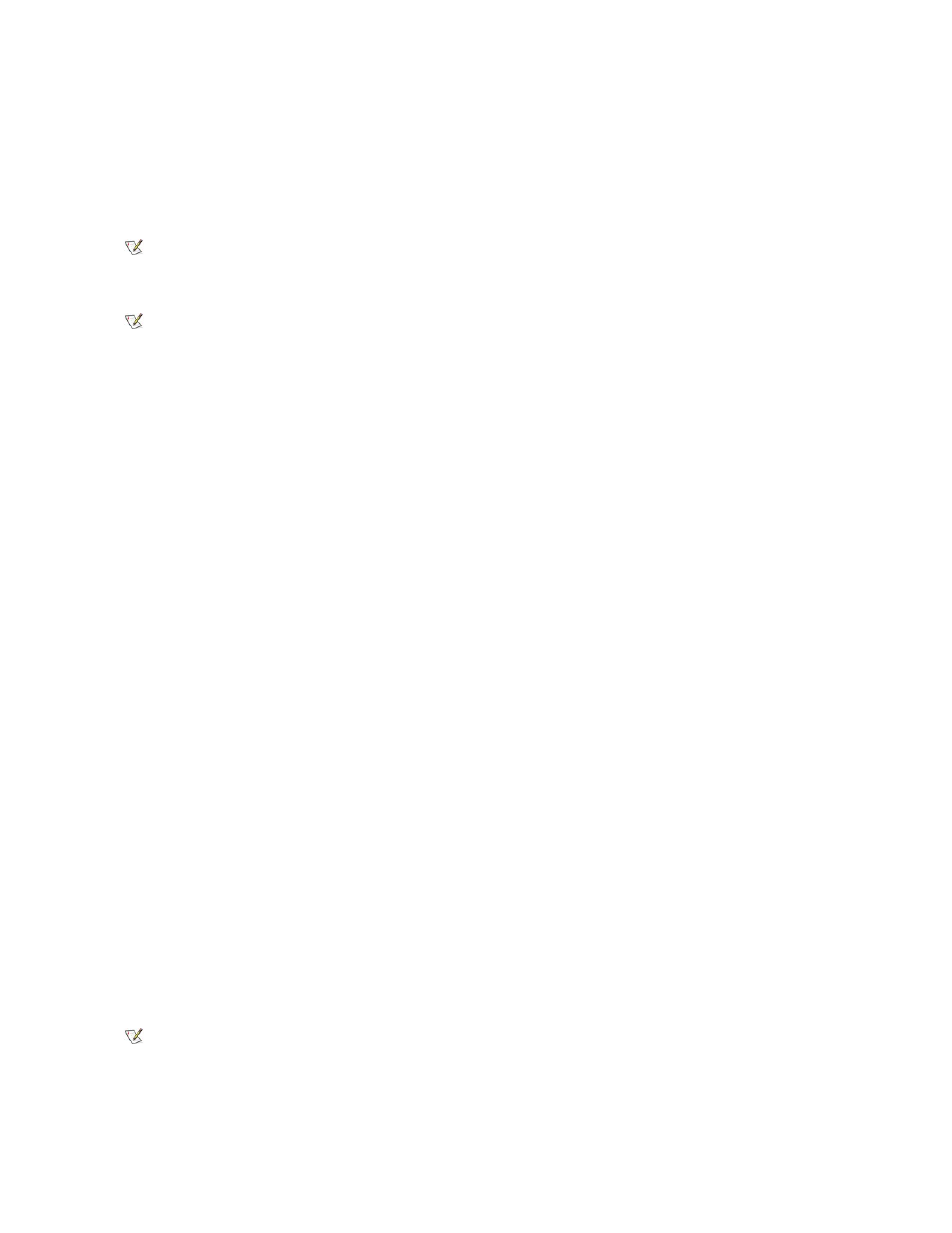
Resume from the S2D mode by pressing the power button.
If you connect or remove devices while the computer is in S2D mode, the computer automatically recognizes the newly connected devices when it
resumes normal operation.
Some PC Cards may not operate correctly after resuming from S2D mode. If you encounter problems with a card, remove and reinsert the card.
Save-to-Disk Suspend Utility (for Windows 98 and Windows NT)
The S2D utility allows you to manage the S2D partition in your file system as your computing needs change. For instance, you can remove the S2D
partition if you need the space on the hard-disk drive for other purposes, or you can use the S2D utility to create the partition if you have removed
it.
Only computers running Windows 98 or Windows NT use an S2D partition. If your computer runs Windows 2000, you can place the computer into
hibernate mode through Power Options Properties in the Control Panel.
Removing the S2D Partition
If you want to use the S2D partition on your hard-disk drive for another purpose (for instance, if you are running out of file space), perform the
following steps to remove the partition:
1. Insert the System Software CD into the CD-ROM drive.
2. Shut down the computer.
3. If the computer is docked, undock it.
For instructions, see your Advanced Port Replicator User's Guide.
4. Turn on the computer.
5. Press
6. Press the down-arrow key to move through the field, and press the left- or right-arrow key to change the device setting.
Select the following boot sequence:
l
Boot First Device: Diskette Drive
l
Boot Second Device: CDROM/DVDROM Drive
l
Boot Third Device: Internal HDD
7. Shut down the computer.
8. If your computer has a diskette drive attached, make sure that the drive does not contain a diskette.
9. Turn on the computer.
The computer restarts and automatically begins to run the Dell Diagnostics.
10. Type x to exit to MS-DOS.
11. At the MS-DOS prompt, type r:\winx\suspend\rms2d (where winx is your operating system) and press
Status messages appear on the screen as the removal process progresses. When the S2D partition has been removed, the following
message appears:
The S2D partition was successfully removed.
The S2D mode is referred to as the hibernate mode for systems running ACPI. To activate the hibernate mode, make
sure that you have configured the appropriate key combinations from the Power Management Properties window.
NOTE: With computers running ACPI, you cannot remove devices or undock your computer while in the S2D (hibernate)
mode.
NOTE: Dell creates an appropriately sized S2D partition before shipping the computer to you. Use the S2D utility to
remove the file, to increase the size of the file, or to add the S2D file if you removed it. For more information about altering
or creating an S2D file, see the readme.S2D file, which can be found in the Dell Utilities folder on your hard-disk drive or
on the S2D diskette that came with your computer.
NOTE: When you run the Dell Diagnostics from the System Software CD, the CD-ROM drive letter is r.
