Dell Inspiron 3800 User Manual
Page 67
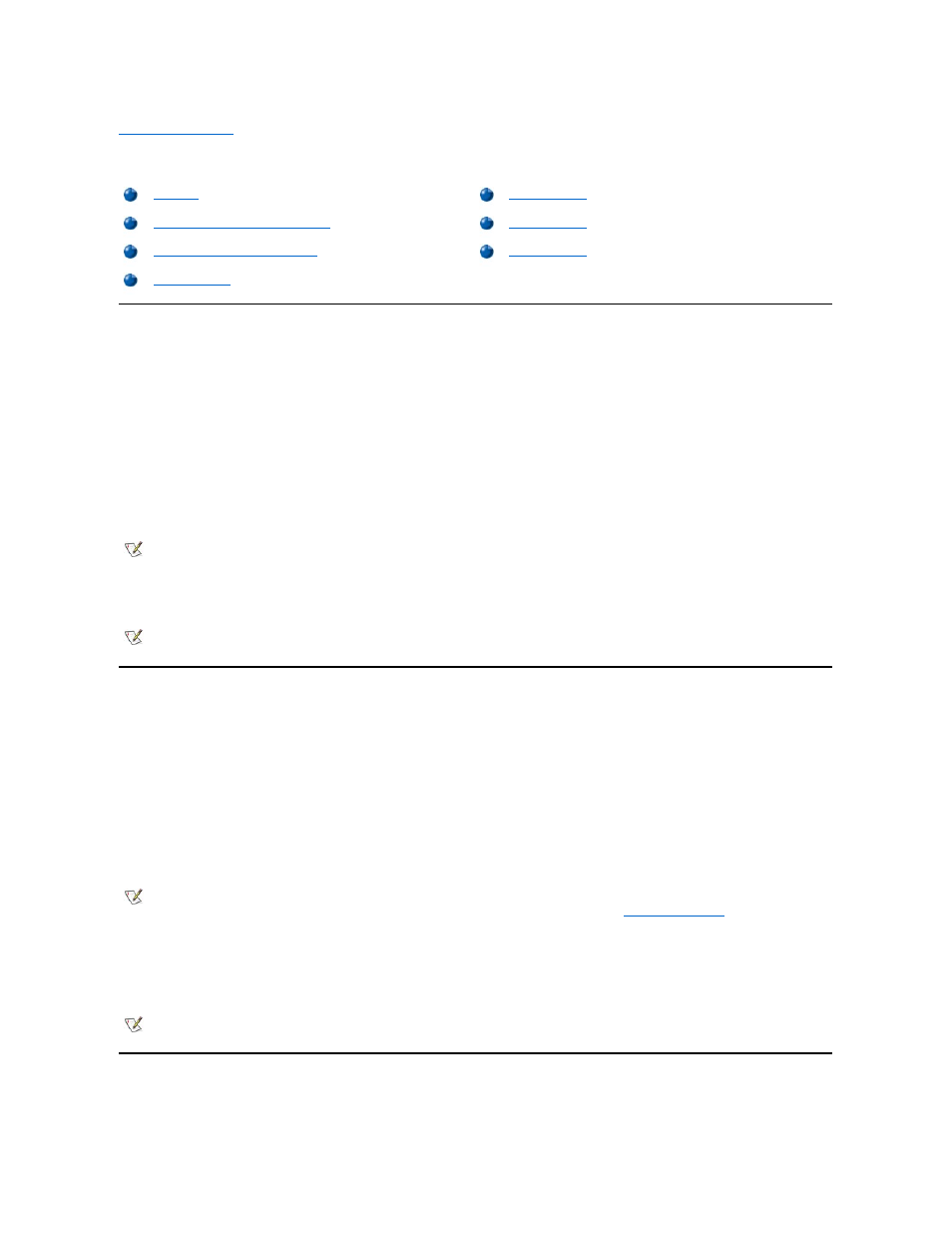
Back to Contents Page
System Setup Program
: Dell™ Inspiron™ 3800 System Reference
Overview
Each time you turn on your computer, it compares the installed hardware with the system configuration information stored in nonvolatile random-
access memory (NVRAM). If the system detects a discrepancy, it generates an error message for each incorrect configuration setting. You can
use the System Setup program to adjust the configuration settings.
You can use the System Setup program to:
l
Change your system configuration information after you add, change, or remove hardware connected to or installed inside your computer
l
Verify information about your computer's current configuration, such as the amount of system memory
l
Set or change selectable settings
—for example, the system password
For some setup options, you must reboot the computer before any changes take effect. Changes for other options take effect immediately.
After you set up your computer, run the System Setup program to familiarize yourself with your system configuration information and optional
settings. Dell recommends that you write down the information for future reference.
Entering the System Setup Program
Enter the System Setup program as follows:
l
For computers running the Microsoft Windows 98 or Windows NT operating system: Press
external keyboard if the External Hot Key option is enabled), the System Setup program opens directly to the Battery Status screen.
While your computer is booting, you can also press
l
For computers running the Windows 2000 operating system: While your computer is booting, press
To enter System Setup on a computer running ACPI, you must enter System Setup before the operating system loads. Enter System Setup by
pressing
To exit the System Setup program, press
system before rebooting. The text in the upper-right corner of the System Setup pages 1, 2, and 4 tells you if the computer must be rebooted.
Using the System Setup Program
The System Setup screens display the current setup and configuration information and optional settings for your computer. Information on the
Entering the System Setup Program
Using the System Setup Program
NOTE: If you change an option that is activated by rebooting, the System Setup program displays the setting you
selected rather than the setting currently in effect. You must reboot for the new setting to take effect.
NOTE: If the computer uses the Microsoft® Windows NT® 4.0 or Windows® 98 operating system, you must use the
System Setup program to view and change your system configuration.
NOTICE: To avoid data loss, save and close any open files and exit any open application programs before you access
the System Setup program.
NOTE: Certain key combinations may not function with the Advanced Configuration and Power Interface (ACPI) or may
require activation with the Power Management Properties window in the Control Panel. See "
Power Conservation
."
NOTE: If the System Setup program is running when the computer enters standby mode, the computer exits the System
Setup program and then activates standby mode.
