Save-to-disk suspend mode – Dell Inspiron 3800 User Manual
Page 41
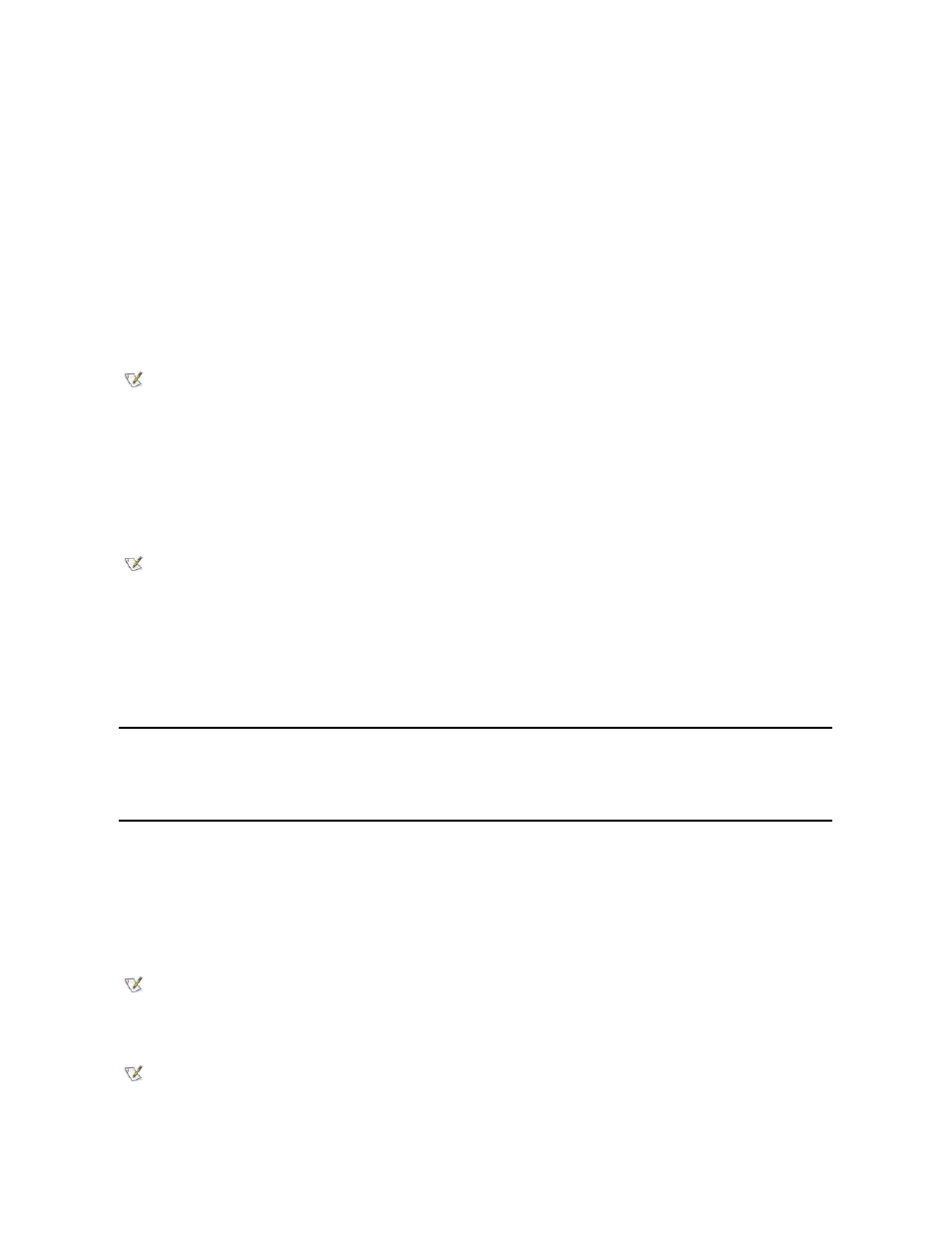
1. Click the Start button, point to Settings, and click Control Panel.
2. Double-click the Power Management Properties icon.
3. Set the power management features in the Power Management Properties window.
To set the power options features through Windows 2000, perform the following steps:
1. Click the Start button, point to Settings, and click Control Panel.
2. Double-click the Power Options icon.
3. Set the power management features in the Power Options Properties window.
The Power Schemes tab allows you to select the power scheme (Always On, Home/Office Desktop, and Portable/Laptop) and power mode
settings for your computer. For Windows 2000, the Power Schemes tab allows you to select the battery settings for your computer. The following
power scheme settings are available.
l
Turn off monitor
— Turns off the monitor so that the computer uses less power. You can press any key to turn on the monitor. The Windows
desktop is restored exactly as it appeared before the monitor was turned off.
l
Turn off hard disk
— Turns off the hard-disk drive so that the computer uses less power. You can press any key to turn on the hard-disk
drive. The Windows desktop is restored exactly as it appeared before the hard-disk drive was turned off.
l
System Standby
— Turns off monitor, stops the hard-disk drive, and turns off other internal devices so that the computer uses less power.
When the computer resumes from standby mode, the Windows desktop is restored exactly as it appeared prior to entering standby mode.
The Advanced tab allows you to display the Power Management icon on the Windows 98 taskbar, and the Power Options icon on the
Windows 2000 taskbar. You may also select a password prompt when the system resumes from standby mode. For Windows 2000, you may set
the system to power off or to enter standby mode when the power button is pressed.
For Windows 2000, the following tabs are included in the Power Options Properties window:
l
The Hibernate tab allows you to enable hibernate support and displays available disk space for hibernation.
l
The UPS tab displays the status of the uninterruptible power supply (UPS), if installed.
Power Management Properties for Microsoft Windows NT
Dell provides Softex software compatible with the Power Management Controller, which allows you to suspend and resume operation of your
portable computer without affecting your ability to use the docking station or its media bay.
Save-to-Disk Suspend Mode
Save-to-disk suspend (S2D) mode copies all system data to a reserved area
—the S2D partition—on the hard-disk drive and then turns off all
power to the computer. When you resume normal operation, the same programs will be running and the same files will be open that were loaded
before you activated this mode.
Place the computer in S2D mode if you intend to store the computer for longer than 40 days. S2D mode preserves the configuration information
stored in nonvolatile random-access memory (NVRAM). Typically, the reserve battery maintains this information, but it may run out of energy after
40 days.
To activate S2D, press
program). On a French keyboard, press or
.
NOTE: With systems running ACPI, select the Portable/Laptop setting as the Power Scheme to conserve battery
operating time while the system is in standby mode. If the Always On setting is selected, battery operating time may be
much shorter when in standby mode.
NOTE: Windows may take several seconds to resume from the power scheme settings.
NOTE: S2D mode helps preserve system data by saving it to the hard-disk drive if you are about to run out of battery
power.
NOTE: With systems running under ACPI, settings for power management features, such as key combinations, External
Hot Key, and S2D mode are controlled from the Power Management Properties window in the Control Panel. The key
combinations of
Power Management Properties window.
