Services or softex baymanager software – Dell Inspiron 3800 User Manual
Page 3
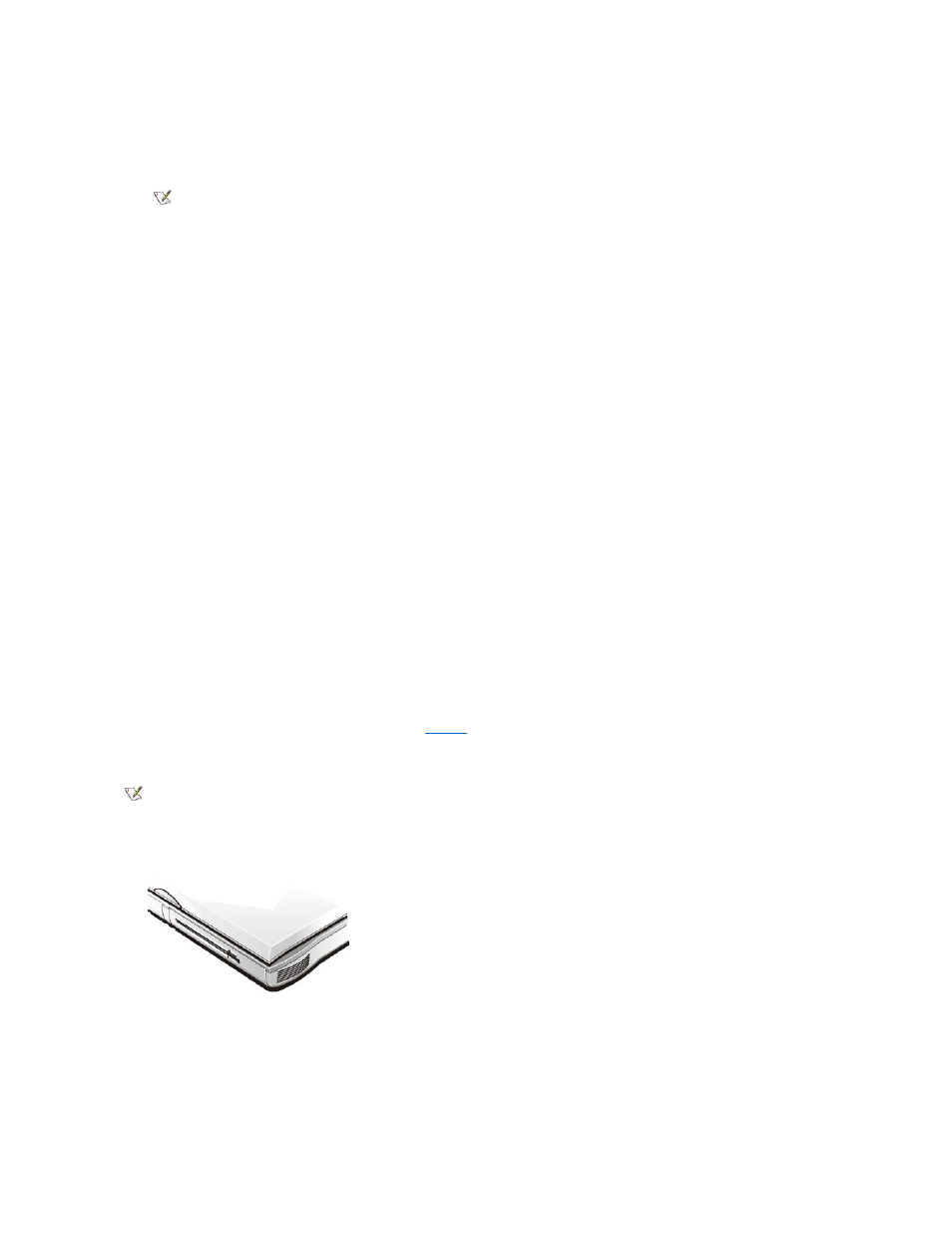
g. If you want the computer to activate save-to-disk suspend mode when you close the display while the computer is turned on, set the
Display Close option in the System Setup program to Suspend.
7.
Slide the new device firmly into the media bay. You should hear a click when the device is fully seated.
8. Click OK. Then click OK again to close the Softex BayManager window.
Installing Devices in the Media Bay Without Softex Docking Services or Softex BayManager
To install a device in the media bay, perform the following steps:
1. Verify that the Diskette Reconfig option in the System Setup program is set to Any Time.
2. Save and close any open files, exit any open application programs, and shut down the computer.
3. If the computer is docked, undock it.
4. If the media bay contains a device, remove the device as follows:
a. Close the computer display and turn the computer over.
b. Slide the media bay latch toward the Unlock icon.
c. Hold the media bay latch with one hand while pulling the device out of the bay your other hand.
d. Release the media bay latch after you remove the device.
5. Slide the new device firmly into the media bay.
You should hear a click when the device is fully seated.
6. Dock the computer if necessary.
7. Turn on the computer.
Using the Diskette Drive
Your computer was shipped with a 3.5-inch diskette drive (see
) in the media bay. To use another device in the media bay, first remove
the diskette drive. For detailed instructions on installing devices in the media bay, see "Using the Media Bay" in Chapter 2 of the Reference and
Troubleshooting Guide.
The diskette drive lets you install programs and transfer data using 3.5-inch diskettes.
Figure 1. Diskette Drive Installed in Computer
To use the diskette drive, insert a 3.5-inch diskette into the drive (label side up and metal end first). Push the diskette into the drive until the eject
button extends outside the drive casing.
To remove a diskette from the drive, press the eject button to release the diskette, and then pull the diskette out of the drive.
NOTE: Softex BayManager and Softex Docking Services do not report a second battery installed in the media bay on the
Storage Devices tab.
NOTICE: When the CD-ROM, DVD-ROM, SuperDisk LS-120, diskette drives, and Zip drives are not inside the
computer, they are fragile and must be handled carefully to avoid damage. Do not press down on the drives or place
heavy objects on top of them. Place the drives in a travel case to keep them free of dust and liquids. Store the drives in
a safe place.
NOTE: If the computer is docked to the advanced port replicator (APR), turn off the computer and undock it before
installing or removing a diskette drive.
NOTICE: Do not travel with a diskette in the diskette drive. Doing so could break the eject button and damage the
drive.
