Power sources: dell™ inspiron™ 7000 – Dell Inspiron 7000 User Manual
Page 68
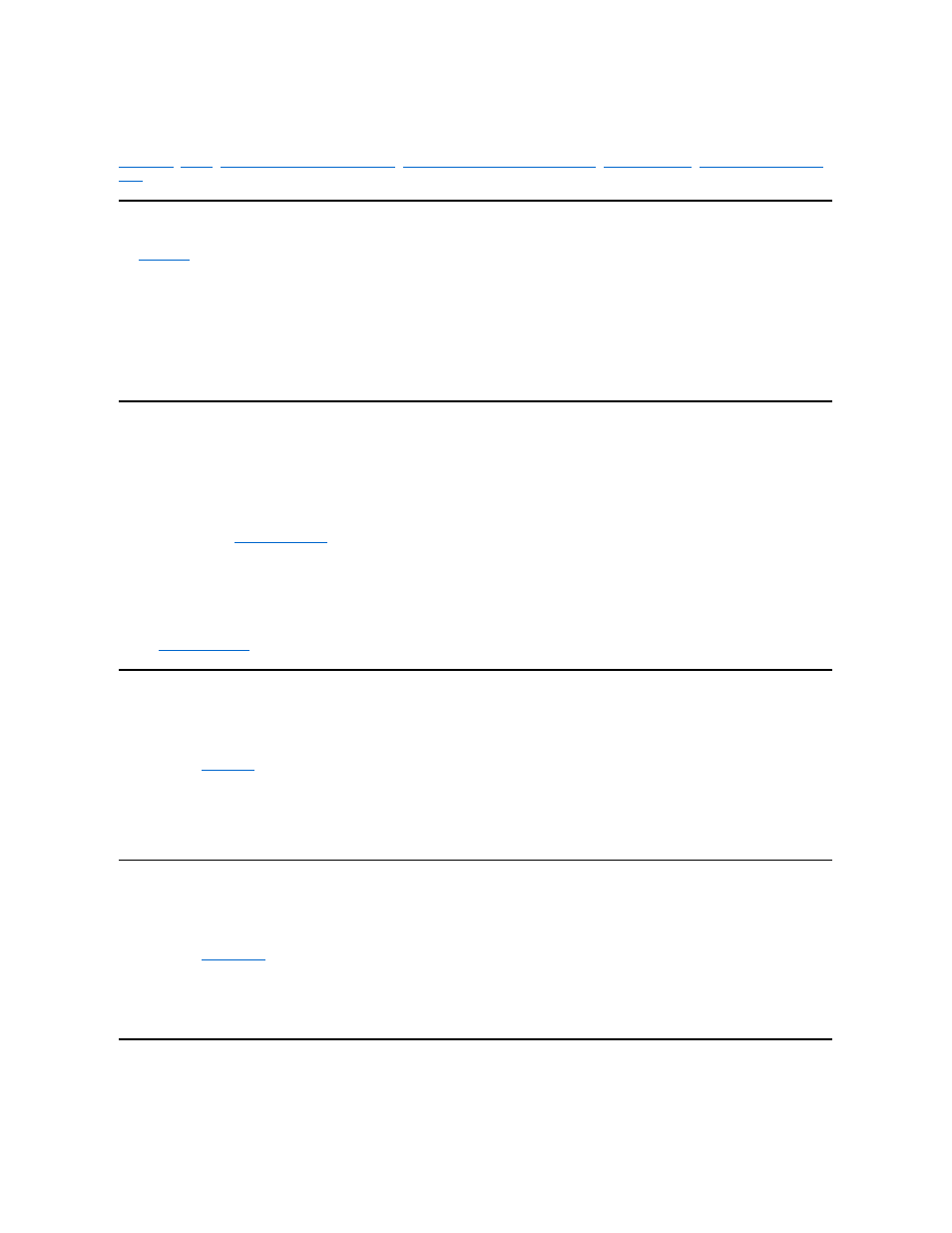
Power Sources: Dell™ Inspiron™ 7000
Removing and Installing the Main Battery
Removing and Installing a Secondary Battery
AC Adapter
The
AC adapter
kit includes the AC adapter and an AC power cable.
If you are running your computer on AC power with a battery installed, the AC adapter charges the battery (if needed) and then maintains its charge.
Battery
The computer supports up to 2 lithium ion batteries simultaneously. The main battery is a standard feature and is used in the battery compartment; an optional
secondary battery can be installed in the options bay.
Either battery can power the computer by itself. When 2 batteries are installed, the computer draws power from both of them serially. The lithium ion battery has a life
span of up to 500 full charges when it is charged at normal room temperature.
A number of factors affect
battery operating time
:
l
The power conservation features used
l
The number and type of PC Cards used
l
The kinds of application programs run
l
The capacity of the optional memory modules installed (the higher the capacity, the more power used)
l
The use of a CD-ROM or DVD-ROM drive, which uses more power than a hard-disk drive or a diskette drive
See also
Power Conservation.
Removing and Installing the Main Battery
1. Save any files you have open.
2. Shut down the computer.
3. Close the display and turn the computer over.
4. Remove the
main battery
.
Press the latch lock toward the back of the computer and slide the latch release away from the battery. Hold the latch release with one hand and pull the battery out of the battery
bay.
5. Install the new battery.
Make sure the bezel on the battery is in the correct position by sliding it into place. Slide the new battery into the battery compartment until you hear it click into place. Move the
latch lock back to the locked position.
6. Turn on the computer.
Removing and Installing a Secondary Battery
1. Save any open files.
2. Shut down the computer.
3. Close the display and turn the computer over.
4. Remove the
combo module
.
Push the latch lock toward the back of the computer, and slide the latch release away from the options bay. Hold the latch release with one hand and pull the device out of the
options bay.
5. Install a secondary battery.
Make sure the bezel on the battery is in the correct position by sliding it into place. Slide the second battery into the options bay. Move the latch lock back to the locked position.
6. Turn on the computer.
Charging the Battery
Each time you connect the computer to AC power or install a battery in a computer that is connected to AC power, the computer checks the battery's charge and
temperature. The AC adapter charges the battery (if necessary) and maintains the battery's charge.
NOTICE: The AC adapter should be in a ventilated area, such as on a desktop or on the floor, when used to power the computer or charge the battery.
Do not use the AC adapter in a poorly ventilated environment, such as inside a carrying case.
NOTICE: The AC adapter works with AC power sources worldwide. However, electrical outlets vary between countries. Before using electrical outlets
outside of the U.S., you may need to obtain a power cable designed for use in that country.
NOTICE: The AC adapter is designed to work only with Dell Inspiron portable computers. Do not use adapters from other computers, and do not
attempt to use this adapter with other computers.
